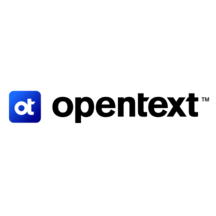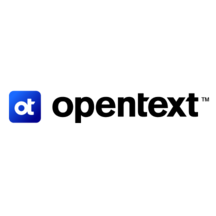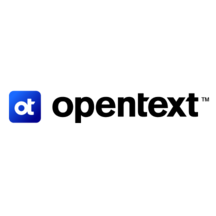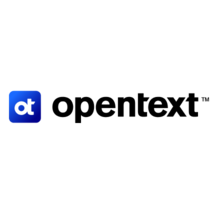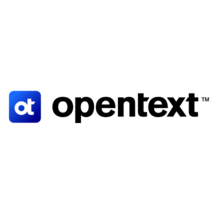
Overview
MC2, OpenText™ Network Detection & Response multi-central management console interface, enables SOCs to monitor multiple networks or segments from a single dashboard. Built for large enterprises and MSSPs, MC2 provides a single, logical view of situational awareness across networks or segments without comingling data. It also provides hot-spotting and direct drill-down into individual CMCs and sensors. This overview highlights how the MC2 interface can help your team more effectively monitor multiple networks.
Highlights
- Built for large enterprises and MSSPs, MC2 provides a single, logical view of situational awareness across networks or segments without comingling data.
Details
Introducing multi-product solutions
You can now purchase comprehensive solutions tailored to use cases and industries.

Features and programs
Financing for AWS Marketplace purchases

Pricing
Vendor refund policy
No Refunds
How can we make this page better?

Legal
Vendor terms and conditions
Content disclaimer
Delivery details
64-bit (x86) Amazon Machine Image (AMI)
Amazon Machine Image (AMI)
An AMI is a virtual image that provides the information required to launch an instance. Amazon EC2 (Elastic Compute Cloud) instances are virtual servers on which you can run your applications and workloads, offering varying combinations of CPU, memory, storage, and networking resources. You can launch as many instances from as many different AMIs as you need.
Version release notes
Please contact OpenText MySupport or your Sales representative for access to support portal and documentation.
Additional details
Usage instructions
Use of the service menu is not required except to set the default system password. To access the MC2 instance's service menu via ssh: log in as the 'bricata-user' using the SSH key associated with the instance. i.e. run the command 'ssh -i my_aws_rsa_key bricata-user@instance_host_name'.
You may use this menu to perform the following additional actions if needed. Manually configure the networking, reset and reboot the appliance.
*The password set function in the blue menu appears to not function, however it does, this will be addressed in a future release.
Please consult support at the link below or your customer success team member for installation guidance on an MC2 node to your Bricata installation.
If you encounter any issues or have any questions please contact support via our webpage: https://mysupport.opentext.com - E-mail support is available at support@opentext.com
In order to access the MC2s web interface you will need to set the web interface password using the service menu. Connect to the MC2 instance as directed above and select the "Change GUI Admin Password" option. Password complexity is not enforced since you will be forced to set the password again once logged via the web interface. To access the web interface use your browser to access https://instance_host_name. Login with username "admin" and password you created above. Further information can be found in the User Guide, please contact us for more information.
Resources
Vendor resources
Support
Vendor support
Please contact OpenText MySupport or your Sales representative for access to support portal and documentation.
AWS infrastructure support
AWS Support is a one-on-one, fast-response support channel that is staffed 24x7x365 with experienced and technical support engineers. The service helps customers of all sizes and technical abilities to successfully utilize the products and features provided by Amazon Web Services.
Similar products