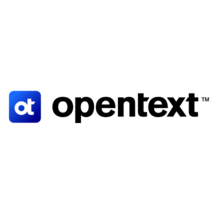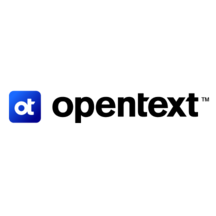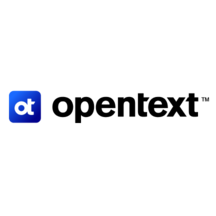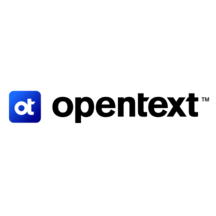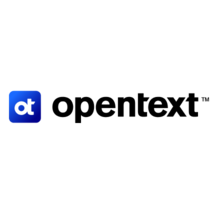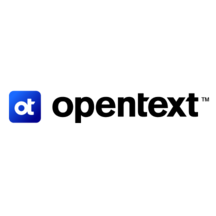
Overview
OpenText™ Network Detection & Response's Comprehensive Network Protection for cloud, enterprise, and hybrid networks is founded on four tightly-integrated capabilities: Unparalleled Network Visibility; Full-Spectrum Threat Detection; True Threat Hunting; and Post-Detection Actions.
A OpenText™ Network Detection & Response deployment is composed of one or more OpenText™ Network Detection & Response Sensors, a OpenText™ Network Detection & Response Central Management Console (CMC), and two or more OpenText™ Network Detection & Response CMC Data Nodes (DN).
The OpenText™ Network Detection & Response CMC is the application used to manage all of the OpenText™ Network Detection & Response Sensors deployed to your network. Configuration, threat detection policy management, and software upgrades for the Sensors are all handled by the CMC administrator interface. The CMC receives and manages the high-fidelity network metadata from all of the Sensors deployed to your network, and hosts OpenText™ Network Detection & Response's True Threat Hunting environment of query, visualization, and analysis tools that give you insight into your network, allow you to fully investigate alerts, and enable you to hunt down threats that did not trigger an alert.
Get Comprehensive Network Protection from OpenText™ Network Detection & Response. Free proof-of-value trials are available. Pricing is based on aggregate effective bandwidth monitored. Let us customize a deployment and price to your specific needs.
Highlights
- Unparalleled Network Visibility: OpenText™ Network Detection & Response lets you see everything that transpires on your network via high-fidelity metadata and SmartPCAP.
- Full-Spectrum Threat Detection: OpenText™ Network Detection & Response optimizes detection and minimizes false positives by employing multiple threat detection engines concurrently.
- True Threat Hunting: OpenText™ Network Detection & Response empowers you to thoroughly investigate detected threats and to hunt unknown threats that didn't generate an alert.
Details
Introducing multi-product solutions
You can now purchase comprehensive solutions tailored to use cases and industries.

Features and programs
Financing for AWS Marketplace purchases

Pricing
Vendor refund policy
Refunds are not available
How can we make this page better?

Legal
Vendor terms and conditions
Content disclaimer
Delivery details
64-bit (x86) Amazon Machine Image (AMI)
Amazon Machine Image (AMI)
An AMI is a virtual image that provides the information required to launch an instance. Amazon EC2 (Elastic Compute Cloud) instances are virtual servers on which you can run your applications and workloads, offering varying combinations of CPU, memory, storage, and networking resources. You can launch as many instances from as many different AMIs as you need.
Version release notes
Please contact OpenText MySupport or your Sales representative for access to support portal and documentation.
Additional details
Usage instructions
A CMC instance is managed via https and provides a service menu via ssh for basic system configuration. Use of the service menu is not required except to set the default system and GUI password.
To access the CMC's instance's service menu via ssh: log in as the 'bricata-user' using the SSH key associated with the instance. E.g. run the command 'ssh -i my_aws_rsa_key bricata-user@instance_host_name'.
Substitute the file your private SSH key is stored in for my_aws_rsa_key and the hostname of the instance for instance_host_name.
You may use this menu to perform the following additional actions if needed. Change System Password, Reset the GUI Admin password, Manually configure the networking, reset and reboot the appliance.
*The password set function in the blue menu appears to not function, however it does, this will be addressed in a future release.
In order to access the CMC's web interface you will need to set the web interface password using the service menu. Connect to the CMC instance as directed above and select the "Change GUI Admin Password" option. Password complexity is not enforced since you will be forced to set the password again once logged via the web interface. To access the web interface use your browser to access https://instance_host_name. Login with username "admin" and password you created above. Further information can be found in the User Guide, please contact us for more information
Resources
Vendor resources
Support
Vendor support
Please contact OpenText MySupport or your Sales representative for access to support portal and documentation.
AWS infrastructure support
AWS Support is a one-on-one, fast-response support channel that is staffed 24x7x365 with experienced and technical support engineers. The service helps customers of all sizes and technical abilities to successfully utilize the products and features provided by Amazon Web Services.
Similar products