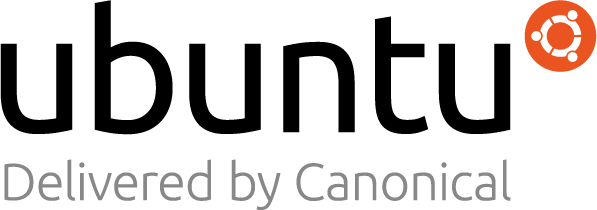Overview
This is a repackaged open source software product wherein additional charges apply for technical support and maintenance provided by ProComputers.
This is a ready to use minimal Rocky Linux 9.2 image having the 16 GiB default instance volume managed with LVM.
Login using 'rocky' user and ssh public key authentication. Root login is disabled.
ProComputers is a proud sponsor of the Rocky Linux project.
If this image does not suit your needs, please choose another one from our popular image list below:
Other LVM-partitioned images:
- Oracle Linux 7 with LVM
- Oracle Linux 8 with LVM
- Oracle Linux 9 with LVM
- CentOS 7 with LVM
- CentOS Stream 8 with LVM
- CentOS Stream 9 with LVM
- AlmaLinux 8 with LVM
- AlmaLinux 9 with LVM
- Red Hat Enterprise Linux RHEL 7 with LVM
- Red Hat Enterprise Linux RHEL 8 with LVM
- Red Hat Enterprise Linux RHEL 9 with LVM
Other Rocky Linux images:
Highlights
- This image is built using Rocky Linux 9 'Minimal Install' group of packages. It contains just enough packages to run within AWS, bring up an SSH Server and allow users to login. Cloud-init is included as well.
- In this RockyLinux 9 AMI,the default 16 GiB LVM managed instance volume is split like this: /boot 512 MiB, / (root) 4 GiB, /tmp 2 GiB, /usr 2 GiB, /opt 2 GiB, /home 2 GiB, /var rest of the free space (3.5 GiB). Using GPT (GUID Partition Table) that allows instance volumes bigger than 2 TiB.
- Within all our RockyLinux9 with LVM images, the Enhanced Networking using ENA (i.e., Elastic Network Adapter) is enabled. SELinux is enabled as well. All security updates available at the release date are included.
Details
Typical total price
$0.073/hour
Features and programs
Financing for AWS Marketplace purchases

Pricing
- ...
Instance type | Product cost/hour | EC2 cost/hour | Total/hour |
|---|---|---|---|
t2.micro AWS Free Tier | $0.05 | $0.012 | $0.062 |
t2.small Recommended | $0.05 | $0.023 | $0.073 |
t2.medium | $0.10 | $0.046 | $0.146 |
t2.large | $0.10 | $0.093 | $0.193 |
t2.xlarge | $0.20 | $0.186 | $0.386 |
t2.2xlarge | $0.40 | $0.371 | $0.771 |
t3.micro AWS Free Tier | $0.05 | $0.01 | $0.06 |
t3.small | $0.05 | $0.021 | $0.071 |
t3.medium | $0.10 | $0.042 | $0.142 |
t3.large | $0.10 | $0.083 | $0.183 |
Additional AWS infrastructure costs
Type | Cost |
|---|---|
EBS General Purpose SSD (gp2) volumes | $0.10/per GB/month of provisioned storage |
Vendor refund policy
The instance can be terminated at anytime to stop incurring charges. No refund available.
Legal
Vendor terms and conditions
Content disclaimer
Delivery details
64-bit (x86) Amazon Machine Image (AMI)
Amazon Machine Image (AMI)
An AMI is a virtual image that provides the information required to launch an instance. Amazon EC2 (Elastic Compute Cloud) instances are virtual servers on which you can run your applications and workloads, offering varying combinations of CPU, memory, storage, and networking resources. You can launch as many instances from as many different AMIs as you need.
Version release notes
Repackaged on a 16 GiB volume using Rocky Linux 9.2 'Minimal Install' group of packages and latest security updates available at the release date. Kernel package has been upgraded to latest version 5.14.0-284.11.1.el9_2.x86_64. In this Rocky Linux 9 AMI, the default 16 GiB LVM managed instance volume is split like this: /boot 512 MiB, / (root) 4 GiB, /tmp 2 GiB, /usr 2 GiB, /opt 2 GiB, /home 2 GiB, /var rest of the free space (3.5 GiB).
Additional details
Usage instructions
Ssh to the instance public IP and login as 'rocky' user using the key specified at launch time. Use 'sudo su -' in order to get a root prompt. For more information please visit the links below:
- Connect to your Linux instance from Windows using PuTTY: https://docs.thinkwithwp.com/AWSEC2/latest/UserGuide/putty.html
- Connect to your Linux instance using SSH: https://docs.thinkwithwp.com/AWSEC2/latest/UserGuide/AccessingInstancesLinux.html
Monitor the health and proper function of the virtual machine you have just launched:
- Navigate to your Amazon EC2 console at https://console.thinkwithwp.com/ec2/ and verify that you're in the correct region.
- Choose 'Instances' from the left menu and select your launched virtual machine instance.
- Select 'Status checks' tab at the bottom of the page to review if your status checks passed or failed.
- For more information: https://docs.thinkwithwp.com/AWSEC2/latest/UserGuide/monitoring-system-instance-status-check.html#viewing_status
Resources
Vendor resources
Support
Vendor support
For support and maintenance issues related to all AMIs bundled by ProComputers.com, please visit https://www.procomputers.com/support.html . Please do not hesitate to contact us in case you notice any AMI related issues.
AWS infrastructure support
AWS Support is a one-on-one, fast-response support channel that is staffed 24x7x365 with experienced and technical support engineers. The service helps customers of all sizes and technical abilities to successfully utilize the products and features provided by Amazon Web Services.
Similar products