AWS Contact Center
Integrate Salesforce knowledgebase with Amazon Connect Wisdom
Today’s end-user expects speedy and personalized customer service and does not wish to spend time waiting on a call while an agent is searching for information about the case.
When customer service agents need access to information to assist a customer, they lose time trying to navigate various data sources in silos: frequently asked questions, files, wiki pages, call histories, knowledge bases, etc.
Companies using Salesforce build their Salesforce knowledge base using knowledge articles. A knowledge article is a document that provides information, such as a how-to on how to reset your password, or a frequently asked question on the location of the closest store and hours of operation.
The articles are usually written by experienced service agents and internal writers and can both be used internally and externally. With these knowledge repositories connected with Amazon Connect Wisdom, agents can quickly find answers and solve customer issues. In addition to improving customer satisfaction, this could assist in reducing agents’ time spent looking for answers and reduce average call handling time. Customers can also use Amazon Connect CTI Adapter to integrate Amazon Connect with Salesforce Service Cloud to build innovative customer experiences and Amazon Connect CTI Adapter allows for integration with Amazon Connect Wisdom.
This blog post shows how you can provide agents access to knowledge repositories in Salesforce using Amazon Connect Wisdom.
Overview of Amazon Connect Wisdom
Amazon Connect Wisdom, a feature of Amazon Connect, delivers agents the information they need, reducing the time spent searching for answers.
Amazon Connect Wisdom can enable customers even further, by using connectors for third party application including Salesforce and ServiceNow that allow you to ingest content from their knowledge stores.
Additionally, when used with Contact Lens for Amazon Connect, Amazon Connect Wisdom leverages machine learning powered speech analytics to automatically detect customer issues during calls and then recommend content in real-time to help resolve the issue, so that agents don’t have to manually search knowledge articles.
All of these features enable agents with the information they need to resolve customer issues as quickly as possible.
Solution Overview
AnyCompany has been using Amazon Connect and Salesforce for the agent day-to-day CRM tasks and Salesforce Knowledge for storing knowledge base articles that are commonly used for customer troubleshooting. Their agents regularly spend time looking for knowledge documents stored in Salesforce and other repositories, which requires them to move between different clients, prolonging the call with the customer. In this blog, we’ll cover the steps required to integrate Amazon Connect Wisdom with Salesforce Knowledge for providing agents with both the ability to search for any known Salesforce Knowledge base articles and real-time recommendations within their Amazon Connect agent application.
There are two ways you can enable Amazon Connect Wisdom for your Amazon Connect instance:
- Use the new Amazon Connect console.
- Use the Amazon Connect Wisdom API. You can ingest content using the Amazon Connect Wisdom APIs. The APIs support the ingestion of HTML and text; plain text files must be in UTF-8.
In this solution, we use the Amazon Connect Console for creating the integration between Salesforce and Amazon Connect Wisdom.
Solution Architecture
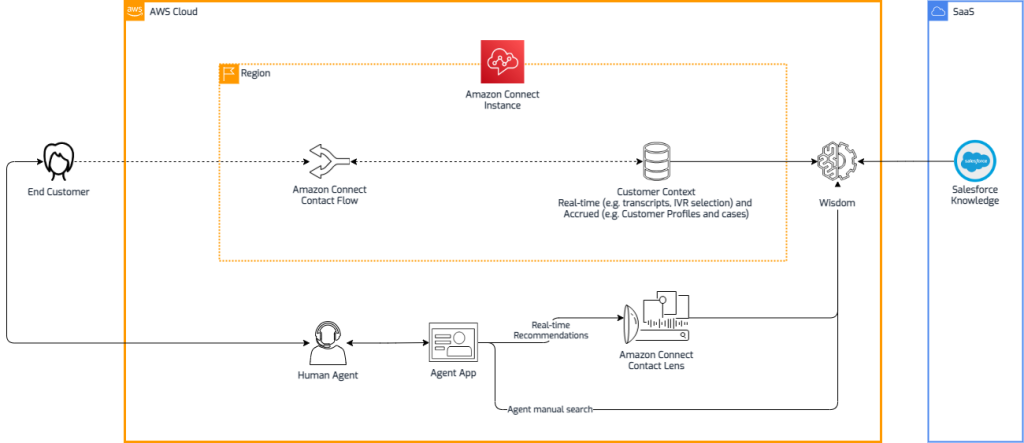
Walkthrough
To deploy the solution, you will complete the following steps:
- Setup Integration between Amazon Connect Wisdom and Salesforce.
- Configure sync frequency and objects to be imported.
- Enable Contact Lens for Amazon Connect and create a custom contact flow for real time recommendations.
Prerequisites
To deploy the solution, the following components needs to have been setup first:
- Amazon Connect instance has been deployed.
- Contact Lens for Amazon Connect has been enabled and configured (for support real-time recommendation for Wisdom).
- Salesforce Knowledge has been enabled and configured.
- Salesforce Knowledge base articles have been created.
- Salesforce account is enabled for API access and allows to install connected apps.
- If Salesforce app enforces IP address restrictions, add the AWS IP address ranges to the allowed list. For guidance information, use this article Set Trusted IP Ranges for Your Organization.
- Contact center Agents can connect to Amazon Connect Contract Control Panel (CCP) v2.
Configuring Amazon Connect Wisdom for Agent search
The next steps will enable us to configure our Amazon Connect Instance and setup integration between Amazon Connect Wisdom and Salesforce. The integration, will allow agents to manually search known Salesforce knowledge-based articles through their Amazon Connect Agent Web app.
Add integration
Following are instructions for how to create a new domain and add an integration.
- Open the Amazon Connect console at https://console.thinkwithwp.com/connect/.
- On the instances page, choose the instance alias. The instance alias is also your instance name, which appears in your Amazon Connect URL.

- In the navigation pane, choose Wisdom, and then choose Add domain.

- On the Add domain page, choose Create a domain.
- In the Domain name box, enter a friendly name that’s meaningful to you, such as your organization name, for example, Wisdom-AnyCompany.

- Under Encryption, create or enter your own AWS KMS key for encrypting your Wisdom domain.
- Choose Add domain.
- On the Wisdom page, choose Add integration.

- On the Add integration page, choose Create a new integration, and then select the source as Salesforce.

- In the Integration name box, assign a friendly name to the integration, one that is meaningful to you and select all the fields to verify you have access to Salesforce.

- Under Connection with Salesforce, choose Create a new connection, and then enter a friendly name for the connection that is meaningful to you.
- Enter the Salesforce instance URL of the source you want to connect to, select the type of the Salesforce environment (Production / Sandbox), and then choose Log in to Salesforce.

- On the Prompted screen, provide your Salesforce credentials using the account enable for API access and allow access to connect to Salesforce.

- Upon successful connection, the following prompt should appear on the screen:

- Under Encryption, choose an existing KMS key or Create an AWS KMS key. This key encrypts the connection to the external application that stores content.
- Under Sync frequency, the default is hourly. You can use the dropdown to choose Every 3 hours or Daily. On-demand syncing is not available.

- Under Ingestion start date, choose when you want Wisdom to import records from your application, and how often.

- Choose Next.
Select object and fields
As a next step you choose the object and fields from the source that you want to make available to your agents in Wisdom.
- In the Available objects dropdown menu, choose the object you want. Only knowledge objects appear in the menu.

- Under Select Fields for Knowledge__kav, choose the fields you want to include. You’ll notice that some fields, such as ArticleNumber and ID, are already selected by default. These fields are required.
- Article Number
- ID
- IsDeleted
- PublishStatus
- Title
- Version Number
- Answer
- Question
- Choose Next.
Review and integrate
- Review all the integration details.

- Choose Add integration.
- The integration is added to your list, as shown in the following example.

Test Agent manual search
- Have your agent login to their agent application using https://[Connect-Instance-URL].my.connect.aws/agent-app-v2/ with their username and password.
- View the new the new Wisdom search bar on the top right, which provides the agent the ability to manually search for knowledgebase articles.
- To perform a manual search, type the Knowledge article or question you would like to search for:

- Open the matching knowledgebase articles results to view them on the main agent screen.

After configuring Amazon Connect Wisdom for agent search, AnyCompany agents are able to perform manual search across their Salesforce Knowledge instance from within their Amazon Connect agent application.
Next, we’ll configure the real-time recommendations, where Wisdom uses real-time call transcripts from Contact Lens for Amazon Connect to automatically detect customer issues during calls to recommend relevant content stored across connected knowledge repositories. Agents can also manually search for information to solve customer requests.
Configuring Amazon Connect Wisdom for real-time recommendation:
Add a Wisdom block to your contact flow
- Log in to your Amazon Connect Instance.
- Choose Contact Flows from the Routing menu.

- Create a new Contact Flow and Add the Wisdom Block to the flow or download the following example contact flow and import as a new contact flow.
[Download Contact Flow]
For more information on how to import contact flow, use the following article.

- Verify that your Contact Flow has configured the Contact Lens block for real-time and post-call analytics to support real-time recommendation for Wisdom:

- Configure the Wisdom block and select the Integration created earlier:

- Save and Publish your Contact flow.
- Assign a Phone Number to your Contact flow.
Test Agent real-time recommendation
- Have your agent log in into the agent application console at: https://[Connect-Instance-URL].my.connect.aws/agent-app-v2/ with their username and password.
- As the Agent logged in, you’ll notice a new Search Bar at the top right for the Wisdom Integration.

- Place a call to the phone number configured earlier, and report an issue or a problem you are having.
- Real-time Recommendations, perform the search based on the customer conversation while Amazon Connect analyses and identifies if there is an issue in the call where an existing knowledge base can help address the issue raised by the customer.
- As Contact Lens performs the real-time analysis of the conversation, it automatically identifies issues, which are sent to Wisdom to perform the real-time suggestions. If the Issues identified have a result in the Salesforce Knowledge base, the search toolbar will have a green bar showing the following suggested options:

After completing this step, AnyCompany agents can get real-time recommendations from their Salesforce Knowledge articles based on real-time analysis provided by Contact Lens.
With the Wisdom setup in Amazon Connect completed, you can follow the instructions here to integrate Amazon Connect Wisdom with the Amazon Connect CTI Adaptor (if you are using Amazon Connect CTI adaptor).
Conclusion
In this post, we walked through how to use Amazon Connect Wisdom and how to integrate it with an external connector to give agents easier access to the information they need to solve customer issues. Specifically, we learned how to create the integration with Salesforce Knowledge, setting up the sync frequency and fields, and provide the agents with the ability to manually search for content or provide them with real-time recommendations by leveraging Amazon Connect Contact Lens. With Amazon Connect Wisdom, contact center agents have the information they need to deliver faster customer service leading to higher customer satisfaction.
Get started with using Amazon Connect Wisdom and integrate it with your connector of choice to provide real-time recommendations and search functionality to your agents today.