AWS Big Data Blog
Real-time Stream Processing Using Apache Spark Streaming and Apache Kafka on AWS
Prasad Alle is a consultant with AWS Professional Services
Intuit, a creator of business and financial management solutions, is a leading enterprise customer for AWS. The Intuit Data team (IDEA) at Intuit is responsible for building platforms and products that enable a data-driven personalized experience across Intuit products and services.
One dimension of this platform is the streaming data pipeline that enables event-based data to be available for both analytic and real time applications. These include—but are not limited to—applications for personalization, product discovery, fraud detection, and more.
The challenge is building a platform that can support and integrate to over 50+ products and services across Intuit and one that further considers seasonality and the evolution of use cases. Intuit requires a data platform that can scale and abstract the underlying complexities of a distributed architecture, allowing users to focus on leveraging the data rather than managing ingestion.
Amazon EMR, Amazon Kinesis, and Amazon S3 were among the initial considerations to build out this architecture at scale. Given that Intuit had existing infrastructure leveraging Kafka on AWS, the first version was designed using Apache Kafka on Amazon EC2, EMR, and S3 for persistence. Amazon Kinesis provides an alternative managed solution for streaming, which reduces the amount of administration and monitoring required. For more information about Amazon Kinesis reference architectures, see Amazon Kinesis Streams Product Details.
This post demonstrates how to set up Apache Kafka on EC2, use Spark Streaming on EMR to process data coming in to Apache Kafka topics, and query streaming data using Spark SQL on EMR.
Note: This is an example and should not be implemented in a production environment without considering additional operational issues about Apache Kafka and EMR, including monitoring and failure handling.
Intuit’s application architecture
Before detailing Intuit’s implementation, it is helpful to consider the application architecture and physical architecture in the AWS Cloud. The following application architecture can launch via a public subnet or within a private subnet.

Apache Kafka and Amazon EMR in VPC public subnets
The following architecture diagram represents an EMR and Kafka cluster in a VPC public subnet and accesses them through a bastion host to control access and security.
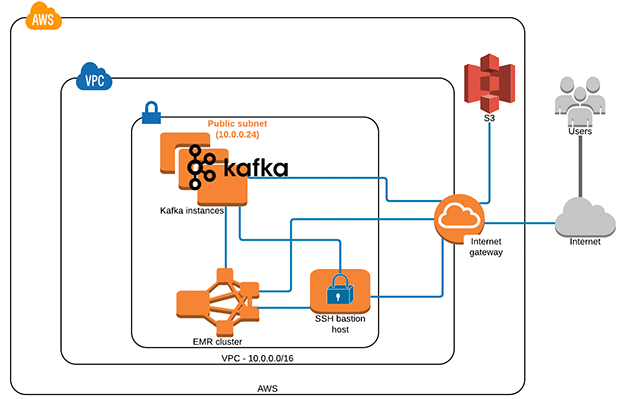
Apache Kafka and Amazon EMR in VPC private subnets
The following architecture diagram represents an EMR cluster in a VPC private subnet with an S3 endpoint and NAT instance; Kafka can also be installed in VPC private subnets. Private subnets allow you to limit access to deployed components, and to control security and routing of the system. You access EMR and Kafka clusters through a bastion host.

By now, you should have a good understanding of the architecture involved and the deployment model you might like to implement from this post.
Stream processing walkthrough
The entire pattern can be implemented in a few simple steps:
- Set up Kafka on AWS.
- Spin up an EMR 5.0 cluster with Hadoop, Hive, and Spark.
- Create a Kafka topic.
- Run the Spark Streaming app to process clickstream events.
- Use the Kafka producer app to publish clickstream events into Kafka topic.
- Explore clickstream events data with SparkSQL.
Prerequisite
To implement the architecture, establish an AWS account, then download and configure the AWS CLI.
Step 1: Set up Kafka on AWS
An AWS CloudFormation template can be used to deploy an Apache Kafka cluster:
This post explains how to deploy Apache Kafka on AWS. By default, the template sets up one Kafka ZooKeeper instance and one broker instance.
- In the CloudFormation console, choose Create Stack.
- Choose Upload a template to Amazon S3 template URL.
- Choose Next.
- Name and enter the following parameters:

- Optionally, specify a tag for the instance. Choose Next.
- Review choices, check the IAM acknowledgement, and then choose Create.

The stack takes several minutes to complete as it creates the EC2 instance and provisions Apache Kafka and its prerequisites.
Return to the CloudFormation console. When the CloudFormation stack status returns CREATE_COMPLETE, your EC2 instance is ready. On the Output tab, note the DNS names for Kafka ZooKeeper and broker.
![]()

Step 2: Spin up an EMR 5.0 cluster with Hadoop, Hive, and Spark
This step allows the creation of the EMR cluster. You may use the following sample command to create an EMR cluster with AWS CLI tools or you can create the cluster on the console.
If you decide to create the cluster using the CLI, remember to replace myKeyName, myLogBucket, myRegion, and mySubnetId with your EC2 key pair name, logging bucket, region, and public/private subnets.
aws emr create-cluster \
--name Blogreplay \
--release-label emr-5.0.0 \
--instance-groups InstanceGroupType=MASTER,InstanceCount=1,InstanceType=m4.xlarge InstanceGroupType=CORE,InstanceCount=2,InstanceType=m4.xlarge \
--service-role EMR_DefaultRole \
--ec2-attributes InstanceProfile=EMR_EC2_DefaultRole, SubnetId=mySubnetId,KeyName=myKeyName \
--log-uri s3://myLogBucket \
--enable-debugging \
--no-auto-terminate \
--visible-to-all-users \
--applications Name=Hadoop Name=Hive Name=Spark \
--region myRegion
The cluster is created in approximately 10 minutes and changes to the “Waiting” state.
Step 3: Create a Kafka topic
Kafka maintains feeds of messages in topics. A topic is a category or feed name to which messages are published. To create a Kafka topic, use the following instructions.
Log in to the ZooKeeper EC2 instance:
ssh -i "yourKey.pem" ec2-user@<<zookeeperinstanceDNS>>Execute the following command to create a Kafka topic called “blog-replay”:
cd /app/kafka/kafka_2.9.2-0.8.2.1/bin/
./kafka-topics.sh --zookeeper <<zookeeperinstanceDNS>>:2181 --create --topic blog-replay --partitions 2 --replication-factor 1
Note: Change the ZooKeeper instance DNS address based on your environment.
![]()
Also run the following command to make sure that the Kafka topic (“blog-replay”) has been created:
./kafka-topics.sh --zookeeper <<zookeeperinstanceDNS>>:2181 --list
Note: Change the ZooKeeper instance DNS address based on your environment.
![]()
Step 4: Run the Spark Streaming app to process clickstream events
The Spark Streaming app is able to consume clickstream events as soon as the Kafka producer starts publishing events (as described in Step 5) into the Kafka topic. For this post, I used the Direct Approach (No Receivers) method of Spark Streaming to receive data from Kafka.
After the Kafka producer starts publishing, the Spark Streaming app processes clickstream events, extracts metadata, and stores it in Apache Hive for interactive analysis. Below code explains.
package com.awsproserv.kafkaandsparkstreaming
import kafka.serializer.StringDecoder
import org.apache.spark.streaming._
import org.apache.spark.streaming.kafka._
import org.apache.spark.SparkConf
import org.apache.spark.SparkContext
import org.apache.spark.rdd.RDD
import org.apache.spark.storage.StorageLevel
import org.apache.spark.streaming.{ Seconds, StreamingContext, Time }
import org.apache.spark.sql.SparkSession
import org.apache.spark.sql._
object ClickstreamSparkstreaming {
def main(args: Array[String]) {
if (args.length < 2) {
System.err.println(s"""
|Usage: ClickstreamSparkstreaming <brokers> <topics>
| <brokers> is a list of one or more Kafka brokers
| <brokers> is a list of one or more Kafka topics to consume from
|
""".stripMargin)
System.exit(1)
}
val Array(brokers, topics) = args
val sparkConf = new SparkConf().setAppName("DirectKafkaClickstreams")
// Create context with 10-second batch intervals
val ssc = new StreamingContext(sparkConf, Seconds(10))
// Create direct Kafka stream with brokers and topics
val topicsSet = topics.split(",").toSet
val kafkaParams = Map[String, String]("metadata.broker.list" -> brokers)
val messages = KafkaUtils.createDirectStream[String, String, StringDecoder, StringDecoder](
ssc, kafkaParams, topicsSet)
val lines = messages.map(_._2)
val warehouseLocation = "file:${system:user.dir}/spark-warehouse"
val spark = SparkSession
.builder
.config(sparkConf)
.config("spark.sql.warehouse.dir", warehouseLocation)
.enableHiveSupport()
.getOrCreate()
// Drop the table if it already exists
spark.sql("DROP TABLE IF EXISTS csmessages_hive_table")
// Create the table to store your streams
spark.sql("CREATE TABLE csmessages_hive_table ( recordtime string, eventid string, url string, ip string ) STORED AS TEXTFILE")
// Convert RDDs of the lines DStream to DataFrame and run a SQL query
lines.foreachRDD { (rdd: RDD[String], time: Time) =>
import spark.implicits._
// Convert RDD[String] to RDD[case class] to DataFrame
val messagesDataFrame = rdd.map(_.split(",")).map(w => Record(w(0), w(1), w(2), w(3))).toDF()
// Creates a temporary view using the DataFrame
messagesDataFrame.createOrReplaceTempView("csmessages")
//Insert continuous streams into Hive table
spark.sql("INSERT INTO TABLE csmessages_hive_table SELECT * FROM csmessages")
// Select the parsed messages from the table using SQL and print it (since it runs on drive display few records)
val messagesqueryDataFrame =
spark.sql("SELECT * FROM csmessages")
println(s"========= $time =========")
messagesqueryDataFrame.show()
}
// Start the computation
ssc.start()
ssc.awaitTermination()
}
}
/** Case class for converting RDD to DataFrame */
case class Record(recordtime: String,eventid: String,url: String,ip: String)
To run the Spark streaming application, use the following instructions.
Get the source code from the aws-blog-sparkstreaming-from-kafka GitHub repo. Run “mvn clean install” to generate the JAR file and copy the kafkaandsparkstreaming-0.0.1-SNAPSHOT-jar-with-dependencies.jar file from your /target folder to an S3 bucket.
aws s3 cp kafkaandsparkstreaming-0.0.1-SNAPSHOT-jar-with-dependencies.jar s3://<<YourS3Bucket>>/

Use the EMR add-steps command to run the Spark Streaming app and process clickstream events from the Kafka topic.
aws emr add-steps --cluster-id <YourClusterID> --steps Type=spark,Name=SparkstreamingfromKafka,Args=[--deploy-mode,cluster,--master,yarn,--conf,spark.yarn.submit.waitAppCompletion=true,--num-executors,3,--executor-cores,3,--executor-memory,3g,--class,com.awsproserv.kafkaandsparkstreaming.ClickstreamSparkstreaming,s3://<YourS3Bucket>/kafkaandsparkstreaming-0.0.1-SNAPSHOT-jar-with-dependencies.jar,<YourKafkaBrokerDNS>:9092,blog-replay],ActionOnFailure=CONTINUE
Note: Modify the above command to reflect the ClusterId (for example, j-17DQ5BN6HWKAC), S3 bucket, and KafkaBrokerDNS value.


Step 5: Use the Kafka producer app to publish clickstream events into the Kafka topic
A Kafka producer application written in Scala ingests random clickstream data into the Kafka topic “blog-replay”. To run the Kafka producer application, use the following instructions:
Get the source code from the aws-blog-sparkstreaming-from-kafka GitHub repo. Run “mvn clean install” to generate the JAR file and copy the kafkaandsparkstreaming-0.0.1-SNAPSHOT-jar-with-dependencies.jar file from your /target folder to the Kafka broker instance.
scp -i "yourKey.pem" kafkaandsparkstreaming-0.0.1-SNAPSHOT-jar-with-dependencies.jar ec2-user@<<KafkaBrokerDNS>>:
Log in to the Kafka broker:
ssh -i "yourKey.pem" ec2-user@<<KafkaBrokerDNS>>The below code explains how to produce random click stream events to Kafka topic
package com.awsproserv.kafkaandsparkstreaming
import kafka.producer.ProducerConfig
import java.util.Properties
import kafka.producer.Producer
import scala.util.Random
import kafka.producer.Producer
import kafka.producer.Producer
import kafka.producer.Producer
import kafka.producer.KeyedMessage
import java.util.Date
object ClickstreamKafkaProducer extends App{
val events = args(0).toInt
val topic = args(1)
val brokers = args(2)
val rnd = new Random()
val props = new Properties()
props.put("metadata.broker.list", brokers)
props.put("serializer.class", "kafka.serializer.StringEncoder")
props.put("producer.type", "async")
val config = new ProducerConfig(props)
val producer = new Producer[String, String](config)
val t = System.currentTimeMillis()
for (nEvents <- Range(0, events)) {
val runtime = new Date().getTime();
val ip = "192.168.2." + rnd.nextInt(255);
val url = "www.amazon" + rnd.nextInt(255) + ".com";
val msg = runtime + "," + nEvents + "," + url + "," + ip;
val data = new KeyedMessage[String, String](topic, ip, msg);
producer.send(data);
}
System.out.println("sent per second: " + events * 1000 / (System.currentTimeMillis() - t));
producer.close();
}
Execute the following command to publish clickstream events to the Kafka topic:
java -cp kafkaandsparkstreaming-0.0.1-SNAPSHOT-jar-with-dependencies.jar com.awsproserv.kafkaandsparkstreaming.ClickstreamKafkaProducer 25 blog-replay localhost:9092The parameters used are:
- 25 – Number of events to generate
- blog-replay – Topic name
- localhost – Kafka broker address
- 9092 – Default Kafka port number
Observe the output, as shown below:

Data has been published to the Kafka topic in CSV format as shown below:
recordtime,eventid,url,ip
Step 6: Explore clickstream event data with SparkSQL
In the previous steps, clickstream events were generated using the Kafka producer and published to the Kafka topic. These events have been processed with Spark Streaming.
Next, log in to the EMR master node, launch a SparkSQL session, run a few SQL commands to explore the processed events that you have published.
ssh -i ~/yourKey.pem hadoop@<<MasterNodeDNS>>
Type spark-sql to launch the spark-sql CLI session:
select * from csmessages_hive_table limit 10;

Conclusion
These are the lessons learned from Intuit’s experience:
- Running broker processes does not guarantee that the cluster is in a good state. The Intuit team experienced problems with undetected Kafka errors even though the Kafka broker process was running. Monitor the ZooKeeper path (/broker/ids) to make sure that brokers are registered under its path.
- Be aware that a different machine image could affect the functionality or performance of Kafka.
- Make sure to use separate instances for Kafka brokers and zookeepers. This makes debugging problems easier.
- Having more than one Kafka cluster in different Availability Zones can help zone failover issues and also help in upgrading, as compared to having one cluster that requires one-on-one upgrades.
I would like to thank the Intuit Data team (IDEA) for their contributions to this post.
Lucian Lita, Director of Data Engineering – “Apache Kafka on Amazon EC2 and Apache Spark on Amazon EMR turned out to be the right combination for its scalability, reliability and security. This service is key to how Intuit captures data and serves as an inter-service communication backbone. With this in place, Intuit’s team can now focus on higher-order financial service and product needs.”
Tilmann Bruckhaus, Group Manager of Data Engineering – “Intuit has been transitioning from a traditional on-premises data platform to a cloud-based environment where we invest in technologies including Apache Kafka on Amazon EC2, Spark Streaming on Amazon EMR.”
Mita Mahadevan, Group Manager of Data Engineering – “A scalable, elastic data pipeline and stream processing platform is key to delivering real time personalization and predictive analytics within our products.”
If you have questions or suggestions, please comment below.
—————————–
Related
Process Amazon Kinesis Aggregated Data with AWS Lambda
