AWS Cloud Operations Blog
Leverage Atlassian Jira Service Management (JSM) to manage AWS Support cases
Many AWS customers using Atlassian Jira Service Management (JSM) as their IT Service Management (ITSM) tool require AWS Support cases to have corresponding ITSM Incident records. To maintain consistency between these two disparate systems, users were forced to manually recreate support cases as JSM incidents. Because of this, customers asked for a transparent process where a user can create an incident ticket in JSM (as the source system) and have a matching incident created on the target (AWS Support Center). Furthermore, they want automation to manage consistency between these systems and support searchability, incident updates, attachment sharing, and incident closure. This capability increases visibility, helps people access the right information at the right time, and consolidates the data store for better reporting and insights.
This post demonstrates how to leverage JSM with AWS Support Center via the AWS Service Management Connector for JSM.
AWS prerequisites
- Administrator access to your AWS account
- AWS Business or Enterprise Support Plan
- IAM permissions (CloudFormation template)
- SQS queue and EventBridge rule (CloudFormation template)
JSM prerequisites
- Install and configure the AWS Service Management Connector for Jira Service Management
Working with AWS Support cases as JSM incidents
The following sections describe AWS Support case states and how JSM fits in. Ensure you have completed the prerequisite integration steps from the previous section.
Create an incident with a linked AWS Support case
Once the integration steps are complete, creating an AWS Support case from the JSM incident becomes easy.
The following steps outline the incident and case creation process from start to finish and verification of the new case in the AWS Console. Note that the following walkthrough creates a minimally configured incident, so your specific workflow may utilize additional fields.
- Log in to JSM.
- Select ‘Create’ on the upper navigation bar.
- Configure your incident as follows:
a. Jira Issue Fields
i. Project (required) – the JSM project that this incident should belong to.
ii. Issue Type (required) – Incident.
iii. Summary (required) – Test Case – JSM Connector. This field will be both the Subject of the incident and the linked support case.
iv. Description (required) – Testing AWS Support case creation. This field will be added as the initial correspondence to the linked support case.
v. Priority (required) – In this example, we’re using Minor, which corresponds to General Guidance support case severity.
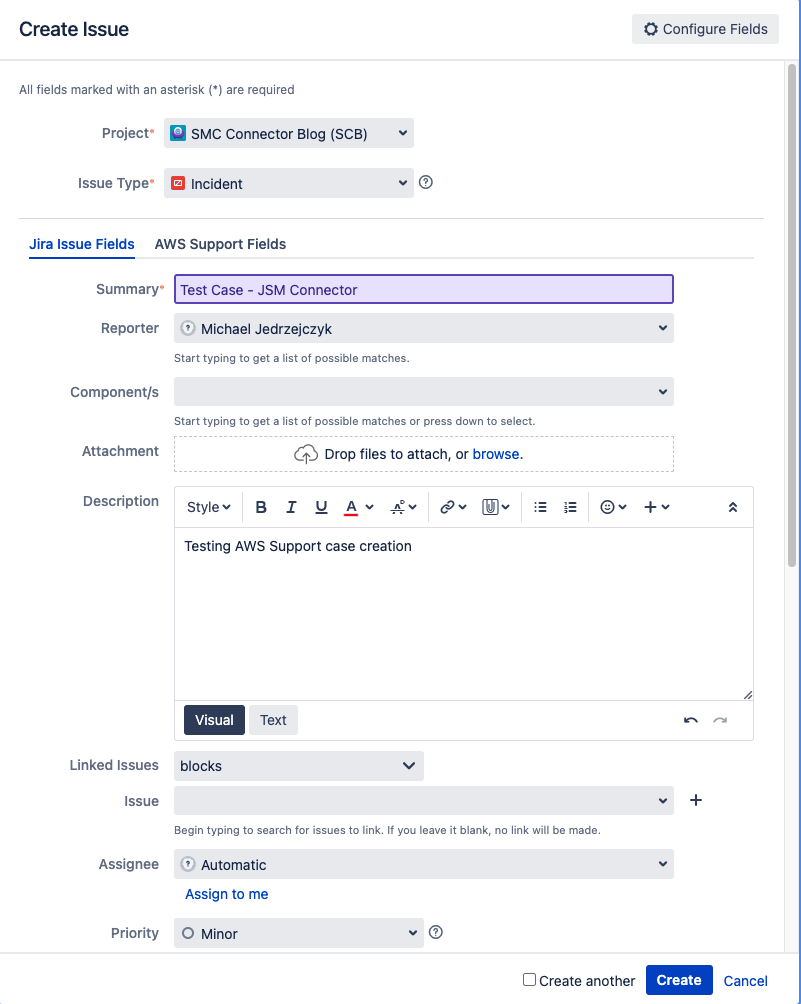
Figure 1. Configuration of standard JSM Incident fields during Create Issue workflow.
b. AWS Support Fields
i. Create AWS Support Case (required) – Check Yes. This field is required to create a linked support case.
ii. AWS Support Service and Category (required) – We use Amazon DynamoDB and Latency for this example.
iii. AWS Cc Email Addresses (optional) – You can enter a comma-separated list of email addresses here. Use this field to ensure that incident and case updates route to the appropriate persons or groups.
c. Select Create.
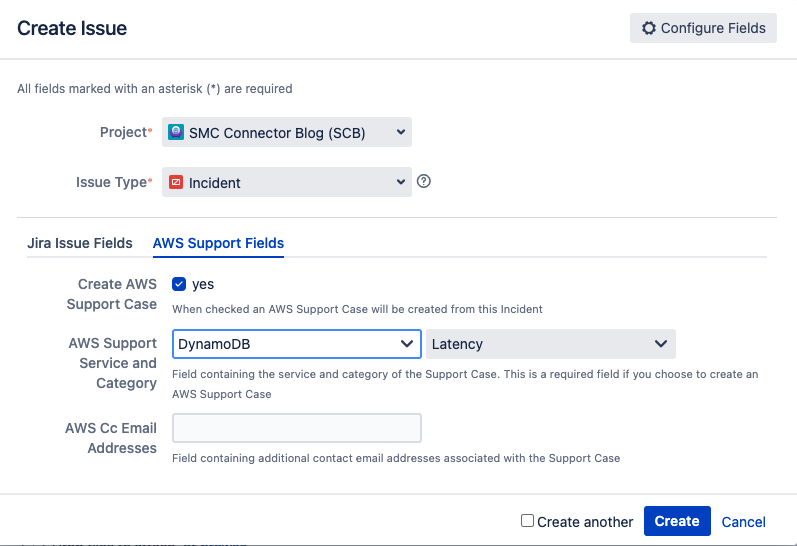
Figure 2. Configuration of AWS Support fields during Create Issue workflow.
Validation
After creating an incident through JSM, a corresponding AWS Support case is made with the same title, description, and severity (mapped). However, before going to the AWS Console, let’s examine the incident you just created.
- Open the newly created incident in JSM.
- Select the History tab in the Activity section near the bottom of the screen.
- Note the following regarding the newly created and linked support case:
a. AWS Support Account ID – The AWS account used in JSM integration.
b. AWS Case ID – The ID of the support case, which we’ll see as follows in the AWS Console.
c. AWS Cc Email Addresses – Email addresses used for case status updates.
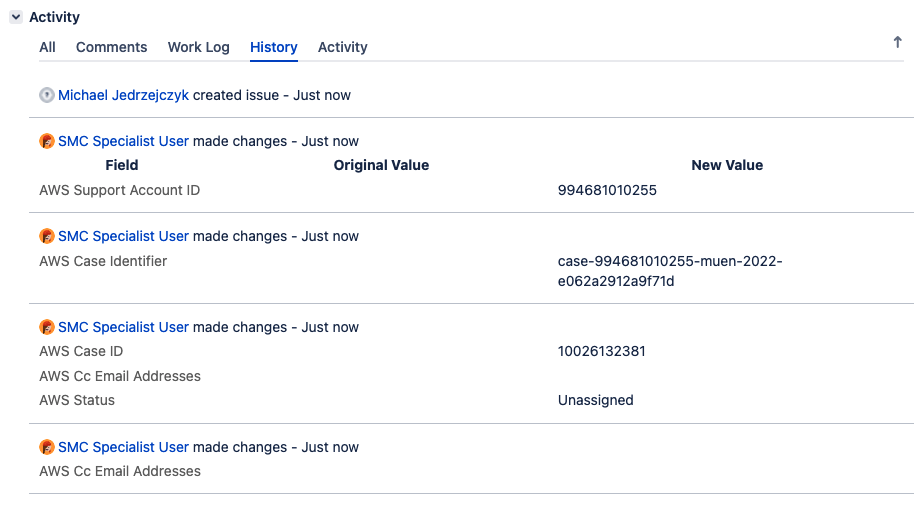
Figure 3. JSM incident history showing initial creation and corresponding AWS Support case details.
Now let’s look at our new case in the AWS Support Console:
- Log in to the AWS Console using the account used for JSM integration.
- Open the Support Console.
- Under ‘Open support cases’, find the case that we created in JSM (AWS Case ID).
Note that the Subject, Severity, and initial correspondence are all taken from the incident that we created in JSM.
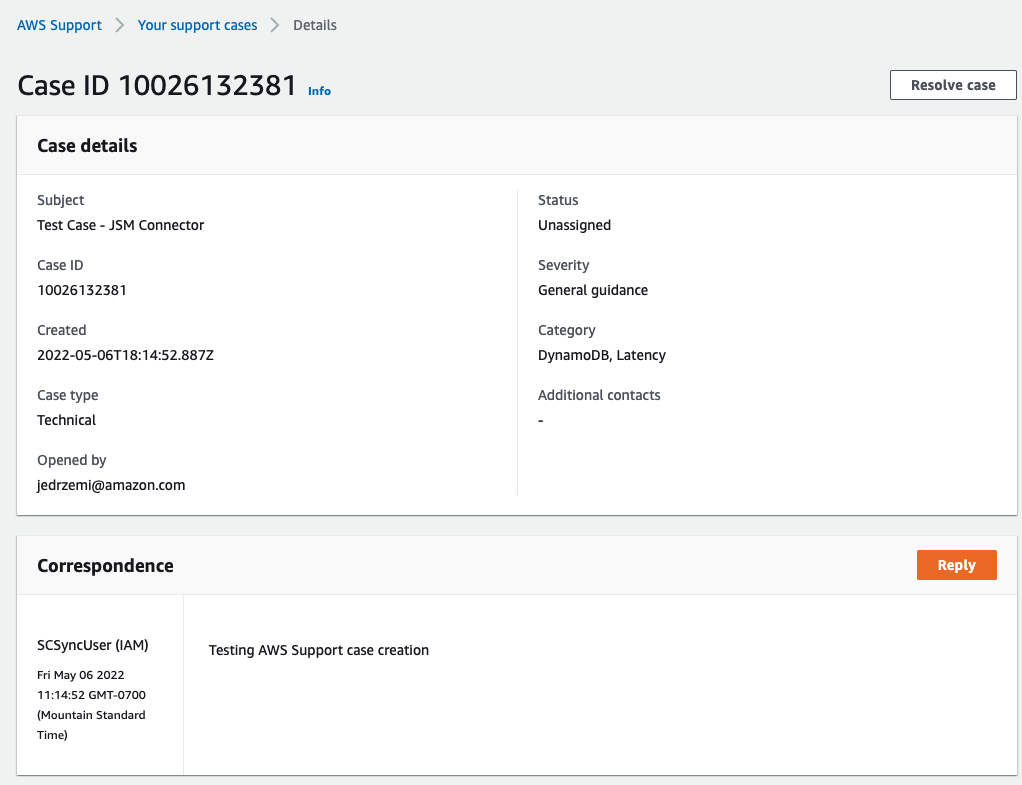
Figure 4. AWS Support case created with content of associated JSM incident.
Support correspondence
After creation, any Comment on an incident will be automatically added to its linked support case as correspondence. Conversely, any correspondence added directly to a support case (by AWS Support engineers or users going through the AWS Support console), will be automatically added as comments to its linked incident.
See an example of this interaction in the following:
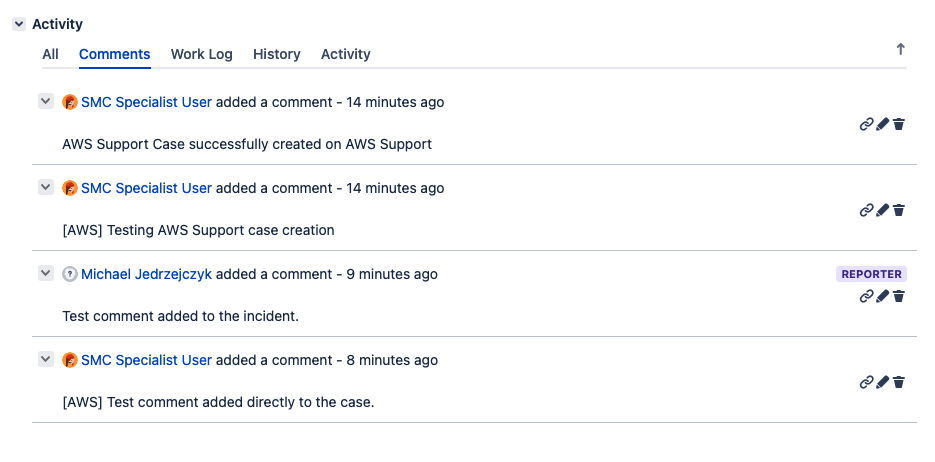
Figure 5. JSM Incident Comments listing associated AWS Support case actions.
Incident and case resolution
When resolving an incident, the linked support case also becomes resolved. On the other hand, if a support case is resolved directly (or auto-resolved), the associated incident status will be transitioned to Completed.
Note that when closing an incident through JSM, the supported actions are Cancel and Resolve. Choosing Delete will resolve the incident but will NOT resolve the AWS Support case.
Bi-directional sync between AWS Support and JSM
The JSM plugin and AWS integration infrastructure enable out-of-the-box support for bi-directional data syncing. As shown in the previous two examples, actions performed on an incident will affect its linked support case and vice versa. However, not all incident or case attributes bi-directionally sync.
See the following for the behavior of specific attributes and actions:
- Attachments (5 MB max per attachment)
- JSM users can attach files to incidents, which automatically links to the support case correspondence.
- Attachments added directly to a case will NOT be synced to the linked incident.
- Attachments removed from an incident will NOT be removed from a linked support case.
- Incident Comments
- New Incident Comments and case correspondence are synced bi-directionally.
- Editing or deleting an incident Comment will NOT affect linked support case correspondence.
- Incident Description
- Modifying the incident description after creation will NOT affect a linked support case.
- Incident and Case Creation
- Creating an incident in JSM will create a linked support case.
- Creating a support case within the AWS console will create a linked incident in JSM.
- Re-opened incidents and cases bi-directionally sync as long as the linked support case hasn’t been resolved for more than 14 days.
Current limitations
Currently, only Account/Billing and Technical support cases are available for creation through JSM, and Service Limit Increase requests are not supported. Furthermore, only Web (email) based case correspondence is supported, while Phone and Chat aren’t supported.
Conclusion
In this post, we covered how you can manage AWS Support cases as incidents through JSM via the AWS Service Management Connector for JSM. Bi-directional sync functionality makes it easy to interact with AWS Support, giving JSM purview into all support case activity for an AWS account. This configuration creates a one-stop-shop for centralized cloud management teams to leverage existing workflows, whether on-premises or in the cloud. For a visual walkthrough of the process outlined above, please see our video tutorial Enabling AWS Support with Atlassian Jira Service Management.
About the author: