AWS Cloud Operations Blog
Get Operational Insights Fast with AWS Health and Amazon Q
For organizations with multiple AWS accounts, staying on top of planned AWS service changes and events is critical to keep operations and business running smoothly. Organizations use AWS Health for ongoing visibility into resource performance and the availability of AWS services and accounts, but the volume of notifications from AWS Health can sometimes be overwhelming. Enter HEIDI-Q – the powerful combination of AWS Health Events Intelligence Dashboards & Insights (HEIDI) and Amazon Q in QuickSight. HEIDI-Q helps teams boost operational excellence by providing insights to their AWS Health notifications, improving mean time to respond (MTTR) to health events, and ensuring uninterrupted uptime or service-level agreement (SLA). This post walks you through how to set up HEIDI-Q to filter the signal from noise and enable your teams to focus on what matters most.
What is HEIDI-Q?
HEIDI-Q brings together the power of two AWS services – AWS Health Events Intelligence Dashboards & Insights (HEIDI) and Amazon Q in QuickSight – to help you gain operational insights fast.
HEIDI consolidates notifications from AWS Health into interactive dashboards in Amazon QuickSight. With HEIDI-Q, you also get the natural language capabilities of Amazon Q to quickly find the information you need.
Amazon Q in QuickSight, powered by Amazon Bedrock, expands Generative BI capabilities to QuickSight Enterprise Edition so that business users can swiftly build, uncover, and share valuable insights using natural language prompts. Using a multi-visual Q&A experience, the users can ask and answer questions of data not answered by their pre-built QuickSight dashboards. For example, a user can ask a simple question like “Show me impacted Lambda resources”, and Amazon Q will provide an answer containing multiple visuals presenting related data and bringing additional context for further understanding of the data.
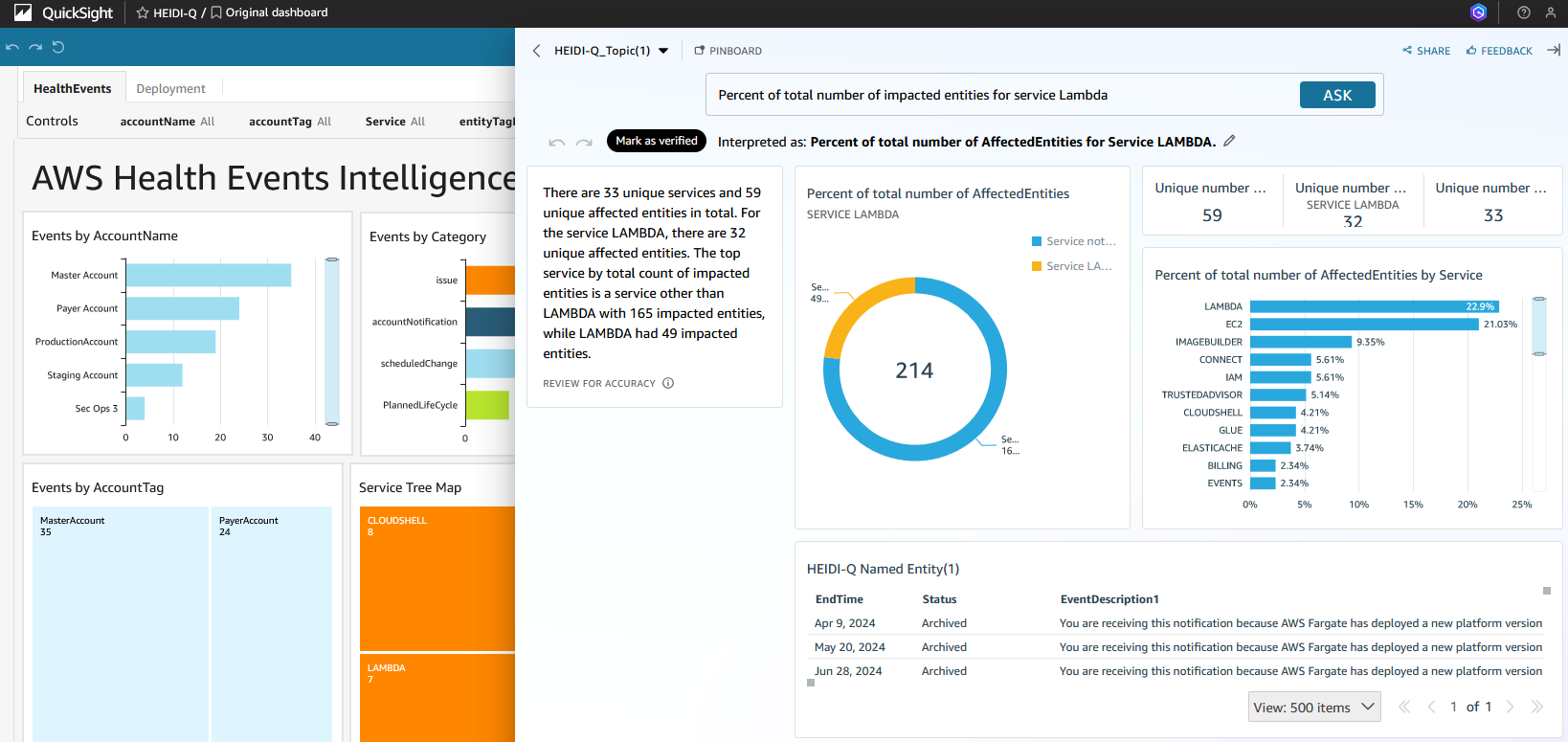
Figure 1: Sample HEIDI-Q dashboard.
Impact and Target Audience
HEIDI-Q is useful for any AWS customer receiving AWS Health Events notifications across multiple AWS accounts. It is especially impactful for customers managing thousands of AWS resources and AWS accounts. It allows operations and security teams to leverage Generative BI and natural language queries to quickly analyze AWS Health Events at scale vs. manual processing. Leadership and teams such as Site Reliability Engineering (SRE) can use HEIDI-Q to gain insights into AWS environment health.
How Does HEIDI-Q Work?
The architecture for HEIDI-Q brings together two main components, HEIDI and Amazon Q in QuickSight. To see the components of HEIDI, please visit the HEIDI – GitHub page.
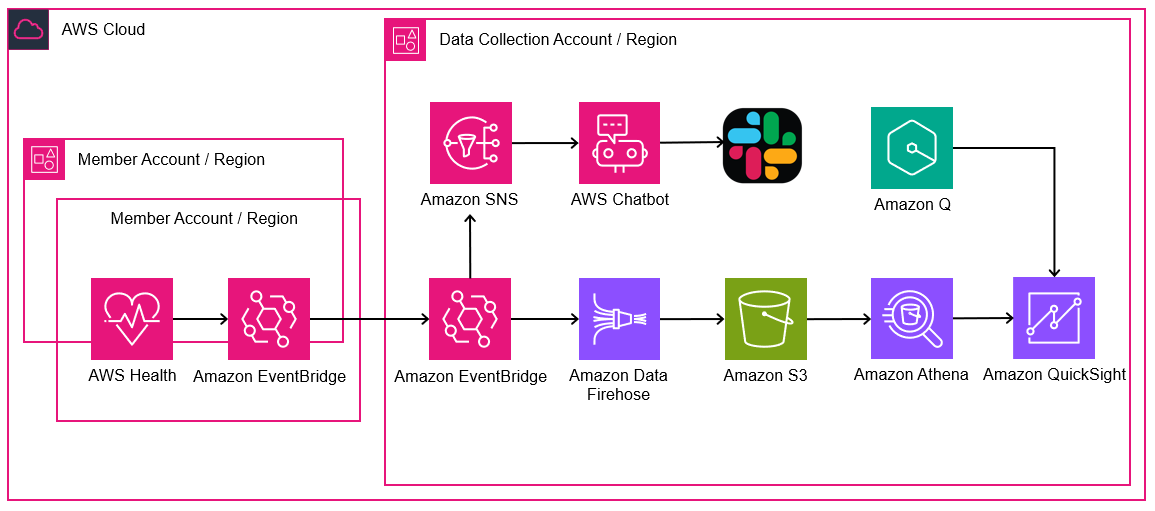
Figure 2: HEIDI-Q architecture.
- HEIDI: Provides AWS operational data and notifications in one dashboard.
- Amazon Q in QuickSight: Allows natural language search of HEIDI dashboard.
Prerequisites
- An AWS Account for AWS resources.
- Business, Enterprise On-Ramp or Enterprise Support plan from AWS Support to backfill existing AWS Health events to HEIDI.
- Amazon QuickSight Enterprise Edition enabled.
- Admin Pro or Author Pro Amazon QuickSight user role for full generative BI capabilities, e.g. to create a Q Topic.
Installation and Configuration
Getting started with HEIDI-Q takes just a few steps:
- Set up HEIDI using instructions available at HEIDI – GitHub.This deploys the core infrastructure components on AWS via AWS CloudFormation.
- Enable Amazon Q in your Amazon QuickSight account.
-
- Sign in to Amazon QuickSight.
- Click the user icon at the top to open the user menu and select the Manage QuickSight option. Note: Only admin users will see this option.
- Add at least one Pro user (Author Pro or Admin Pro) to your account to begin using Amazon Q in QuickSight. You can upgrade your current user to ADMIN_PRO role via update-user API request. This can be done by running the following command from AWS CloudShell. Replace the place holders with your designated user information.
aws quicksight update-user --aws-account-id <AwsAccountId> --namespace default --role ADMIN_PRO --user-name <UserName> --email <Email>Note: Updates are immediate, although they can take up to an hour to be reflected on the Manage pricing page.
- Click the QuickSight icon on the banner at the top of the QuickSight management page to return to QuickSight landing page. You should be able to see the new Topics and Data stories options appear on the left pane within a few minutes.
- Create Amazon Q Topic for your HEIDI dataset created during the step 1 above. Follow Amazon Q documentation here.
- Sign in to Amazon QuickSight.
- Click on the Topics option on the QuickSight landing page left pane.
- In Amazon Q Topics view, click the NEW TOPIC button.
- Enter new topic’s name, e.g. HEIDI-Q, and optionally add some description. Tick Use new generative Q&A experience option. Click CONTINUE button.
- In Select a dataset pop-up, choose your HEIDI dataset from the list. Click CREATE button.
- While creating and configuring topic, Q will index the data. This may take few minutes. You can monitor the progress under the Status column in Amazon Q Topics view.
- Re-publish your existing HEIDI Analysis to a HEIDI Dashboard to enable QuickSight data Q&A.
- Sign in to Amazon QuickSight.
- Click on the Analyses option on the QuickSight landing page left pane.
- Open your HEIDI Analysis. Click PUBLISH button.
- Choose Replace an existing dashboard and then choose your HEIDI dashboard from the list.
- Make sure that Generative capabilities options are enabled and that the Linked Topic is your HEIDI Topic.
- Click Publish dashboard button.
- Ask Amazon Q a question about your HEIDI dashboard. In QuickSight, open your HEIDI dashboard and click “Ask a question about {your Q Topic name}” from the QuickSight top menu bar. See our documentation for more details.
- Enhance Q Topic HEIDI answer accuracy with synonyms. Amazon Q will provide answers based on your specific natural language prompts. You may use some words that Q isn’t able to link with fields in your HEIDI dataset. You can address this by updating your Topic as below.
- Click on the Topics option on the QuickSight landing page left pane.
- In Amazon Q Topics view, click on your HEIDI-Q topic.
- Select Data tab and switch to DATA FIELD view to see the fields from your HEIDI-Q dataset.
Note: As part of the Topic creation, Q may have not included all of the data fields. You can use the toggle control to include the fields that you want Q index and incorporate to its responses. - Under the Synonyms column for each field, add the words that you would naturally use to refer to them. For example, a
EventArnfield might be referred to aseventin your questions.
Note: Q will use these synonyms to provide more accurate answers.
- Enhance Q Topic HEIDI answer accuracy with filed semantics. For Q to be able to provide answers related to the description of each AWS Health event in HEIDI, you need to update the Semantic Type to Descriptive Text for fields named
EventDescription1andEventDescription2.- Click on the Topics option on the QuickSight landing page left pane.
- In Amazon Q Topics view, click on your HEIDI-Q topic.
- Select Data tab and switch to DATA FIELD view to see the fields from your HEIDI-Q dataset.
- Choose the down arrow at far right to expand information about the
EventDescription1. - For Semantic type, choose Descriptive Text.
- Repeat the above for the
EventDescription2field.
Searching with Amazon Q
The real power of HEIDI-Q comes from leveraging Amazon Q. Some examples of natural language prompts you can give to HEIDI-Q:
- “Show me future RDS events, affected ARN, date, account, region us-east-1”
- “What are the service events with start time in July 2024, their account, status, description?”
- “Show me impacted Lambda resources, account, status, description, with text python 3.8 in their description”
Amazon Q understands the context of your HEIDI dashboards and data to return instant results. You don’t need to know exact field names or dashboard layouts.
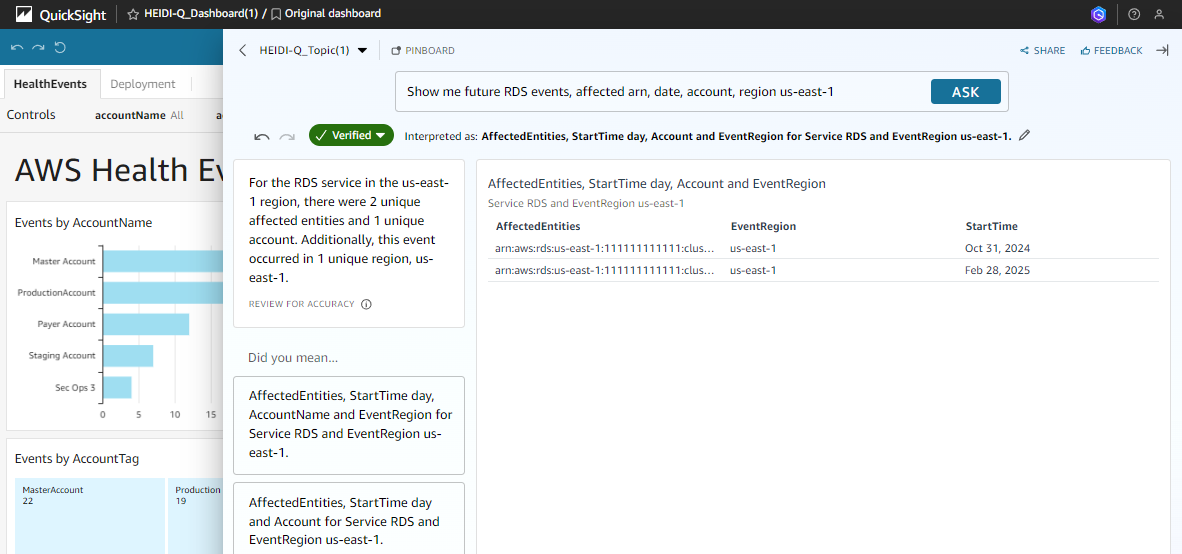
Figure 3: Sample HEIDI-Q query.
Cleanup
To avoid ongoing charges, be sure to delete HEIDI components as described in HEIDI – GitHub blog under its “Cleaning up” section. Follow the Unsubscribing from Amazon QuickSight Q document, if you wish to stop using Amazon Q in QuickSight. Lastly you can also delete your Amazon QuickSight subscription and close the account.
Conclusion
By combining interactive dashboards from HEIDI and natural language search with Amazon Q, HEIDI-Q makes it easy to gain insights from AWS Health notifications. With HEIDI-Q, you can focus on operational excellence instead of digging through volumes of data.