Microsoft Workloads on AWS
Event-driven Active Directory domain join with Amazon EventBridge
In this blog post, I will show you how Amazon EventBridge can automate Microsoft Active Directory (AD) domain join and unjoin for your Amazon Elastic Compute Cloud (Amazon EC2) instances. In a previous blog post, I showed you how AWS Systems Manager Automation can dynamically domain join and unjoin EC2 instances manually. I have worked with customers who wanted to add automation to execute the AWS Systems Manager Automation runbook. I will show you two examples of AD domain join and unjoin automation that are event driven, Amazon EC2 tag triggering AWS Lambda and Amazon EC2 Auto Scaling.
Solution Overview
EventBridge is a serverless service that lets you connect applications using events. It listens for specific events in your AWS environment based on rules and subsequently triggers actions in response (Figure 1). This blog post presents two solutions for domain join and unjoin using EventBridge. The first solution allows you to domain join or unjoin with Amazon EC2 tags. The second solution allows you to domain join or unjoin with Amazon EC2 Auto Scaling. Visit AWS documentation to learn What is Amazon EventBridge, Rules in Amazon EventBridge, and Amazon EventBridge event patterns.
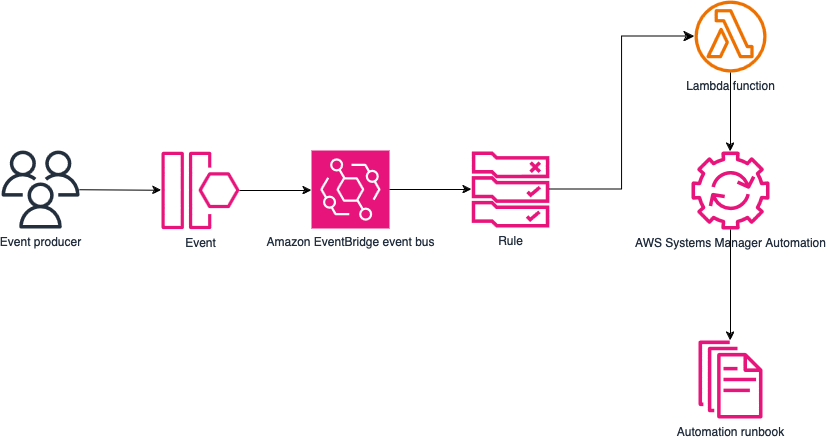
Figure 1 – Example Amazon EventBridge workflow which routes events to an AWS Lambda function and then AWS Systems Manager Automation.
Prerequisites
Both solutions are available as AWS CloudFormation templates. To start, deploy the Automation runbook from the previous blog post.
Note: This guide assumes DNS has been configured already for your AD environment running in AWS. Configuring DNS at scale is beyond the scope of this blog. You can review existing guides to configure such an environment with either Amazon Route 53 Resolver endpoints or DHCP option sets in Amazon VPC.
The components of the EC2 tag solution include:
- A Python-based Lambda function.
- An EventBridge rule that triggers the Lambda function.
- Identity and Access Management (IAM) roles to provide permissions to the Lambda function.
- Amazon CloudWatch Logs that logs Lambda function output.
- To create the Lambda function manually, download the Python function from GitHub. Visit the AWS documentation, Building Lambda functions with Python.
The components of the Amazon EC2 Auto Scaling solution include:
- An Auto Scaling group.
- Two lifecycle hooks.
- One lifecycle hook for instance launching.
- One lifecycle hook for instance termination.
- An Amazon EC2 launch template associated with the Auto Scaling group.
- Amazon Simple Notification Service topic.
- Two EventBridge rules.
- One rule to join Amazon EC2 instances to your AD domain.
- One rule to unjoin Amazon EC2 instances from your AD domain.
- IAM roles and policies.
Walkthroughs
I will start with the Amazon EC2 tag walkthrough. Tagging your Amazon EC2 instances with StartEvent will activate the EventBridge rule, triggering your Lambda function to execute the Automation runbook. The Lambda function evaluates the domain activity based on the Amazon EC2 tag value, either Join or Unjoin. In addition, the Lambda function will start Amazon EC2 instances if they are not in a running state before executing the Automation runbook.
Note: Additional tag compliances can be configured in your AWS account with services such as AWS Config. Visit the AWS documentation, Implementing and enforcing tagging.
Amazon EC2 tag walkthrough
New or existing Amazon EC2 tags are matched with the Tag Change on Resource event.
{
"detail-type": ["Tag Change on Resource"],
"source": ["aws.tag"],
"detail": {
"changed-tag-keys": ["StartEvent"],
"service": ["ec2"],
"resource-type": ["instance"]
}
}Now I will walk through AWS Tools for PowerShell examples to join multiple Amazon EC2 instances from an AD domain using EC2 tags.
- Open the console, search for AWS CloudShell, and select CloudShell (Figure 2).
- At the CloudShell prompt, type pwsh, and press Enter.
- At the PowerShell prompt, paste and run the following PowerShell statement to launch Windows Amazon EC2 instances.
- Replace SubnetId, SecurityGroupId, and IamInstanceProfile_Arn parameters with values within your AWS account.
- This walkthrough launches 4 Amazon EC2 instances of m6i.2xlarge instance type.
Import-Module AWS.Tools.EC2
$imageId = Get-SSMLatestEC2Image -Path ami-windows-latest -ImageName "Windows_Server-2019-English-Core-Base"
$nameTag = @{Key="Name";Value="AD-PowerShell-Join-Demo"}
$adJoinTag = @{Key="StartEvent";Value="Join"}
$tagSpecAdJoin = New-Object -TypeName Amazon.EC2.Model.TagSpecification
$tagSpecAdJoin.ResourceType = "instance"
$tagSpecAdJoin.Tags.Add($nameTag)
$tagSpecAdJoin.Tags.Add($adJoinTag)
New-EC2Instance -ImageId $imageId -MaxCount 4 -InstanceType "YOURINSTANCETYPE" -SubnetId "YOURSUBNETID" -SecurityGroupId "YOURSECURITYGROUPID" -TagSpecification $tagSpecAdJoin -IamInstanceProfile_Arn "YOURINSTANCEPROFILEARN"- If successful, a ReservationID will be displayed in CloudShell (Figure 3).
- Confirm the EC2 instances are launching in the Amazon EC2 console (Figure 4).
- In the navigation pane, choose Instances, and the running Amazon EC2 instances will be listed in the console.
- After all status checks have passed, navigate to the Systems Manager console.
- In the navigation pane, select Automation. If successful, 4 executions will be listed (Figure 5).
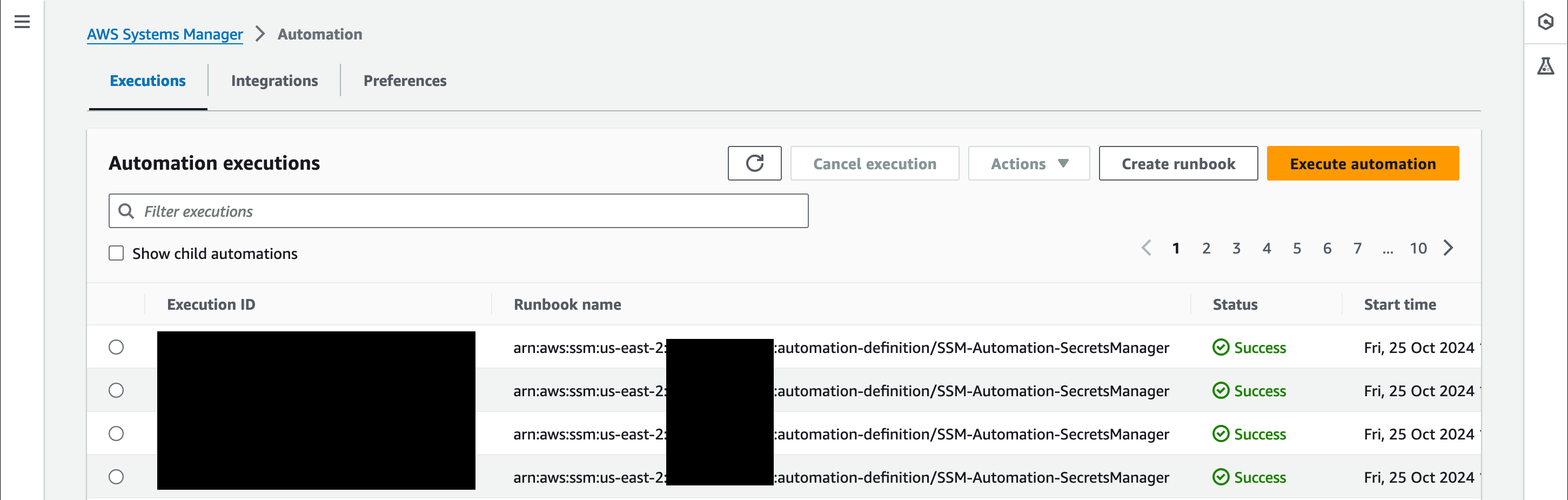
Figure 5 – Four Automation runbook executions with a status code of Success which means the AD domain join was completed.
Now I will show you how easy it is to remove these Amazon EC2 instances from the same AD domain using PowerShell.
- Follow Step 1 to launch CloudShell if it was closed.
- At the PowerShell prompt, paste and run the following PowerShell statement, making note of the Amazon EC2 tag’s value changing to Unjoin.
Import-Module AWS.Tools.EC2
$adUnjoinTag = New-Object -TypeName Amazon.EC2.Model.Tag
$adUnjoinTag.Key = "StartEvent"
$adUnjoinTag.Value = "Unjoin"
$instanceIds = (Get-EC2Instance -Filter @{Name="tag:Name";Values="AD-PowerShell-Join-Demo"}).Instances.InstanceId
foreach ($instanceid in $instanceIds) {
New-EC2Tag -Resource $instanceid -Tag $adUnjoinTag
}- If successful, validate the tags are changed in the Amazon EC2 console (Figure 6).
- Navigate to the Systems Manager console.
- In the navigation pane, select Automation. A new set of executions will have started, attempting to remove the Amazon EC2 instances from the AD domain.
Amazon EC2 Auto Scaling walkthrough
New Amazon EC2 instances that are launched by an Auto Scaling group are matched with the EC2 Instance-launch Lifecycle Action event.
{
"detail-type": ["EC2 Instance-launch Lifecycle Action"],
"source": ["aws.autoscaling"],
"detail": {
"AutoScalingGroupName": ["YOURASGNAME"]
}
}Terminating Amazon EC2 instances from an Auto Scaling group is matched with the EC2 Instance-terminate Lifecycle Action event. The event pattern differs slightly with the detail-type of the EC2 Instance-terminate Lifecycle Action.
Another scalable method to perform AD domain join or unjoin is with Amazon EC2 Auto Scaling. Windows workloads that are AD-aware scale with an Auto Scaling group and ensure that each Amazon EC2 instance are added to an AD domain at launch or removed from the same AD domain before termination. EventBridge rules monitor Auto Scale group events through their lifecycle policies.
Now I will walk through an example of scaling up and down with an AD domain.
- Navigate to the Amazon EC2 console.
- In the navigation pane, choose Auto Scaling Groups, and then select the Auto Scaling group created by the CloudFormation template (Figure 7).
- In Details tab, select Edit in the Group Details panel (Figure 8).
- Change the Desired capacity type from 0 to 1 and select Update. This will add one new Amazon EC2 instance to the Auto Scaling group (Figure 9).
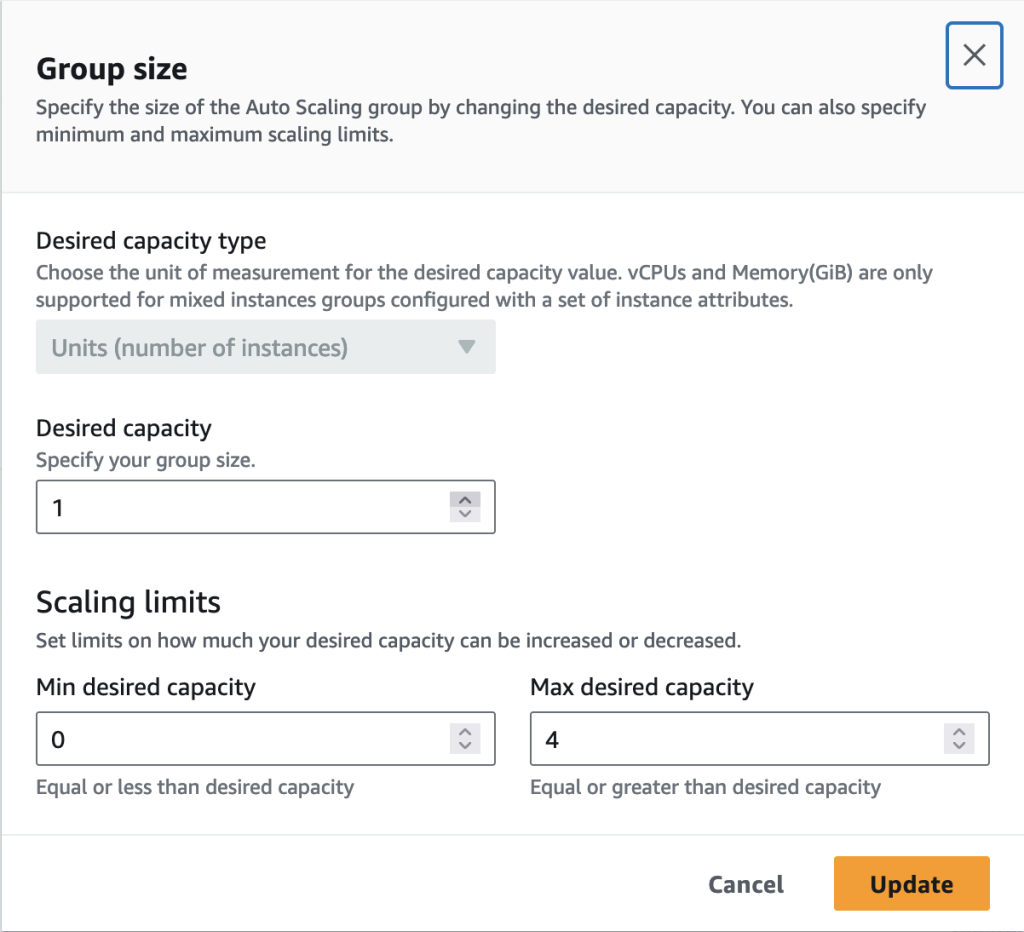
Figure 9 – Manually changing the Desired Capacity from 0 to 1, manually adding a new Amazon EC2 instance to the Auto Scaling group.
- In the Instance management tab, the Lifecycle of the Amazon EC2 instance will change from Pending:Wait to InService (Figure 10).
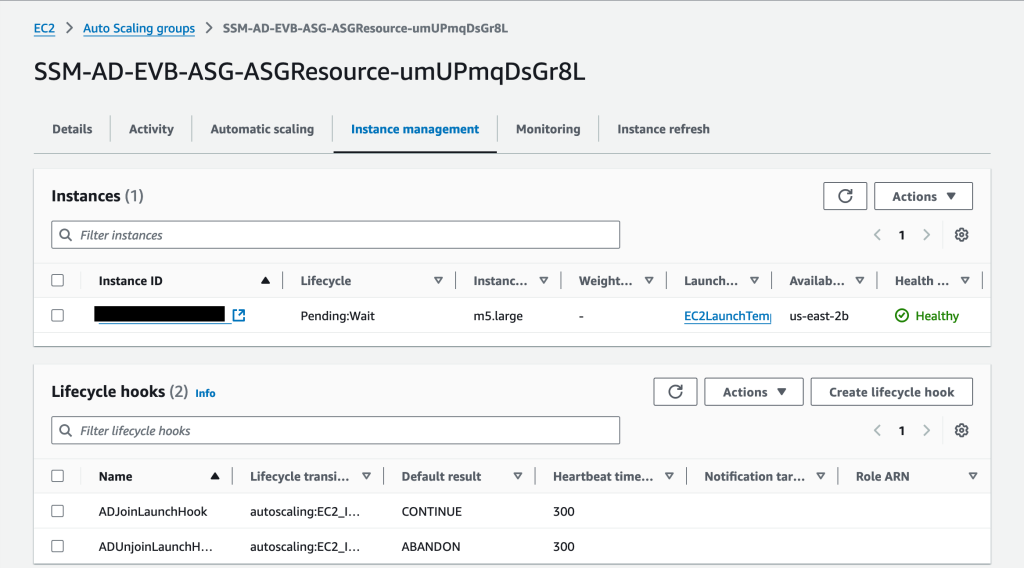
Figure 10 – New Amazon EC2 instance in Pending:Wait lifecycle, which will trigger the EventBridge rule to call Systems Manager Automation.
- Navigate to the Systems Manager console.
- In the navigation pane, select Automation.
Just like the Amazon EC2 tag example, Systems Manager will execute the AD domain Automation runbook to show that the Auto Scaling launched Amazon EC2 instance has joined the AD domain (Figure 11).
Note: If the AD domain join fails, Amazon EC2 instances are stopped and tagged appropriately. If the failure is not remediated, continual scaling activities will occur within an Auto Scaling group. Test your AD join and unjoin with a smaller set of Amazon EC2 instances.
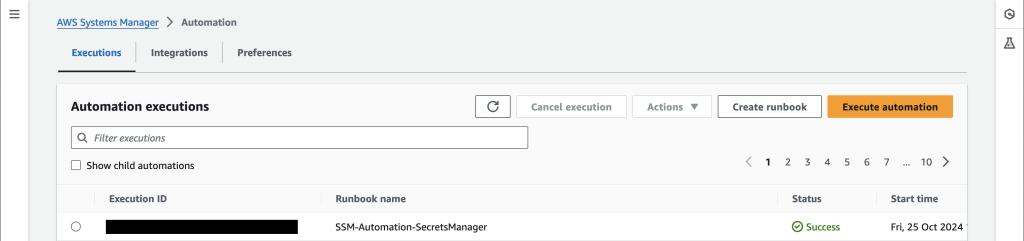
Figure 11 – The Automation runbook execution with a status code of Success which means the AD domain join was completed.
Repeating steps 14 – 18 and changing Desired capacity type to 0 will start the removal of Amazon EC2 instances launched by the Auto Scaling group. The event pattern will see the termination lifecycle hook and attempt to remove the Amazon EC2 instance from your AD domain. To confirm, go to the Instance management tab and confirm that the Lifecycle changes from InService to Terminating:Wait (Figure 12).
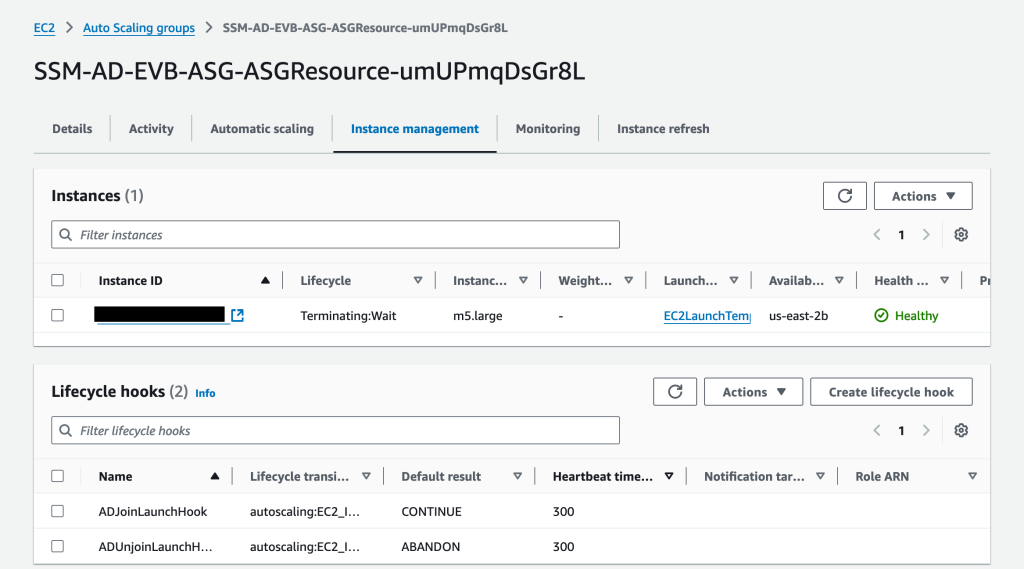
Figure 12 – Example of an Amazon EC2 instance in a Terminating:Wait lifecycle. EventBridge will initiate the Systems Manager Automation runbook to perform an AD domain unjoin activity.
Cleanup
To delete the resources created by the CloudFormation template, go to the AWS CloudFormation console in the management account. Choose the stack you created, and then choose Delete. To avoid incurring charges, clean up the resources that you created as part of this post. This will delete the instances, make sure to keep snapshots as part of recovery if required by your business.
Summary
Using EventBridge, you can automate and scale the domain join and unjoin processes for your Windows EC2 instances. Whether you choose to perform these tasks with Amazon EC2 tags or Amazon EC2 Auto Scaling, EventBridge will domain join and unjoin and scale to meet your application needs!
AWS has significantly more services, and more features within those services, than any other cloud provider, making it faster, easier, and more cost effective to move your existing applications to the cloud and build nearly anything you can imagine. Give your Microsoft applications the infrastructure they need to drive the business outcomes you want. Visit our .NET on AWS and AWS Database blogs for additional guidance and options for your Microsoft workloads. Contact us to start your migration and modernization journey today.





