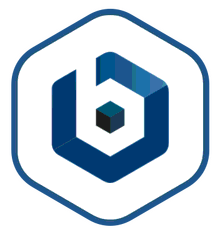Nearly flawless
This is a ridiculously good AMI to get you up-and-running with Wordpress. The layout and approach is near perfect - not sure how it could get much better.
Works well
The WordPress AMI was easy and quite quick to deploy. I have had no issues using it so far. I'm using it for my personal web site / Blog and appears to have all the features that I was expecting.
Awesome and easy
I set up one of these a few months ago, and have to say they've made it even easier. Mainly, wordpress is now set to the root of the instance, so you don't have to connect via SSH at all if you want a basic install. That means the address won't be ip.add.re.ss/wordpress, just ip.add.re.ss/
I think they also stopped auto-generating the keypair at launch. Lots of people missed that they had to download the PEM file at that moment and then had to redo the instance. Now you have to do it manually, which I think it better. Just make sure you SAVE THAT PEM FILE and you'll be able to use SSH later when you have to.
It's also more secure because the default password is randomized: https://wiki.bitnami.com/Amazon_cloud/Where_can_I_find_my_AWS_Marketplace_credentials%253f
One thing to be careful of: by default the launch page has you on a t2.small. Be sure to change that to micro if you want the free tier!
Overall, this is an awesome product, letting you get a small blog running FOR FREE super fast.
Like it
Used it for several websites, good fx. Huge community of developers able to support. Will use it again for sure.
Straight forward does what it says
The only reason for not giving this the full 5 stars is that it is unnecessarily difficult to find user names and passwords the first time. This is one of those things that when you know the answer, it's obvious. The answer is out there but why not have it available at the command prompt?
The WordPress admin user name is 'user' not 'admin'. The password is on created by the system at first boot and to find it you must know to review the EC2 launch log which is available from an option in the EC2 control panel. See, not difficult when you know. I like the Bitnami stacks and I've done this kind of thing before but forgotten. Well, I've not had find out the default WordPress admin username.
In an improvement over earlier Bitnami LAMP stacks I've used, this one displays the location of the A, M and P software Bitnami has added to the L when the administrator signs on to the machine. That is nice.
It would be even better if it displayed the user names of the relevant services, in this case to include that of the WordPress admin. Recognizing that it's probably not a great idea to display the generated password every time, displaying a note of how to find the password at the same time would be helpful. This would save everyone from having to use search engines to find out.
help suction not very good
No essy to find things You need patience to find the solution
Still a nice prodact
Quick and easy installation
Quick and easy installation
Enjoy
Easy simple wordpress install. It just works
Works out of the box as required. Bitnami have done a good job for the last few years. It saves me lots of install and config time. If all you need is wordpress - just use this. Plug and play.
Fast, Easy
Very easy to setup, had a working installation in under 5 minutes! Anyone can create a Wordpress site quickly and easily with this product.
Strange Directory Structure
Difficult to use in practice. Directory structure is bizarre with symlinking everywhere. I would recommend putting this together from scratch. Will take 1-2 hours and you'll know where everything is vs. this approach.
Too Complicated to Get Up and Running
People migrating to AWS from other hosting platforms are likely used to one-click installs of Wordpress from cPanel and other hosting management solutions. Just getting things up and running with an instance, security groups, elastic IP, and Route53 DNS "stuff" is a steep learning curve. Discovering that the Wordpress installation is not in the root directory of the domain and that one has to jump through a lot of hoops in order to get the thing working just adds to the frustration.
I ended up un-installing the instance and went with the YAPIXX instance from Oblaksoft because it is already connected to Amazon's S3 storage for hosting media files with the WP2Cloud plugin and the only extra step in addition to a typical one-click Wordpress install was adding three lines of authorization to actually get the EC2 server to talk with the S3 storage platform. That and firing up the typical security group, elastic ip, and tweaking a file to allow SFTP access to the server files for editing.