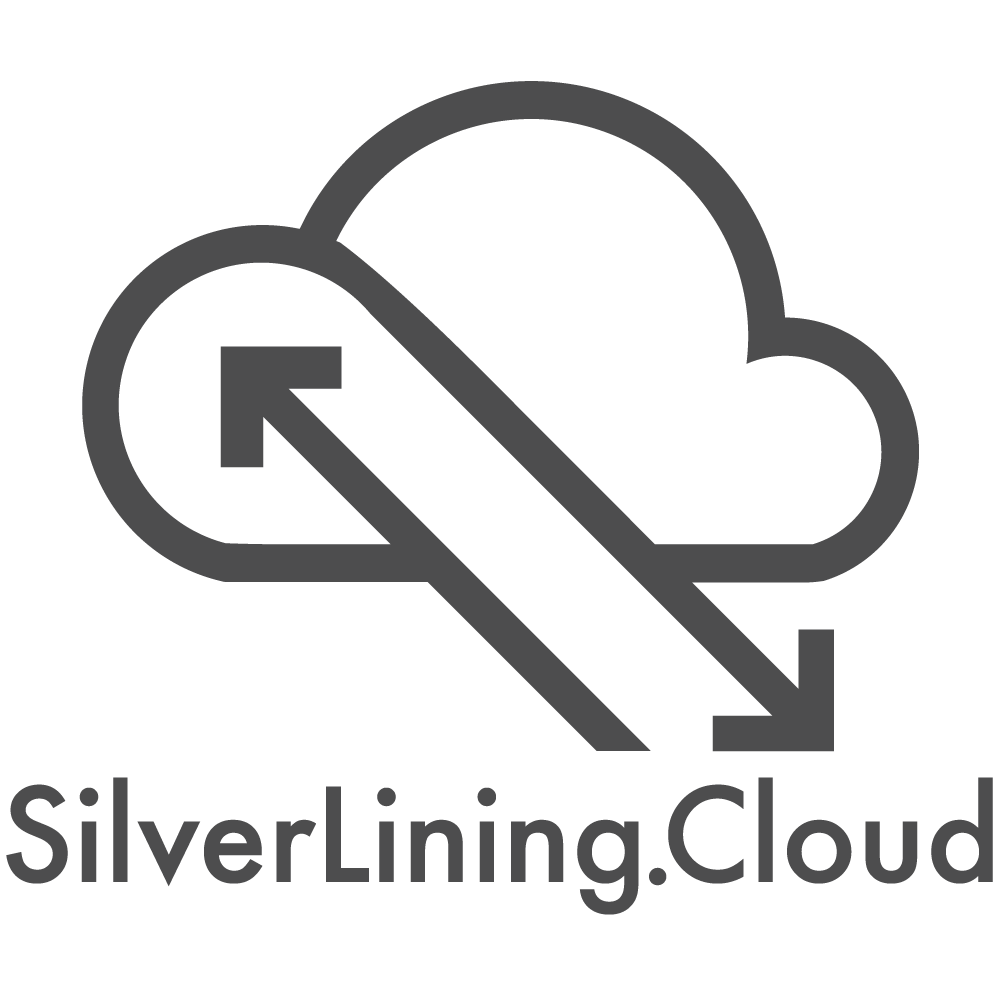
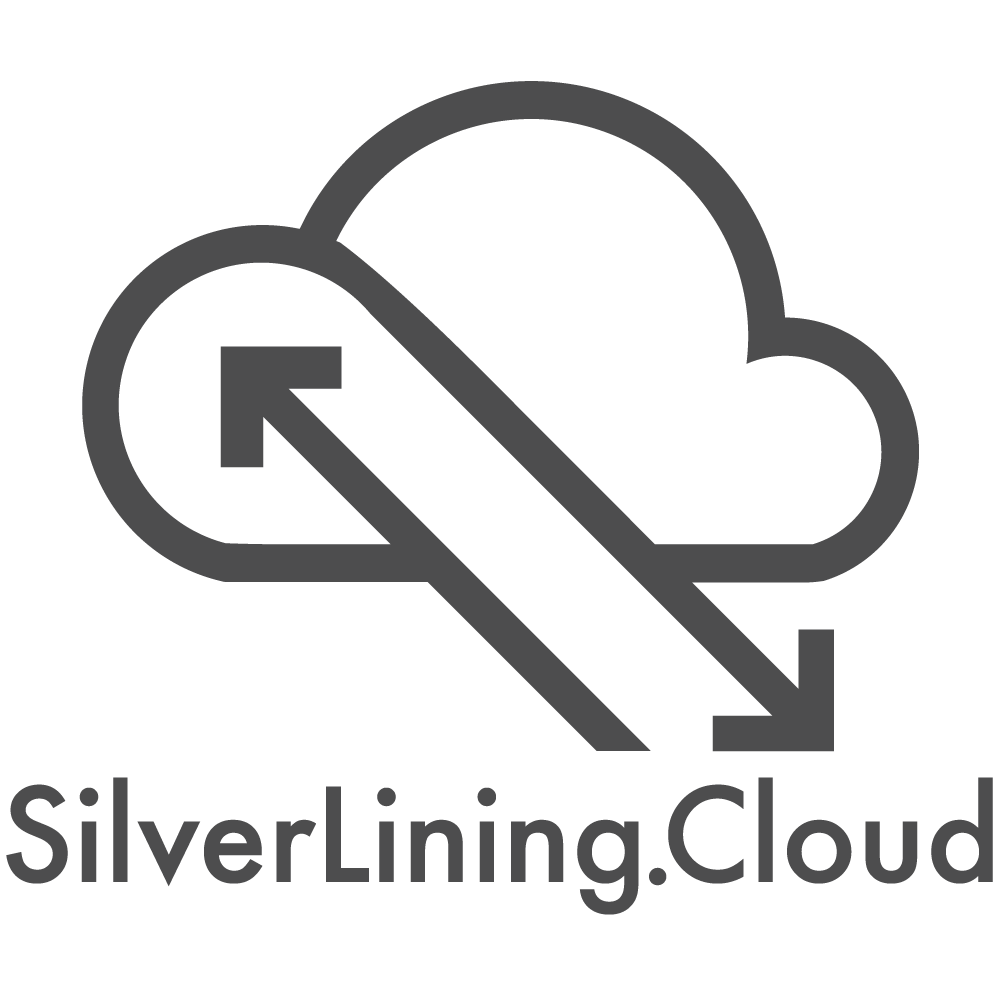
Overview
Running Selenium on an EC2 instance is the easiest way to get started with Selenium in the Cloud. It provides a reliable solution for your long running Selenium tasks. We offer Linux based (both Headless and with Graphic User Interface) as well as Windows based solutions for: Selenium Webdriver, Selenium Remote Webdriver & Selenium Grid. These tools are best suited for: Test Automation, Automating Routine Web Tasks, Web Crawlers and App Monitoring.
This AMI comes with complete & detailed documentation, sample code snippets and email support at support@silverlining.com . Whether you require assistance, wish to explore additional instance types, seek custom pricing solutions, or want to share valuable feedback, our dedicated support team is ready to assist you. Connect with us via email or engage in real-time conversations through live chat on our website. We're here to ensure your experience with us is seamless and tailored to your needs.
Configuration details for this AMI:
- Ubuntu 20.04 with GUI
- Installed Tor Browser including Geckodriver
- Selenium Webdriver (+ sample code with the configurations to use within Tor Network)
- Installed Language Bindings: Python
About SilverLining.cloud We are an Independent Software Vendor and IT Development and Consulting company specializing in cloud-based solutions. We provide public cloud solutions to thousands of customers across the globe, day in and day out. Our clients rely on our cost-effective solutions for their simplicity, ease of use, reliability, and scalability.
This AMI makes it easy to automate scripts within the Tor network.
Product preview image: https://aws3.link/IxFJyN
Highlights
- Tor Browser Automation with Selenium Webdriver
- Ubuntu 20.04 with GUI (connect with RDP or VNC)
- Configured and supported by the experts at SilverLining.Cloud
Details
Typical total price
$0.061/hour
Features and programs
Financing for AWS Marketplace purchases

Pricing
Free trial
- ...
Instance type | Product cost/hour | EC2 cost/hour | Total/hour |
|---|---|---|---|
t1.micro | $0.021 | $0.02 | $0.041 |
t2.nano | $0.021 | $0.006 | $0.027 |
t2.micro AWS Free Tier | $0.021 | $0.012 | $0.033 |
t2.small | $0.01 | $0.023 | $0.033 |
t2.medium Recommended | $0.015 | $0.046 | $0.061 |
t2.large | $0.015 | $0.093 | $0.108 |
t2.xlarge | $0.021 | $0.186 | $0.207 |
t2.2xlarge | $0.027 | $0.371 | $0.398 |
t3.nano | $0.021 | $0.005 | $0.026 |
t3.micro AWS Free Tier | $0.021 | $0.01 | $0.031 |
Additional AWS infrastructure costs
Type | Cost |
|---|---|
EBS General Purpose SSD (gp3) volumes | $0.08/per GB/month of provisioned storage |
Vendor refund policy
Contact per Email
Legal
Vendor terms and conditions
Content disclaimer
Delivery details
64-bit (x86) Amazon Machine Image (AMI)
Amazon Machine Image (AMI)
An AMI is a virtual image that provides the information required to launch an instance. Amazon EC2 (Elastic Compute Cloud) instances are virtual servers on which you can run your applications and workloads, offering varying combinations of CPU, memory, storage, and networking resources. You can launch as many instances from as many different AMIs as you need.
Version release notes
This major release includes an update from Ubuntu 20.04 to Ubuntu 24.04 LTS, as well as the integration of Visual Studio Code as the main code editor.
Additional details
Usage instructions
Click here for detailed usage instructions with tutorials, screenshots, and troubleshooting tips.
Default Credentials for GUI connection:
- Username: ubuntu
- Computer Name: Public IPv4 address of your EC2 instance (e.g., 35.173.131.168)
- Password: Instance ID of your EC2 instance (e.g., i-0ed22c98429479e1c)
Connect with RDP (Remote Desktop Protocol) to run the sample code:
- Launch your RDP client software on your local machine.
- Connect using the public IP address of your instance, on port 3389.
- When prompted, enter the username (ubuntu) and the password (your Instance ID). When connecting with Windows Remote Desktop Connection, go to "More Options" and select "Allow me to save credentials." This is the only way the app will prompt you to enter a password.
- Open the Tor browser and connect to the Tor network. Ensure the browser remains open while executing the test scripts.
- Launch Visual Studio Code from the Applications panel and select the preconfigured script.
- Execute the code by clicking Run and then selecting Run Without Debugging.
Connect with VNC (Virtual Network Computing) to run the sample code::
- Launch your VNC client on your local machine.
- Connect using the public IP address of your instance, on port 5901.
- When prompted, enter the password (your Instance ID).
- Open the Tor browser and connect to the Tor network. Ensure the browser remains open while executing the test scripts.
- Launch Visual Studio Code from the Applications panel and select the preconfigured script.
- Execute the code by clicking Run and then selecting Run Without Debugging.
We keep software installations to a minimum, and no sensitive data is stored on the virtual machine instance. If you encounter any issues or have additional questions, please refer to our documentation or reach out to our support team.
Resources
Vendor resources
Support
Vendor support
Contact us at support@silverlining.cloud or chat with our experts live on our website.
AWS infrastructure support
AWS Support is a one-on-one, fast-response support channel that is staffed 24x7x365 with experienced and technical support engineers. The service helps customers of all sizes and technical abilities to successfully utilize the products and features provided by Amazon Web Services.
Similar products



