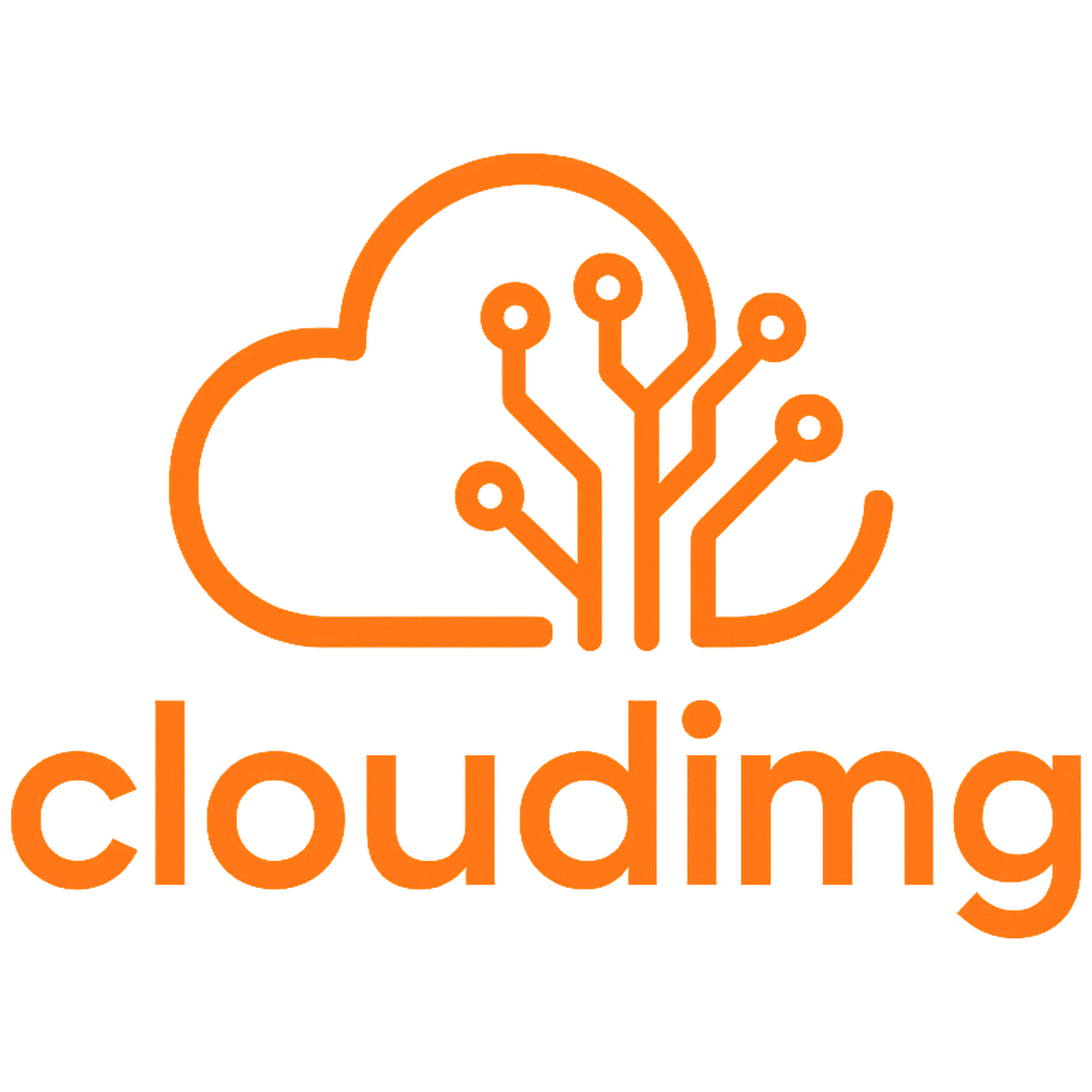Overview

Product video
This is a repackaged open source software product wherein additional charges apply for support by TechLatest.net.
Important: For step by step guide on how to setup this vm , please refer to our Getting Started guide
This virtual machine comes with DBeaver, a powerful and comprehensive database management tool, pre-installed. DBeaver supports a wide range of databases, including MySQL, PostgreSQL, SQLite, Oracle, and many more, making it ideal for developers, database administrators, and analysts.
Key Features:
Multi-database support: Seamlessly manage and connect to various databases within a single interface.
Data import/export: Efficiently import, export, and manipulate data across different da-tabase formats.
SQL Editor: Execute complex queries and scripts with advanced syntax highlighting, au-to-completion, and error tracking.
Data visualization: Easily create charts and visual reports to gain insights into your data.
ER Diagrams: Visualize database structures and relationships with automatically gener-ated ER diagrams.
Use Cases:
Database Development: Perfect for developers looking to manage schemas, run SQL queries, and optimize database performance.
Data Analysis: Useful for data analysts needing to query large datasets and visualize in-formation through reports and graphs.
Database Administration: Ideal for DBAs tasked with monitoring and managing various database environments.
This virtual machine provides a ready-to-use, optimized environment, saving you time on setup, configuration, and ensuring you can dive straight into your database work.
Disclaimer: Other trademarks and trade names may be used in this document to refer to either the entities claiming the marks and/or names or their products and are the property of their respective owners. We disclaim proprietary interest in the marks and names of others.
Highlights
- DBeaver: Advanced SQL and database management tool with reporting features
Details
Introducing multi-product solutions
You can now purchase comprehensive solutions tailored to use cases and industries.

Features and programs
Financing for AWS Marketplace purchases

Pricing
- ...
Dimension | Cost/hour |
|---|---|
t2.medium Recommended | $0.03 |
t3.micro | $0.03 |
t2.micro | $0.03 |
x2iedn.xlarge | $0.09 |
r7i.8xlarge | $0.09 |
m6idn.2xlarge | $0.09 |
m6i.xlarge | $0.09 |
i3.2xlarge | $0.09 |
r7iz.metal-32xl | $0.09 |
r5d.12xlarge | $0.09 |
Vendor refund policy
Will be charged for usage, can be canceled anytime and usage fee is non refundable.
How can we make this page better?

Legal
Vendor terms and conditions
Content disclaimer
Delivery details
64-bit (x86) Amazon Machine Image (AMI)
Amazon Machine Image (AMI)
An AMI is a virtual image that provides the information required to launch an instance. Amazon EC2 (Elastic Compute Cloud) instances are virtual servers on which you can run your applications and workloads, offering varying combinations of CPU, memory, storage, and networking resources. You can launch as many instances from as many different AMIs as you need.
Version release notes
first release
Additional details
Usage instructions
-
On the EC2 Console page, instance is up and running. To connect to this instance through putty, copy the IPv4 Public IP Address. (refer Putty Guide available at https://docs.thinkwithwp.com/AWSEC2/latest/UserGuide/putty.html for details on how to connect using putty/ssh).
-
Open putty, paste the IP address and browse your private key you downloaded while deploying the VM, by going to SSH- >Auth->Credentials , click on Open.
-
Login as ubuntu user.
-
Update the password of ubuntu user using below command : sudo passwd ubuntu
-
Once ubuntu user password is set, access the GUI environment using RDP on Windows machine or Remminal on Linux machine. Copy paste the Public IP of the VM and paste it in the RDP. Login with ubuntu user and its password.
-
Once you are connected to GUI environment of this VM, access the DBeaver by clicking the DBeaver desktop icon from the RDP desktop.
Please visit Getting Started Guide for step by step guide on how to use this VM.
Resources
Vendor resources
Support
Vendor support
Email at: info@techlatest.net
AWS infrastructure support
AWS Support is a one-on-one, fast-response support channel that is staffed 24x7x365 with experienced and technical support engineers. The service helps customers of all sizes and technical abilities to successfully utilize the products and features provided by Amazon Web Services.
Similar products