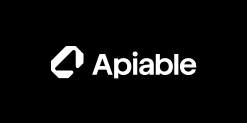Overview

Technical Details
It highlights key configuration locations, including project root folder, php.ini, Apache modules, and MariaDB config location, providing a comprehensive view for efficient setup and management.

Technical Details

Product video
- PHP 8.3 | PHP 8.1
- Apache 2.4
- MariaDB 10.5
- Node 18.20
- NPM 10.7
- Composer 2.8
- phpMyAdmin 5.2
- HTTP/2 Enabled
- Let's Encrypt Free SSL Certificate
- Amazon Linux 2023 (LTS)
- Architecture ARM64
- Automatically Rotate Logs Without Server Restart for Seamless Application Operation.
For PHP 8.1, kindly use version 1.1
The LAMP stack setup is an excellent choice for hosting and running diverse web projects, including Laravel, WordPress, Drupal, Joomla, etc. It offers a powerful combination of the Linux operating system, Apache web server, MariaDB database, and PHP scripting language. This comprehensive stack ensures compatibility with various web frameworks and applications, making it highly adaptable for different types of web projects.
-
Apache 2.4 is the latest major version of the Apache HTTP Server, which is one of the most widely used web server software in the world.
-
PHP 8.3 is a major version of the PHP programming language, bringing new features, performance enhancements.
-
MariaDB 10.5 Server is one of the most popular open source relational databases. MariaDB aims to be a drop-in replacement for MySQL.
-
Amazon Linux 2023 (AL2023) provides an application environment that offers long-term support with access to the latest innovations in Linux.
Installation Video: https://youtu.be/gB3SEkScTic
Disclaimer: The respective trademarks mentioned in the offering are owned by the respective companies. We do not provide the commercial license of any of these products. Many of the products have a free, demo or Open Source license as applicable.
Image may take up to 5 minutes for initial launch.
Other Latest Products:
Highlights
- Apache 2.4, MariaDB 10.5, PHP 8.3, PHP 8.1, phpMyAdmin 5.2, Node 18.20, NPM 10.7, Composer 2.8, HTTP/2 Enabled & Let's Encrypt Free SSL Certificate
- Amazon Linux 2023 (LTS)
- Runs on ARM64 EC2 Instances - Burstable Performance Powered by AWS Graviton3
Details
Typical total price
$0.025/hour
Features and programs
Financing for AWS Marketplace purchases

Pricing
Free trial
Instance type | Product cost/hour | EC2 cost/hour | Total/hour |
|---|---|---|---|
m6g.medium | $0.012 | $0.038 | $0.05 |
m6g.large | $0.019 | $0.077 | $0.096 |
m6g.xlarge | $0.026 | $0.154 | $0.18 |
m6g.2xlarge | $0.034 | $0.308 | $0.342 |
m6g.4xlarge | $0.048 | $0.616 | $0.664 |
m6g.8xlarge | $0.076 | $1.232 | $1.308 |
m6g.12xlarge | $0.12 | $1.848 | $1.968 |
m6g.16xlarge | $0.18 | $2.464 | $2.644 |
m6g.metal | $0.18 | $2.464 | $2.644 |
r6g.medium | $0.019 | $0.05 | $0.069 |
Additional AWS infrastructure costs
Type | Cost |
|---|---|
EBS General Purpose SSD (gp3) volumes | $0.08/per GB/month of provisioned storage |
Vendor refund policy
We currently do not support refunds, but you can cancel at any time. Additionally, we offer a few days of free trial for you to try out our services.
How can we make this page better?

Legal
Vendor terms and conditions
Content disclaimer
Delivery details
64-bit (Arm) Amazon Machine Image (AMI)
Amazon Machine Image (AMI)
An AMI is a virtual image that provides the information required to launch an instance. Amazon EC2 (Elastic Compute Cloud) instances are virtual servers on which you can run your applications and workloads, offering varying combinations of CPU, memory, storage, and networking resources. You can launch as many instances from as many different AMIs as you need.
Version release notes
- PHP 8.3
- Apache 2.4
- MariaDB 10.5
- phpMyAdmin 5.2
- Node 18.20
- NPM 10.7
- Composer 2.8
- Let's Encrypt Free SSL Certificate
- HTTP/2 Enabled
- Amazon Linux 2023 (LTS)
- Architecture ARM64
- Automatically Rotate Logs Without Server Restart for Seamless Application Operation.
Additional details
Usage instructions
-
On your Launch an instance page, in the Key pair section, either select an existing SSH key pair name or create a new one, such as aws-ec2-instance-key-us-east-1
-
Edit your instance's security group inbound rules. Click on Add Rule, select the type as SSH, and set the source to My IP or manually enter your machine's IP address. This will allow only your machine to connect to the EC2 instance using SSH. To make your website accessible via HTTP/HTTPS: Click on Add Rule, select the type as HTTP, and set the source to Anywhere-IPv4. Repeat the process for the rule type HTTPS
-
Once you have downloaded the SSH key file to your machine, you can use it for secure authentication when connecting to remote instance
[Linux/Mac] Change the permissions using chmod 400 aws-ec2-instance-key-us-east-1.pem. You can find more information click here
Connect to the instance using SSH: ssh -i aws-ec2-instance-key-us-east-1.pem ec2-user@YOUR-INSTANCE-IP
[Windows] Refer to the following links for instructions on connecting to the instance using SSH: OpenSSH Setup or Putty Setup
MariaDB Setup:
Once you have logged in to the instance using SSH, secure and set the root password by running: sudo mysql_secure_installation
- Enter current password for root (enter for none):
- Switch to unix_socket authentication [Y/n] : n
- Change the root password? [Y/n]: Y
- Note down the root user password which you set in the previous step.
- Remove anonymous users? [Y/n]: Y
- Disallow root login remotely? [Y/n]: Y
- Remove test database and access to it? [Y/n]: Y
- Reload privilege tables now? [Y/n]: Y
MariaDB installation is completed
When launching an instance, consider attaching an Elastic IP to ensure that it remains unchanged when you stop and start your instance
SSL Certificate Setup:
-
Change to the config directory: cd /etc/httpd/conf.d You will see a YOUR-DOMAIN-com.conf config file in this directory
-
Open the config file using the nano editor: sudo nano YOUR-DOMAIN-com.conf Replace the ServerName and ServerAlias with your actual domain name
-
Rename the above config file to your actual domain name. (Replace YOUR-DOMAIN-com with your actual domain)
-
Change your domain's DNS A record to point to the IP address of this EC2 instance
-
Install Let's Encrypt free SSL certificate by running: sudo certbot --apache Follow the prompts to complete the installation
-
Edit the crontab file: sudo nano /etc/crontab Uncomment the SSL renewal cron job to enable automatic renewal of your SSL certificate
PhpMyAdmin:
- Visit: https://YOUR-DOMAIN.COM/phpMyAdmin
- Enter the login credentials set up in the previous steps (MariaDB root user and password)
- Create a new database for your application
- Optionally, create a new user and password
Location : /var/www/html/phpMyAdmin
SQL Clients: DBeaver for Windows or Sequel Ace for Mac.
PHP App Setup:
- Visit: https://YOUR-DOMAIN.COM/phpinfo.php (delete phpinfo.php once you confirm everything is okay)
- Your document directory is: /var/www/html You can put your PHP projects in this directory
Connecting to MariaDB:
Please replace the following credentials in bold with your own in the app
- DB_CONNECTION=mysql
- DB_HOST=127.0.0.1
- DB_PORT=3306
- DB_DATABASE=my_database
- DB_USERNAME=db_user
- DB_PASSWORD=my_db_password

Advanced-level support and optimization will be promptly provided upon request. For further assistance, please refer to the support section
Resources
Vendor resources
Support
Vendor support
If you encounter any bugs in the setup, we are committed to providing support to resolve them at no additional cost.
For advanced-level support, you can access it through this link:
AWS infrastructure support
AWS Support is a one-on-one, fast-response support channel that is staffed 24x7x365 with experienced and technical support engineers. The service helps customers of all sizes and technical abilities to successfully utilize the products and features provided by Amazon Web Services.
Similar products