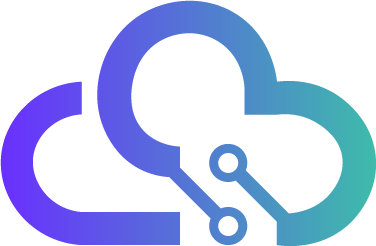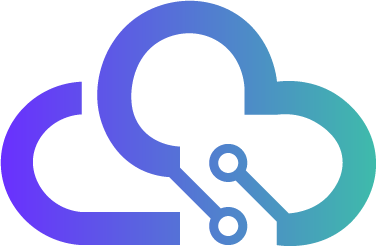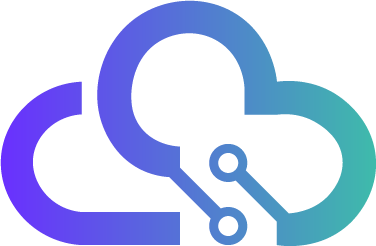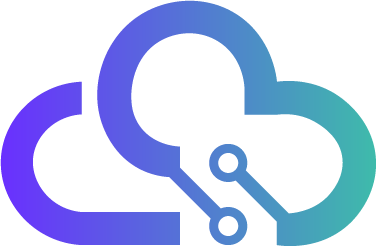
Overview

Product video
This is a repackaged open-source software product wherein additional charges apply for support.
MongoDB on on Ubuntu 22 provides a powerful and scalable NoSQL database solution optimized for cloud environments. With the latest updates, this AMI offers enhanced performance, robust security, and simplified management, making it the perfect choice for developers and enterprises seeking to utilize document-oriented storage at scale.
Key Features:
- Optimized Performance: Take advantage of MongoDB 7 latest features, optimized for faster read and write throughput to ensure seamless performance for your applications.
- Flexible Data Model: Store diverse data types to easily integrate with a wide range of applications, from content management systems to real-time analytics.
- Scalability: Scale horizontally with ease to accommodate growing data volumes, maintaining high performance even under heavy workloads.
- Cloud-Native Design: Built on Ubuntu 22, this AMI is tailored for the AWS ecosystem, fully supporting auto-scaling and high availability features.
- Advanced Security: Protect your data with encryption at rest and in transit, along with other enterprise-grade security features for safeguarding sensitive information.
Benefits:
- Rapid Deployment: Get up and running quickly with minimal setup, allowing you to focus on application development rather than database configuration.
- Lower Operational Overhead: Streamline maintenance and updates with packaged support options, letting your team focus on delivering innovative solutions.
- Community & Enterprise Support: Access a wealth of resources, including community documentation and the option for extended support for mission-critical workloads.
Use Cases:
- Web & Mobile Applications: Ideal for platforms that require high performance and flexible data models, such as e-commerce sites, social networks, and content delivery systems.
- Analytics & Reporting: Leverage MongoDB powerful aggregation framework to analyze large datasets in real time for informed decision-making.
- Big Data Applications: Easily manage and scale big data workloads, including large volumes of unstructured data, without sacrificing performance.
Unlock the full potential of your cloud applications with MongoDB on Ubuntu 22, combining development flexibility with operational efficiency in a secure, scalable environment.
Try our most popular Ubuntu images on AWS EC2
- Ubuntu 22 AMI on AWS EC2
- Hardened Ubuntu 22 AMI on AWS EC2
- Ubuntu 20 AMI on AWS EC2
- Ubuntu 16 AMI on AWS EC2
- Ubuntu 18 AMI on AWS EC2
- Hardened CentOS Stream 8 AMI on AWS EC2
- CentOS 7 AMI on AWS EC2
- Oracle 8.6 AMI on AWS EC2
- SQL Server 2019 Enterprise Windows 2019
- SQL server 2019 Standard on Windows 2019
- SQL 2017 Enterprise on Windows 2019
- Apache NiFi AMI on AWS EC2
- MongoDB 4.4 on Ubuntu 18 AMI on AWS EC2
- OpenVPN AMI on AWS EC2
- Wordpress on Ubuntu 24 AMI on AWS EC2
- Docker on Ubuntu 20 AMI on AWS EC2
- Windows Server 2022 AMI on AWS EC2
- Windows Server 2019 AMI on AWS EC2
- MySQL on Ubuntu 22 AMI on AWS EC2
- PostgreSQL on Ubuntu 20 AMI on AWS EC2
Why choose Gigabits? With more than a decade of experience in AWS and other public cloud platforms, Gigabits offers open-source software packaged into solutions that can be deployed on-demand in the cloud.
Highlights
- Deploying MongoDB on Ubuntu enhances security with features like field-level encryption and advanced access control. Organizations can strengthen data protection while ensuring compliance with industry standards. This AMI is ideal for businesses that need to secure sensitive data while maintaining high performance for web, mobile, or enterprise-level applications.
- MongoDB on Ubuntu 22.04 LTS provides outstanding support for modern application development, allowing developers to utilize its fully managed, document-oriented database features. With auto-sharding and a flexible data model, it enables rapid iteration and scalability for applications. This AMI is perfect for developers seeking to take advantage of MongoDB's powerful querying capabilities while ensuring smooth integration with various tools in the AWS ecosystem.
Details
Introducing multi-product solutions
You can now purchase comprehensive solutions tailored to use cases and industries.

Features and programs
Financing for AWS Marketplace purchases

Pricing
- ...
Dimension | Cost/hour |
|---|---|
t2.xlarge Recommended | $0.28 |
t2.micro | $0.21 |
t3.micro | $0.01 |
m5n.12xlarge | $2.856 |
i3en.metal | $3.35 |
i3.16xlarge | $4.47 |
m2.2xlarge | $0.49 |
r6i.xlarge | $0.27 |
m6idn.16xlarge | $5.092 |
m7i.large | $0.101 |
Vendor refund policy
The instance can be terminated at anytime to stop incurring charges. No refund available.
How can we make this page better?

Legal
Vendor terms and conditions
Content disclaimer
Delivery details
64-bit (x86) Amazon Machine Image (AMI)
Amazon Machine Image (AMI)
An AMI is a virtual image that provides the information required to launch an instance. Amazon EC2 (Elastic Compute Cloud) instances are virtual servers on which you can run your applications and workloads, offering varying combinations of CPU, memory, storage, and networking resources. You can launch as many instances from as many different AMIs as you need.
Version release notes
first release
Additional details
Usage instructions
1. Connect to the instance via SSH:
- Once the instance is running, connect to it using an SSH client and the private key configured during instance launch.
- The default username for Ubuntu-based instances is 'ubuntu'.
- Example SSH command: ssh -i /path/to/your-key.pem ubuntu@<instance-public-ip>
2. Run OS commands via SSH:
- After logging in, use 'sudo' to run commands that require root access.
3. Verify MongoDB installation:
- To verify that MongoDB is installed correctly, run the following command: sudo mongod --version This will display the installed version of MongoDB.
4. Start using MongoDB:
- To start using the MongoDB shell, run: sudo mongosh This will launch the MongoDB shell, where you can start interacting with your MongoDB database.
Resources
Vendor resources
Support
Vendor support
Please contact support@gigabitscloud.com for support
AWS infrastructure support
AWS Support is a one-on-one, fast-response support channel that is staffed 24x7x365 with experienced and technical support engineers. The service helps customers of all sizes and technical abilities to successfully utilize the products and features provided by Amazon Web Services.
Similar products