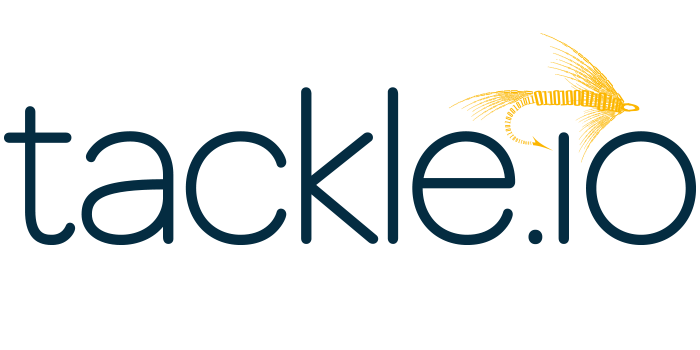Overview
Proficy Historian is a best-in-class historian software solution that collects industrial time-series data at very high speed, stores it efficiently and securely, distributes it, and allows for fast retrieval and analysis driving greater business value. With decades of experience and thousands of successful customer installations around the world, Proficy Historian changes the way companies perform and compete by making data available for asset and process performance analysis. The most recent Proficy Historian enhances usability, configurability, and maintainability with significant architectural improvements. Take advantage of the solutions simple yet powerful features to unlock new value from your equipment, process data, and business models.
Highlights
- Powerful industrial time-series
- data at high speed
- stores data efficiently and securely
Details
Introducing multi-product solutions
You can now purchase comprehensive solutions tailored to use cases and industries.

Features and programs
Financing for AWS Marketplace purchases

Pricing
Vendor refund policy
No Right of Refund. Payment for any and all Support Services is required in advance, without right of refund for any reason.
How can we make this page better?

Legal
Vendor terms and conditions
Content disclaimer
Delivery details
CloudFormation Template
- Amazon EKS
Container image
Containers are lightweight, portable execution environments that wrap server application software in a filesystem that includes everything it needs to run. Container applications run on supported container runtimes and orchestration services, such as Amazon Elastic Container Service (Amazon ECS) or Amazon Elastic Kubernetes Service (Amazon EKS). Both eliminate the need for you to install and operate your own container orchestration software by managing and scheduling containers on a scalable cluster of virtual machines.
Version release notes
What's New in Proficy Historian for Cloud 2024.1 Proficy Historian is a best-in-class historian software solution that collects industrial time series data. It is secure, fast, and highly efficient.
Proficy Historian for Cloud allows you to deploy the Historian server and its components on cloud destinations. It supports all the components/tools in the on-premises counterpart of Proficy Historian (such as collectors, Excel Addin). And it offers all the advantages of cloud technologies.
Proficy Historian for Cloud offers plenty of new features and enhancements to help you connect your data with other analysis tools, migrate your data from Proficy Historian on-premises, scale up Data Archiver, and many more:
Enhanced REST APIs: The following Rest APIs are now available with Cloud Historian: The Tagslist API, Managing Collector Instances, Managing Collectors, Managing Datastores, and Managing Systems. Support for Proficy Authentication: Starting with Cloud Historian 2024, a common User Authentication and Authorization (Proficy Authentication) service named Proficy Authentication is now provided with Cloud Historian. You can deploy it with other Proficy products such as Operations Hub or Plant Applications, or with the Cloud Historian deployment. Support for Configuration Hub: You can create and manage Historian systems using Configuration Hub. In addition, you can manage collectors, data stores, and tags. Cloud Historian can be configured with both Windows Configuration Hub and the Containerized Configuration Hub. Storage of Future Data Support: Previously, you could store only up to 1200 seconds of future data for Cloud Historian. Now, you can store unlimited future data (that is, up to 19 January, 2038) in Historian. This future data is the predicted data, which has a future timestamp. You can use this data to perform a predictive or forecast analysis (for example, using trend charts), and revise the forecasting algorithms as needed. Remote Collector Management with Configuration Hub (Windows and Containerized): Configuration Hub provides a user-friendly interface to manage collectors running on remote servers. You can also view the status of all the collectors with visual representation. Common Collectors Installer for Windows and Cloud Historian: Common collectors installer with a utility to run for enabling encryption for collectors to connect to Cloud Historian. Ability to visualize and interact with Historian specific REST APIs using Swagger UI: You can now access Historian REST APIs using Swagger UI. This tool enables you to visualize and interact with the APIs resources without having any of the implementation logic in place, establishing a fully interactive documentation experience using Swagger. Various bug fixes related to stability and memory leaks. Other Proficy Historian Features: Enumerated Sets, Array Tags, Complete Messages instead of just showing Message ID's, Collector Redundancy, and Backup & Restore.
Additional details
Usage instructions
Choose the relevant Deployment template
Deploy Proficy Historian in the Existing VPC :
This Template will Deploy Proficy Historian in the existing VPC and Subnets. Make sure your Existing VPC has at least one public and private subnets each in different availability zones. Private subnets can access Internet through NAT gateway and Make sure VPC has DNS Hostname and DNS Resolution Enabled.
Deploy Proficy Historian Including the VPC Creation:
This Template will deploy Proficy Historian by Creating VPC and Subnets required. One can choose this option to have dedicated environment for Proficy Historian and deploying for the first time.
The Proficy Historian Deployment comes up with demo license. Demo version supports 2 collectors and 32 tags only. The Customers can get the license file by contacting GE Support Team to increase the limit.
Proficy Historian License - BYOL: The license file need to be uploaded to S3 bucket and provide the URL in the template to activate the license.
Parameters in Cloud Formation Template:
VPC ID : Virtual Private Cloud ID in which User would like to Deploy Historian (Applicable for Deploy Proficy Historian in the Existing VPC)
Private Subnet 1ID : Private Subnet ID in Availability Zone 1 in the provided VPC (Applicable for Deploy Proficy Historian in the Existing VPC) Private Subnet 2ID: Private Subnet ID in Availability Zone 2 in the provided VPC (Applicable for Deploy Proficy Historian in the Existing VPC)
Public Subnet 1ID: Public Subnet ID in Availability Zone 1 in the provided VPC. (Applicable for Deploy Proficy Historian in the Existing VPC) Public Subnet 2ID: Public Subnet ID in Availability Zone 2 in the provided VPC. (Applicable for Deploy Proficy Historian in the Existing VPC)
EKS Cluster Name : Name of the EKS Cluster. The String Length should be Less than 28 characters.
EKS public access endpoint : If Disabled Kubernetes API access is only limited within the VPC, otherwise user can use kubectl commands to manage the Kubernetes cluster from the on-premise environment.
Kubernetes API public access CIDR: If EKS Public Access Endpoint is Enabled, specify the public CIDR IP ranges permitted to access the Kubernetes API. This is recommended to restrict the access from unauthorized machines.
Instance Type: EC2 Instance Type.
Proficy Authentication + Proficy Configuration HUB details:
URL of Proficy Authentication ProficyAuthentication Admin user secret Historian Admin User Password Config Hub admin user password
CloudWatch Logging: By default enabled. Retention in Days: The number of days to retain the log events in cloud watch log group
TLS Configuration:
SSL Certificate Arn: Existing ssl certificate arn. If not provided default openssl certificate will be created and used. Its Highly recommanded to use CA signed certificate. Data encryption in transit between Proficy Historian and EFS: Select false for better performance
Client VPN : Disabled by Default.
If Enabled it will create Client VPN connection between the on-premise and AWS environment. The Client and Server certificate ARNs must be provided to establish the connection.
Please find the provided link for more information https://docs.thinkwithwp.com/vpn/latest/clientvpn-admin/client-authentication.html#mutual
Client Root Certificate ARN:
Customer should upload the Client Certificate in AWS Certificate Manager and provide the ARN.
Server Certificate ARN:
Customer should upload the Server Certificate in AWS Certificate Manager and provide the ARN.
Deployment Process The Deployment process approximately takes 40-45 minutes to complete.
NLB DNS After Successful deployment, User can find the NLB DNS in output section of root stack. The NLB DNS or public IP address can be used to connect to Proficy Historian. The NLB DNS name would be <cluster-name>-nlb.
Documentation
Please refer to the complete User Guide at https://www.ge.com/digital/documentation/cloud-historian/version2024/index.html
Support
Vendor support
Please contact GE Support team for any queries. Sales/Order Support - https://invent.ge/3MDM5va Tech Support - digitalsupport@ge.com
AWS infrastructure support
AWS Support is a one-on-one, fast-response support channel that is staffed 24x7x365 with experienced and technical support engineers. The service helps customers of all sizes and technical abilities to successfully utilize the products and features provided by Amazon Web Services.
Similar products