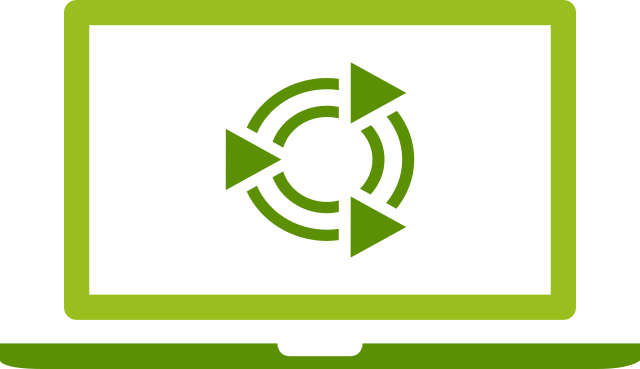
Overview

Login
Login screen

Login

Desktop environment

Jupyter Notebooks

RStudio Server

Terminal
Connect to a full-featured Ubuntu 22.04 LTS Desktop environment through your browser or natively using a Remote Desktop client. Jupyter notebooks, RStudio Server or a Terminal session can be accessed securely from your browser. This image ships with the latest versions of Google Chrome, Anaconda, Jupyter, RStudio Server, Visual Studio Code and Docker.
The workspace is ideal for users who require the power of EC2 instances while using a familiar graphical user interface or their preferred IDE. it provides the perfect starting point for any kind of software development, HCP workloads, data science work or use as a bastion host for your VPC.
No client software needs to be installed to access the remote desktop. All that is required is a modern browser (including Internet Explorer 11) to access the desktop. Additionally, Jupyter, RStudio Server and a Terminal session can be opened through the browser. Screenshots can be found at https://docs.netcubed.io/products/ubuntu-desktop/ .
The browser interface as well as the remote desktop protocol support copy and paste between the virtual desktop environment and the client. Files can be uploaded using drag and drop. The environment is multi-user capable and supports a large number of concurrent users on appropriately sized instances. Please follow the instructions on how to add additional users to the system.
This product is also available on Ubuntu 24.04 at https://thinkwithwp.com/marketplace/pp/B07ZDBJ42H .
Highlights
- ACCESS VIA BROWSER: no client software necessary to access the desktop environment.
- RDP SUPPORT: access workspace on the go through the remote desktop protocol.
- PRECONFIGURED: popular packages for software development and data science already installed.
Details
Introducing multi-product solutions
You can now purchase comprehensive solutions tailored to use cases and industries.

Features and programs
Buyer guide

Financing for AWS Marketplace purchases

Pricing
Free trial
- ...
Dimension | Cost/hour |
|---|---|
m5.large Recommended | $0.04 |
g4dn.4xlarge | $0.07 |
c4.xlarge | $0.05 |
c5d.9xlarge | $0.082 |
m5a.2xlarge | $0.06 |
i3en.24xlarge | $0.096 |
c5d.12xlarge | $0.086 |
c6i.16xlarge | $0.09 |
i3en.large | $0.04 |
c5.9xlarge | $0.082 |
Vendor refund policy
We do not currently support refunds, but you can cancel at any time.
How can we make this page better?

Legal
Vendor terms and conditions
Content disclaimer
Delivery details
64-bit (x86) Amazon Machine Image (AMI)
Amazon Machine Image (AMI)
An AMI is a virtual image that provides the information required to launch an instance. Amazon EC2 (Elastic Compute Cloud) instances are virtual servers on which you can run your applications and workloads, offering varying combinations of CPU, memory, storage, and networking resources. You can launch as many instances from as many different AMIs as you need.
Version release notes
Release notes can be found at https://docs.netcubed.io/products/ubuntu-desktop/release-notes/ .
Additional details
Usage instructions
Launch the image on any of the available instance types. Consider changing the size of the root EBS volume. Make sure that the attached security group allows traffic on port 80 and 443 if you plan to access the server via the browser interface, and port 3389 if you plan to use the Remote Desktop Protocol. Allow a couple of minutes for the instance to boot.
The web interface can be accessed through your browser on the public IP (or private IP for enterprise VPCs) of the EC2 instance (e.g. https://18.245.21.43 where 18.245.21.43 is the public IP address of the instance).
Most browsers will display a certificate warning. This warning is letting you know that the certificate was self-signed instead of signed by a trusted Certificate Authority. You can safely ignore the warning as it doesn't impact the security of the connection by clicking on "Continue to this webpage" (Internet Explorer) or "Advanced" and then "Proceed to website" (Chrome).
The default user is ubuntu and the default password is the instance ID.
Alternatively, you can reach your desktop environment through a Remote Desktop Client (such as the Microsoft Remote Desktop Application, preinstalled on Windows and available on the Apple App Store for MacOS). The hostname is simply the public IP (or private IP for enterprise VPCs). Make sure you enter the username and password before you connect. On Windows, click "Show Options" and fill in the username and password.
Resources
Vendor resources
Support
Vendor support
For paid support, email sales@netcubed.de for further information. Free support is provided via support@netcubed.de . For free support, we do not provide a guaranteed response time, however we do our best to respond to questions within 24 hours Monday through Friday.
AWS infrastructure support
AWS Support is a one-on-one, fast-response support channel that is staffed 24x7x365 with experienced and technical support engineers. The service helps customers of all sizes and technical abilities to successfully utilize the products and features provided by Amazon Web Services.
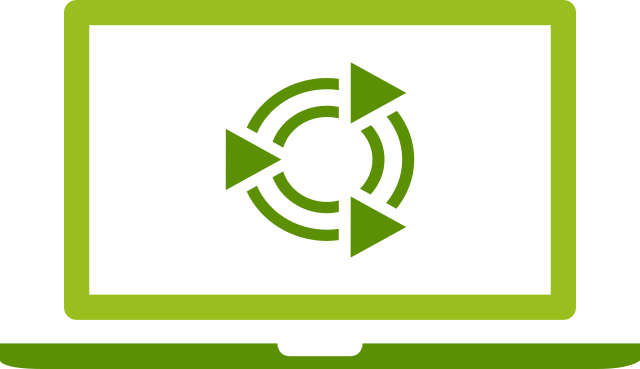


Standard contract
Customer reviews
Has supported secure application hosting and reliable server management
What is our primary use case?
I use Ubuntu Linux for servers and hosting applications.
What is most valuable?
I find the GUI to be good in Ubuntu Linux , and I appreciate the open SSH. The fact that it is free since it is open and open-source is why I appreciate it and feel it is secured. We have multiple different kinds of support related to Ubuntu Linux, including official support and other options.
I am currently using laptops, desktops, and servers, and Ubuntu Linux supports all these devices. If I need it for Raspberry Pi or something similar, I can download another Linux distribution.
Ubuntu Linux is scalable, especially for servers. We prefer using Ubuntu Linux Servers rather than Windows.
The biggest advantage of Ubuntu Linux for me is that it is open-source, secured, and scalable.
What needs improvement?
I was thinking that Ubuntu Linux and Windows would work on the same machine. With Windows 11 , they came together, so it is a good thing. On the GUI, when I use SSH or PuTTY or what is called a console port to connect with the network devices or servers, it is somehow difficult compared with Windows. If it gets easier, then it will be great.
For how long have I used the solution?
What do I think about the stability of the solution?
At this time, I have no issues with the stability of Ubuntu Linux.
What do I think about the scalability of the solution?
So far, I do not have any issues related to security in Ubuntu Linux. Whenever there is an update or whenever I install an application, I update it. Therefore, I do not have any significant issues with the Ubuntu Server.
Everything is good with Ubuntu Linux. I do not have any significant challenges with Ubuntu Linux.
How are customer service and support?
I have not contacted Ubuntu Linux support.
How would you rate customer service and support?
Neutral
How was the initial setup?
Setting up Ubuntu Linux is easy for me. It takes just 10 minutes.
Which other solutions did I evaluate?
I am currently using laptops, desktops, and servers, and Ubuntu Linux supports all these devices. If I need it for Raspberry Pi or something similar, I can download another Linux distribution.
What other advice do I have?
I was thinking that Ubuntu Linux and Windows would work on the same machine. With Windows 11 , they came together, so it is a good thing. On the GUI, when I use SSH or PuTTY or what is called a console port to connect with the network devices or servers, it is somehow difficult compared with Windows. If it gets easier, then it will be great.
It is really hard to think of specific benefits in Ubuntu Linux that are not available in Windows at this time. However, on the security side, Ubuntu Linux is more secured.
At this time, we do not purchase anything related to Ubuntu Linux Server through AWS Marketplace .
On a scale from one to ten, I would give Ubuntu Linux a rating of nine.
Which deployment model are you using for this solution?
If public cloud, private cloud, or hybrid cloud, which cloud provider do you use?
Discovering extensive documentation and seamless software integration elevates daily operations
What is our primary use case?
Ubuntu Linux is my operating system for daily use, and because I am related to networking operations, I prefer Linux over Windows. The FortiClient in Windows is very limiting and the IT department most of the time doesn't know how to open certain ports or are very limited in their skills with FortiClient, so I have more freedom to open ports and run some services with it.
What is most valuable?
One of the best features of Ubuntu Linux is that if I need something, I just download it. Everything I need I could search for on the net and just download it and use it, whereas Windows is more problematic.
Ubuntu Linux's rapid support and extensive documentation are fine to me. Every time I need to do something, I find well-explained documentation about the process, so I have no complaints about the documentation or the info about how to do it.
What needs improvement?
I always use just the LTS versions of Ubuntu Linux, but I found recently some software that needs the 20.04 version, which is out of the support lifecycle, and those systems are needed by us, causing a problem when I tried to upgrade. The systems stopped working and it was a disaster, as they support the LTS but the old ones, and when I need to update some packages, they are out of the support system support cycle.
For how long have I used the solution?
I have used Ubuntu Linux for maybe 12 years.
How are customer service and support?
I have never rated the support or customer service of Ubuntu Linux as I have never used it.
How would you rate customer service and support?
Positive
What's my experience with pricing, setup cost, and licensing?
My experience with the pricing for Ubuntu Linux is that I always use the free version, so I never paid for any installations or support.
What other advice do I have?
I have not used Ubuntu Linux's cloud-init capabilities for configuring or managing instances in cloud environments.
I don't know of any things that could be better with Ubuntu Linux, as everything works fine.
On a scale of one to ten, I would rate Ubuntu Linux a 10 plus.
Which deployment model are you using for this solution?
If public cloud, private cloud, or hybrid cloud, which cloud provider do you use?
Good compatibility and improvement needed in migration process
What is our primary use case?
I basically work only in Linux because I'm a Linux system administrator, so I preferably only work in Linux systems.
I'm basically a system admin in the Linux domain, and I work in EC2 instances only. My work revolves around Drupal websites, as I work in an organization that primarily focuses on Drupal websites. To run those Drupal websites, we use EC2 instances as our server, so that is the main expertise I have.
I am not exactly in development because I'm in operations, but that can come into the role itself because I'm involved in operations, not the development team itself.
What is most valuable?
I am currently using Ubuntu Linux internally in my company, and for customers too.
For long-term support, it has been good because in most enterprise environments, people still use Ubuntu Linux sixteen, which is quite obsolete now. Other enterprise versions do not support obsolete systems, so supportability is good in terms of Ubuntu Linux. For sustainability, it's quite a significant point of view for every organization. For us, Ubuntu Linux is the preferable way.
The documentation for Ubuntu Linux is quite extensive; you'll gain the information that we intend to, but you need to have the ability to navigate through the documents. That's very good knowledge that they provide, and that's a solid point from me.
Most people prefer Ubuntu Linux. If they want any specific tooling, such as SAP applications, people use SUSE or Red Hat for specific hybrid infrastructures related to security. If people want reliability and flexibility to run anything, they use Ubuntu Linux. Compatibility with hardware is very good with Ubuntu Linux; I have seen very few issues regarding compatibility.
The first advantage is that it's price-efficient as far as the enterprise version is concerned. There's not a very big difference, but if you are running ten to twenty thousand fleets, those few dollars could mean a lot for some organizations. The second advantage is compatibility with any hardware, and the third is reliable OS updates and support.
Any Linux is scalable in terms of capacity, and on a day-to-day basis, we use scalability options with the help of Kubernetes clusters. It's very convenient to scale it up to any form needed because Ubuntu Linux itself is a lightweight OS.
What needs improvement?
For long-term support, it has been good because in most enterprise environments, people still use Ubuntu Linux sixteen, which is quite obsolete now. Other enterprise versions do not support obsolete systems, so supportability is good in terms of Ubuntu Linux. For sustainability, it's quite a significant point of view for every organization. For us, Ubuntu Linux is the preferable way. For others, it might not be, so that is quite a subjective matter itself.
The pinpoint of the problem is that they take time because they need specific information. We need to go to AWS first, and then they'll contact the Ubuntu Linux support team itself. This creates a two-way hop for us, which is why it's not that great. It's not really Ubuntu Linux's problem but rather the way we are accessing Ubuntu Linux.
The migration part when migrating an application or one version of Ubuntu Linux to another is quite hectic. During the process, one or many applications might crash. That is something they could handle themselves, but I don't think that's something Ubuntu Linux will look into. During a migration project that I was handling, Ubuntu Linux was not completely compatible for the migration process from one application to another. This is an area they could improve in migrating from minor versions to major versions.
For how long have I used the solution?
I have been working with Ubuntu Linux for three years now, and I've used different flavors from sixteen to twenty-two, and now it's the latest focal, which is twenty-five.
What do I think about the stability of the solution?
For me, it's quite simple because we don't frequently update the stack itself. For many people, it is subjective because if you're running very dynamic applications, not only on Ubuntu Linux but any Linux systems, it can be quite subjective based on the applications they are using. If updates happen frequently, no system would be stable without tuning it every time there's an update. For us, it's quite reliable in terms of stability.
What do I think about the scalability of the solution?
Any Linux is scalable in terms of capacity, and on a day-to-day basis, we use scalability options with the help of Kubernetes clusters. It's very good as there is no technical reasoning against it because Ubuntu Linux itself is a lightweight OS, so it's very convenient to scale it up to any form needed.
How are customer service and support?
The main issue is that they take time because they need specific information. We need to go to AWS first, and then they'll contact the Ubuntu Linux support team itself. This creates a two-way hop for us, which is why it's not that great. It's not really Ubuntu Linux's problem but rather the way we are accessing Ubuntu Linux.
How would you rate customer service and support?
Positive
What other advice do I have?
I would rate Ubuntu Linux a 9 out of 10. Any Linux is scalable in terms of capacity, and on a day-to-day basis, we use scalability options with the help of Kubernetes clusters. It's very good as there is no technical reasoning against it because Ubuntu Linux itself is a lightweight OS, so it's very convenient to scale it up to any form needed.
The migration part when migrating an application or one version of Ubuntu Linux to another is quite hectic. During the process, one or many applications might crash. That is something they could handle themselves, but I don't think that's something Ubuntu Linux will look into. During a migration project that I was handling, Ubuntu Linux was not completely compatible for the migration process from one application to another. This is an area they could improve in migrating from minor versions to major versions.
Which deployment model are you using for this solution?
If public cloud, private cloud, or hybrid cloud, which cloud provider do you use?
Performs efficiently but requires overcoming a learning curve
What is our primary use case?
I am mostly dealing with Ubuntu Linux systems currently. Instead of using Windows, we have been given Ubuntu Linux , and that is what we have been using for our day-to-day activities. When we were due for an update, we switched from Windows to Ubuntu Linux, which has been a few months ago.
What is most valuable?
I believe everything works faster than it used to in Windows. I have never experienced a crash on Ubuntu Linux. The system works great with perfect stability.
What needs improvement?
There were some initial issues with logging into the system, but I do not remember much about them now. Currently, there are no issues. I do not think Ubuntu Linux has a robust documentation library.
For how long have I used the solution?
I am probably not in a place to say much about this as I have only been using it for a few months.
What do I think about the stability of the solution?
I have never experienced a crash on Ubuntu Linux. The system has been completely stable, which makes it deserve a perfect score. The system works great without any crashes.
How are customer service and support?
IT helps at times, so that is who we reach out to. It was our IT support person who helped us out. We have never had to reach out to Ubuntu Linux directly.
How would you rate customer service and support?
Positive
Which solution did I use previously and why did I switch?
I have not been working with Microsoft products recently. I have been working with other tools. I have not touched any Microsoft tools this year. Last year, I used Microsoft products minimally.
What was our ROI?
I am not sure about the return on investment. The higher-ups would likely know if they saved money since Microsoft is licensed while Ubuntu Linux does not require a license.
What other advice do I have?
There are many differences between Ubuntu Linux and Windows as they are totally different systems. You need to have more knowledge about Linux before using Ubuntu Linux. Although it is designed as a desktop system, basic knowledge is still required. Windows can be used by any layman, which is the main difference.
I do not know much about security breaches or potential issues. The Wi-Fi and wireless capabilities work perfectly fine.
Excluding the learning curve, I would rate it a 10. However, considering the learning curve, I would give it a six or seven.
My advice would be to have patience.
Overall rating: 10 out of 10.
Supports a wide range of features and offers a highly stable user experience
What is our primary use case?
I use Ubuntu Linux for application servers in my daily operations.
I run web applications on Ubuntu Linux .
For application servers, I find Ubuntu Linux very useful.
I have a project on Ubuntu Linux that uses Nvidia graphic cards for AI purposes, such as Google Maps, where car cameras collect images while running on the road to build a map and recognize shop names and locations.
What is most valuable?
I find Ubuntu Linux to be a stable operating system and open-source, supporting almost all features as expected for an operating system, and it's widely supported by any open-source applications.
It is widely supported by almost all applications.
Ubuntu Linux continuously improves itself; it supports almost every new feature, and AI projects benefit from these developments, as well as every web-based project due to support for at least three or four web platforms such as Apache and Nginx.
What needs improvement?
Automation is very important for wide deployments, and Ubuntu Linux supports a lot of automation features, making it easy to deploy hundreds of applications. While Linux platforms are generally difficult to manage due to shell applications and lots of text files, automation handles these challenges and allows monitoring of the deployment process. This kind of development needs to be done, and the GUI could be better.
The GUI could be improved for beginner users.
For beginners, the GUI may be improved, but pro users use automation tools, scripts, and other options, so they don't need easy GUI tricks.
For how long have I used the solution?
I have been using Ubuntu Linux for at least 5 years.
What was my experience with deployment of the solution?
The initial setup deployment takes less than an hour.
What do I think about the stability of the solution?
During these 5 years, I have faced some minor issues with Ubuntu Linux, but not a major downtime.
What do I think about the scalability of the solution?
Ubuntu Linux is very scalable.
Which solution did I use previously and why did I switch?
Before working with Ubuntu Linux, I evaluated most other Linux operating systems such as Red Hat, SUSE, and others.
Red Hat is a very professional operating system, and many operating systems use Red Hat-based code, but I find Ubuntu Linux to be a bit easier and more widely used, possibly due to Red Hat's license limitations.
How was the initial setup?
For the setup of Ubuntu Linux, I would rate it eight out of ten for ease.
What's my experience with pricing, setup cost, and licensing?
Ubuntu Linux is almost free, but it has some professional services that require payment if you choose to use them. For a low-cost application server, Ubuntu Linux is a good choice, or for an enterprise-wide scalable operating system with professional services, you can select Ubuntu Linux at a reasonable price.
Which other solutions did I evaluate?
I may share a review on other Linux or operating systems such as Rocky, Kali, Oracle, and SUSE in one or two months.
What other advice do I have?
Currently, approximately 2,000 users are working with Ubuntu Linux in my company.
I plan to increase the usage in the future.
I strongly recommend Ubuntu Linux to most customers.
I would recommend it because it is very stable, supports almost every new feature, and almost all open-source projects, with easy support available from the web and professionals.
I rate Ubuntu Linux 9 out of 10.