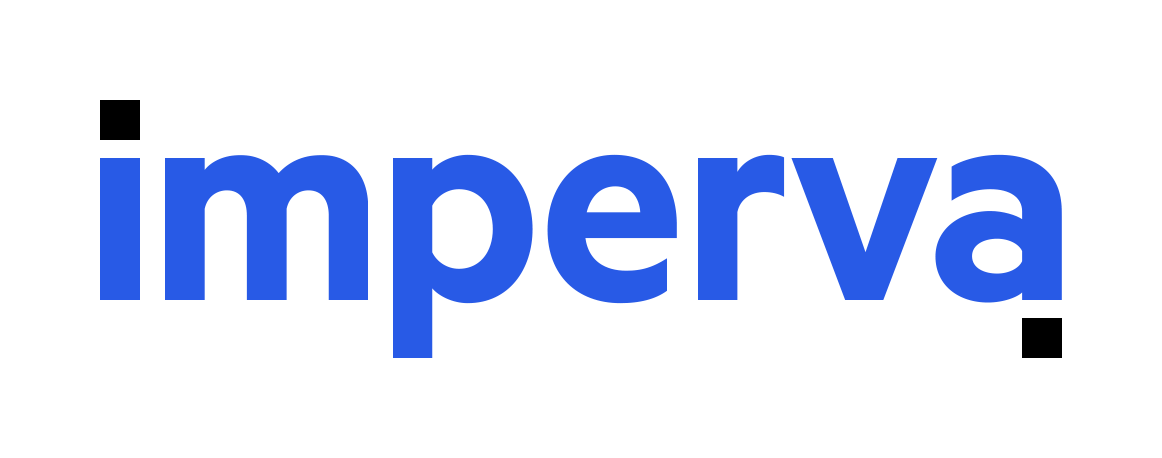
Overview

Product video
Imperva SecureSphere WAF for AWS extends all of the security and management capabilities of the world's most-trusted web application firewall to Amazon Web Services environments. SecureSphere for AWS is the first enterprise-class Web Application Firewall tailored specifically for Amazon Web Services. Running natively in AWS, and leveraging all its capabilities, SecureSphere for AWS scales on-demand with AWS applications. SecureSphere applies multiple defenses and correlates results to offer laser-accurate attack detection. Certified by ICSA Labs, SecureSphere addresses PCI 6.6 and provides ironclad protection against the OWASP Top Ten, including SQL Injection, XSS and CSRF.
Highlights
- Automated Protection - Patented Dynamic Profiling technology streamlines management and lowers operations costs by learning application changes over time. Security updates from the Imperva ADC protect applications against the latest threats.
- Flexible Deployment Options - The SecureSphere WAF offers organizations automated, adaptable security and easy deployment into Amazon environments with full support for elastic load balancing and CloudFormation.
- Fraud and Automated Attack Protection - With advanced bot detection capabilities, IP Reputation, granular custom rules, and fraud integration, SecureSphere stops dangerous threats like site scraping, application DDoS, comment spam, and web fraud.
Introducing multi-product solutions
You can now purchase comprehensive solutions tailored to use cases and industries.

Features and programs
Buyer guide

Financing for AWS Marketplace purchases

Pricing
Free trial
Dimension | Cost/hour |
|---|---|
c5a.2xlarge Recommended | $1.16 |
m7i.xlarge | $1.16 |
m5.4xlarge | $1.16 |
m6i.xlarge | $1.16 |
m4.4xlarge | $1.16 |
c6i.xlarge | $1.16 |
c5.4xlarge | $1.16 |
c4.4xlarge | $1.16 |
c5.2xlarge | $1.16 |
c4.2xlarge | $1.16 |
Vendor refund policy
We do not support refunds, but customers can cancel at any time. Contact Imperva for more information.
How can we make this page better?

Legal
Vendor terms and conditions
Content disclaimer
Delivery details
64-bit (x86) Amazon Machine Image (AMI)
Amazon Machine Image (AMI)
An AMI is a virtual image that provides the information required to launch an instance. Amazon EC2 (Elastic Compute Cloud) instances are virtual servers on which you can run your applications and workloads, offering varying combinations of CPU, memory, storage, and networking resources. You can launch as many instances from as many different AMIs as you need.
Version release notes
Additional details
Usage instructions
AUTOMATIC DEPLOYMENT (RECOMMENDED)
Imperva simplifies the deployment of your WAF Gateway infrastructure on AWS by providing dynamically generated CloudFormation and Terraform templates tailored to your specific requirements via the Imperva Cloud Template Tool.
For detailed instructions and additional information: https://docs.imperva.com/bundle/v15.4-waf-on-amazon-aws-byol-installation-guide/page/10450.htm
MANUAL DEPLOYMENT
DISCLAIMER:
- This procedure is not intended for use in large-scale production environments. For a best-practice installation, use the automated deployment method.
- You must obtain an account-unique unseal key from Imperva to complete this procedure.
-
Create a VPC, a key pair and at least one subnet.
-
Create a security group for the Management Server and another security group for the Gateway instances.
-
Create the following inbound rules:
- [Management Server SG] ==> [Gateway SG] @ TCP:443
- [Gateway SG] ==> [Management Server SG] @ TCP:8083, TCP:8085
- [Administrative IP ranges] ==> [Management Server SG] @ TCP:8083, TCP:22
- [Administrative IP ranges] ==> [Gateway SG] @ TCP:22
- [Client ranges] ==> [Gateway SG] @ [reverse proxy ports] (variable)
-
Launch your MX On-Demand instance using the product's AMI. Assign the Management Server security group and set the following user data (providing your own unseal key): ModelType : AVM150OD Component : server ProductLicensing : OnDemand ImpervaLicenseKey : <unseal_key>
-
Wait for the instance's status checks to pass and SSH as ec2-user using the supplied key pair's private key.
-
Enter 'admin' to switch to root (requires unsealed mode!).
-
Execute the First-Time login command below. This process can take up to 20 minutes.
/opt/imperva/impcli/commands/ftl --silent --product WAF --component Management --grub_password <grub_password> --database_password <database_password> --secure_password <secure_password> --system_password <system_password> --timezone <timezone> --model_type AVM150OD
- Replace all <variables> with your own values.
- Access your Management Server's user interface from a browser (https://<MX_IP>:8083).
- Accept the EULA and set the admin password as requested.
- To deploy Gateways, view the instructions for one of following marketplace products:
- SecureSphere WAF for AWS (BYOL)
- SecureSphere WAF AV1000 Gateway for AWS (On-Demand)
- SecureSphere WAF AV2500 Gateway for AWS (On-Demand)
- Refer to the user guide to configure your environment as desired and protect your applications: https://docs.imperva.com/bundle/v15.4-waf-user-guide/page/70414.htm
Resources
Support
Vendor support
Imperva's team of Support Engineers is positioned across the globe to provide 24x7x365 coverage, and can be contacted by phone, email, or online via our Self Service Support Portal. Visit the Imperva Support page above for more details.
AWS infrastructure support
AWS Support is a one-on-one, fast-response support channel that is staffed 24x7x365 with experienced and technical support engineers. The service helps customers of all sizes and technical abilities to successfully utilize the products and features provided by Amazon Web Services.
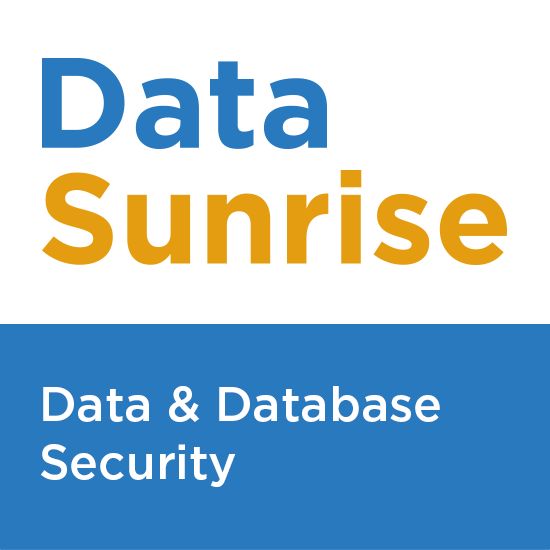

Standard contract
Customer reviews
Have noticed several areas that need improvement while some features are helpful during deployment
What is our primary use case?
I prefer not to do a review for EDR since it is a new product that I am using. Instead, I would like to review other products I have worked with before, such as Imperva products, Imperva Web Application Firewall , or Imperva DAM .
What is most valuable?
I worked as a consultant for the customer and was part of a design and deployment team for Imperva API Security .
What needs improvement?
Could you please describe the deployment process, initial setup process, and what challenges were faced?
What was my experience with deployment of the solution?
I would need to check with my manager and run this by the legal team in the US before I would be able to share this information.
What do I think about the stability of the solution?
Please repeat the question.
What do I think about the scalability of the solution?
That would be fine.
How are customer service and support?
The technical support team would be rated 5 out of 10, where 10 represents the best support and 1 represents very poor support.
How would you rate customer service and support?
Positive
Which solution did I use previously and why did I switch?
I would prefer to receive the form via email so I can fill it out manually myself. Additionally, I want this review to be anonymous, with neither my name nor my company's name appearing anywhere.
How was the initial setup?
We can schedule a call in two hours to discuss this further.
What about the implementation team?
Please describe the deployment process, initial setup process, and what challenges were faced.
What other advice do I have?
I would need to check with my manager and run this by the legal team in the US before sharing more information. We can schedule a call in two hours to discuss this further.
Good solution but poor support in my region
Solution ensures website availability and proactive threat mitigation
What is our primary use case?
Usually, I work with web DDoS Protection on the website.
DDoS protection of web requests on the website is the most common use case.
Companies that are working through the site, selling through the site, and so forth.
The most valuable feature of Imperva DDoS is to make our website available for our customers' requests 24 hours a day. This feature may be the most interesting for the financial sector, for banks.
What is most valuable?
Over the seven years, the most valuable features of Imperva DDoS that I have found are related to DDoS attacks, which are a group of attacks, and not all of them can be resolved on the endpoint level before the website. Using the web firewall before the website is a common use case to protect against malicious requests to the website.
I have utilized Imperva's Intelligent Traffic Filtering feature. This feature helps me understand how the attack is progressing and what is happening inside the requests to our website. It allows me to granularly grant or deny access to certain parts of our website. This helps when we know our customers and the types of requests that can be sent from them, enabling us to block some malicious requests.
Imperva DDoS has User Behavior Analytics and Threat Intelligence on its board, and this helps us to be protected proactively. Imperva DDoS connects to its database of threats, storing whole information about attacks all over the world in one simple engine. Everyone can use this feature, which can connect to this engine and get information about what is going on at the world level. That is the way to be protected at the company's level.
The integration capabilities of Imperva DDoS are very easy and simple. We can run it in 2 hours.
What needs improvement?
I would like to see improvements in the pooling of threats and attacks, possibly to enlarge the scale of indicators of compromise. For example, the initiation of an attack on the endpoint level could be combined into a big denial of service. Maybe Imperva DDoS could use endpoints to get information about the attacks before they commence from the endpoint level or establish cooperation with endpoint vendors to share this information.
For how long have I used the solution?
I have been working with Imperva DDoS for about 7 years.
What do I think about the stability of the solution?
The stability of Imperva DDoS is very good, as it seems they have a lot of servers around the world.
What do I think about the scalability of the solution?
The scalability of Imperva DDoS is very easy to manage. 99% of customers are using the cloud version of Imperva DDoS protection, so they just purchase the new license and scale as needed.
A popular use case for scalability challenges is when customers want to move from on-premise infrastructure to the cloud, having a transmission period where they use both a copy of infrastructure in the cloud and the current infrastructure in the on-premise offices. This means they need to use double capabilities to protect both connections to the cloud and to the on-premise part of the whole infrastructure. During this period, customers can buy a subscription with double the scale of the needed throughput of protection.
How are customer service and support?
I have interacted with the technical support of Imperva DDoS, and it is very easy. They are very professional, and communication goes through the technical support site. It's quite easy to register a support case and track the solution of your support ticket.
I would rate the technical support of Imperva DDoS as ten.
How would you rate customer service and support?
Which solution did I use previously and why did I switch?
Before Imperva DDoS, I used a different solution that was Unix-based and not commercial versions of products.
I switched from the previous solution to Imperva DDoS because we started to integrate the products, and we saw that the capabilities were much greater than what we used to have. We also had a technical engineer on board who can manage these solutions easily and has a deep understanding of what is happening with our websites during attacks.
How was the initial setup?
The initial setup and deployment of Imperva DDoS was quite easy. Customers just needed to provide the public IP address or the public name of their site, and we gave this information to Imperva DDoS to protect those sites. After the system is working, our technical engineer usually connects to configure some threat protection, role-based access control capabilities, reporting, and other minor configurations.
What about the implementation team?
I work as an integrator.
What was our ROI?
I have calculated return on investment with Imperva DDoS, particularly in the financial sector with bank accounts, where the calculation is straightforward. Banks usually calculate their loss when they are not working. They know how much money they are losing while the system is down, so by increasing the possibility of not having a down website or web application, return on investment can be calculated easily.
What's my experience with pricing, setup cost, and licensing?
The pricing, setup costs, and licensing of Imperva DDoS are reasonable for the amount of technical capabilities provided.
I would rate the pricing of Imperva DDoS as five, where one is very cheap and ten is very expensive.
Which other solutions did I evaluate?
I evaluated other options and vendors before choosing Imperva DDoS. We considered Akamai , but it was too expensive for us.
What other advice do I have?
I don't remember the last version of Imperva DDoS I am currently working with.
When customers change their DDoS protection to Imperva DDoS or integrate Imperva DDoS as a new single DDoS protection product, they achieve full satisfaction with international standards like PCI DSS and GDPR. This is a seamless integration with international standards.
I don't see any improvements needed for Imperva DDoS, because it is a very niche product with niche capabilities. It's not a technical thing, because it is continuously approved. Some features appear, but it's more about small improvements. The attacks Imperva DDoS is constructed to protect against are very well-known, and the solution is effective in protecting against them. The system can protect against even zero-day attacks.
We get Imperva DDoS free as part of an MSSP approach, but for our customers, the average deal size for one year could be around 10,000 dollars.
On a scale from one to ten, I rate Imperva DDoS a nine.
Which deployment model are you using for this solution?
If public cloud, private cloud, or hybrid cloud, which cloud provider do you use?
Experience swift configuration with enhanced web and mobile application security
What is our primary use case?
The solution functions just like a firewall, but it operates in the cloud. It is designed to protect web applications and environments hosted on the cloud.
It helps protect applications from DDoS attacks and other types of attacks. I handle a wide range of business requirements with it.
What is most valuable?
The solution can be configured in just a couple of minutes. It ensures 99.7% availability for my applications. It provides an additional layer of security for web applications and other applications, including mobile applications. It protects my environment and helps maintain my reputation in the market.
What needs improvement?
It is not a personal firewall, however, I can log my traffic to the Web Application Firewall if my hardware is available on-premise. I am satisfied with all the features available. There is nothing specific where the application firewall is falling short.
For how long have I used the solution?
I have been working with Imperva solutions personally since last month.
What do I think about the stability of the solution?
I would rate the solution ten out of ten in terms of stability.
What do I think about the scalability of the solution?
The solution is highly scalable. I can configure this firewall to expand based on my needs and revert to my basic configuration when traffic is over.
How are customer service and support?
Technical support is divided into two categories: partner side and OEM side. It is easy to contact them, and my queries are resolved efficiently.
How would you rate customer service and support?
Positive
How was the initial setup?
The initial setup is very easy. I just need to route the traffic, similar to configuring an IP on the application firewall. It typically takes no more than a day and is easy, rated at nine out of ten.
What's my experience with pricing, setup cost, and licensing?
The pricing is competitive in the market. The solution helps improve my security posture and operational costs.
Which other solutions did I evaluate?
There are other solutions available in the market, however, Imperva Web Application Firewall is a good solution.
What other advice do I have?
I would recommend Imperva Web Application Firewall to others.
Overall, I would rate it eight out of ten as it is a good solution. However, there are other solutions in the market.
Effective security breach prevention with automatic updates and customer-focused support
What is our primary use case?
We are a premier partner with Imperva. We usually recommend Imperva Web Application Firewall (WAF ) more because our customers sometimes get a better deal, and many already have Imperva solutions on-premises. We help them move to the cloud and other related tasks.
How has it helped my organization?
Customers enjoy the rules implemented in Imperva WAF , which are updated automatically any time a new breach is discovered. This eliminates the need for backend changes or manual updates, making the system straightforward.
What is most valuable?
The valuable features of Imperva WAF include its effective security breach prevention through automatically updating rules. The support team answers cases quickly as well.
What needs improvement?
The product's customization capabilities are a bit problematic, requiring support cases for backend modifications.
Additionally, the handling of high-traffic volumes could be better, as it doesn't cut you off if you exceed your purchased traffic. Our clients like the guarantee that they won't be charged for exceeding traffic during peak periods. Users also need to be more attentive to false alerts, as the marketing might give a false sense of trust.
For how long have I used the solution?
I have been dealing with Imperva for three years, while my company has been involved for more years.
What do I think about the scalability of the solution?
Imperva WAF does not appear to handle high traffic volumes optimally during peaks as it only notifies clients if they exceed their purchased amount of traffic. However, it does not immediately cause any issue unless the excess persists over time.
How are customer service and support?
Their technical support is rated nine out of ten. Support cases are answered quickly.
How would you rate customer service and support?
Positive
How was the initial setup?
The setup is straightforward. Clients often manage it themselves, and no action is required on their end for implementation.
What about the implementation team?
On occasion, we help our clients get on the cloud as part of our partnership with Imperva.
What's my experience with pricing, setup cost, and licensing?
The pricing tends to be expensive. As premier partners, we get good deals, however, without such deals, it is usually quite costly. The cost also varies based on the plan that clients choose.
What other advice do I have?
Imperva Web Application Firewall is recommended for companies needing a robust cloud-based solution. For on-premises versions, it might be considered outdated.
I'd rate the solution nine out of ten.