AWS Big Data Blog
An updated Amazon QuickSight sign-in experience
This blog post was last updated on September 14th 2022 to reflect the launch being generally available in all QuickSight regions. More details here.
Amazon QuickSight launched changes in the sign-in domain and a new look and feel while signing in. This doesn’t impact your access to QuickSight. In this post, we walk through changes to expect in the sign-in experience and domains to allow on your organization’s network to sign in to QuickSight.
If your QuickSight account is integrated with an identity provider such as Okta, this change is not applicable to you. If you sign in to QuickSight either using AWS root, AWS Identity and Access Management (IAM), corporate Active Directory, or your native QuickSight credentials, please keep reading.
What’s changing?
The QuickSight sign-in process will be a three-step experience.
Step 1: The first page requires your QuickSight account name.

Step 2: The second step asks for your user name.
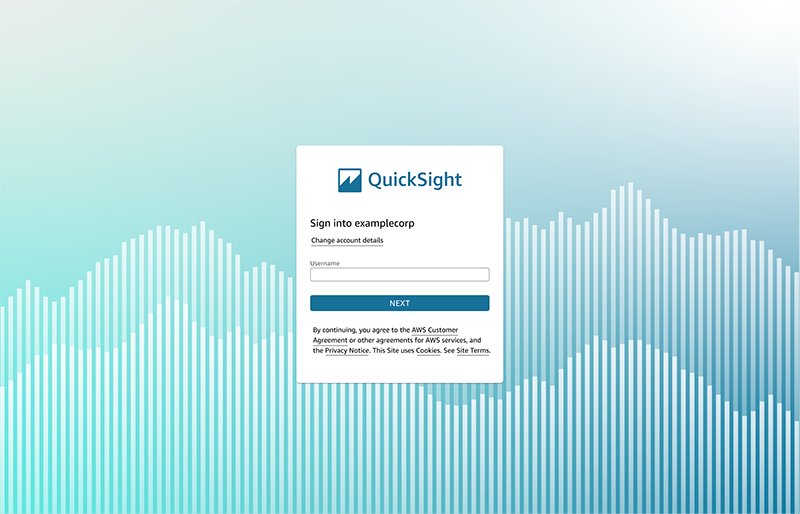
Step 3: The third step varies depending on the user type you sign in as: native QuickSight or Active Directory user, AWS root user, or IAM user.
Native QuickSight or Active Directory
If you’re signing in as a native QuickSight user or use your corporate Active Directory credentials, you’re redirected to signin.aws, which prompts you to enter your password with the user name prefilled.

If your account is Multi-Factor Authentication enabled, you will be prompted to enter the MFA code as below,
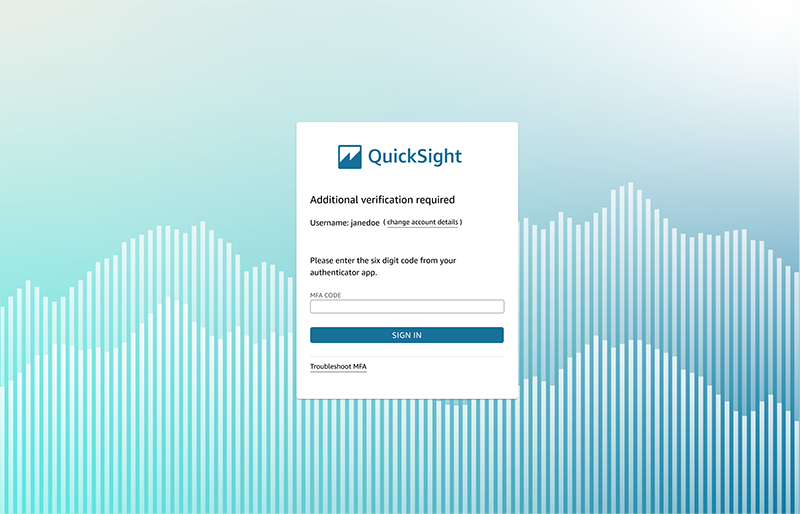
AWS root user
If you’re signing in as an AWS root user, you’re redirected to signin.thinkwithwp.com (or amazon.com) to complete the sign-in process. This page has your username prefilled. On selecting next, it prompts you to enter password.
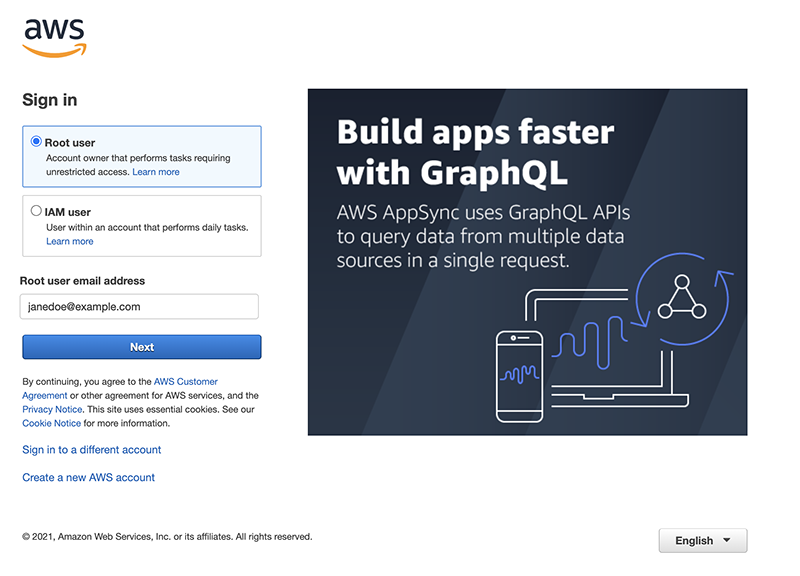
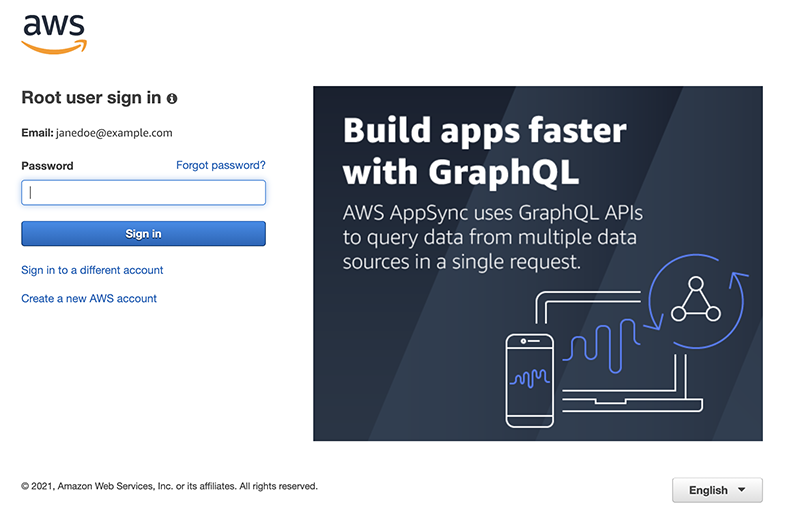
IAM user
If signing in as an IAM user, you’re redirected to a sign-in page that prompts password with IAM user name pre-filled.
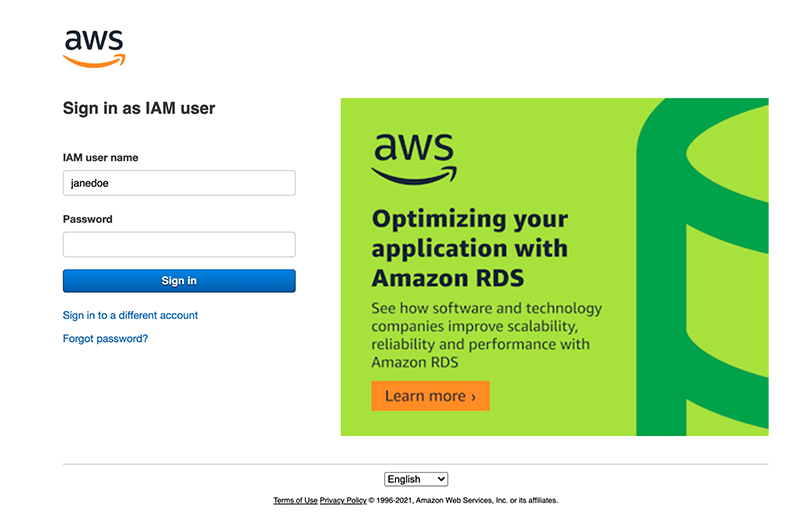
Summary
These changes to the QuickSight sign-in experience came into effect throughout July and August 2022. Please note the four new domains below you may encounter depending on who you sign in as. As a network administrator, please allow-list these domains within your organization network.
| User type | Domain to allow list |
| Native QuickSight user and Active Directory users | signin.aws and awsapps.com |
| AWS root user | signin.thinkwithwp.com and amazon.com |
| AWS IAM user | signin.thinkwithwp.com |
If you use QuickSight mobile app, you need to upgrade to the latest version in order to continue to use the app.
If you have any questions, please reach out to AWS Support via the Support Center on the AWS Management Console.