AWS News Blog
New – VPC Endpoints for DynamoDB
Starting today Amazon Virtual Private Cloud (Amazon VPC) (VPC) Endpoints for Amazon DynamoDB are available in all public AWS regions. You can provision an endpoint right away using the AWS Management Console or the AWS Command Line Interface (AWS CLI). There are no additional costs for a VPC Endpoint for DynamoDB.
Many AWS customers run their applications within a Amazon Virtual Private Cloud (Amazon VPC) (VPC) for security or isolation reasons. Previously, if you wanted your EC2 instances in your VPC to be able to access DynamoDB, you had two options. You could use an Internet Gateway (with a NAT Gateway or assigning your instances public IPs) or you could route all of your traffic to your local infrastructure via VPN or AWS Direct Connect and then back to DynamoDB. Both of these solutions had security and throughput implications and it could be difficult to configure NACLs or security groups to restrict access to just DynamoDB. Here is a picture of the old infrastructure.
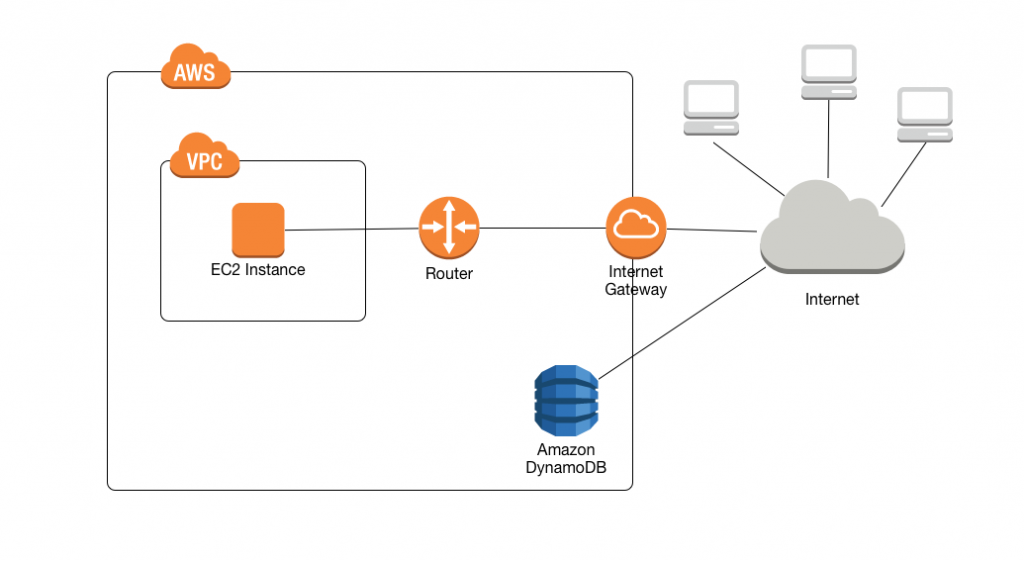
Creating an Endpoint
Let’s create a VPC Endpoint for DynamoDB. We can make sure our region supports the endpoint with the DescribeVpcEndpointServices API call.
aws ec2 describe-vpc-endpoint-services --region us-east-1
{
"ServiceNames": [
"com.amazonaws.us-east-1.dynamodb",
"com.amazonaws.us-east-1.s3"
]
}
Great, so I know my region supports these endpoints and I know what my regional endpoint is. I can grab one of my VPCs and provision an endpoint with a quick call to the CLI or through the console. Let me show you how to use the console.
First I’ll navigate to the VPC console and select “Endpoints” in the sidebar. From there I’ll click “Create Endpoint” which brings me to this handy console.

You’ll notice the AWS Identity and Access Management (IAM) policy section for the endpoint. This supports all of the fine grained access control that DynamoDB supports in regular IAM policies and you can restrict access based on IAM policy conditions.
For now I’ll give full access to my instances within this VPC and click “Next Step”.

This brings me to a list of route tables in my VPC and asks me which of these route tables I want to assign my endpoint to. I’ll select one of them and click “Create Endpoint”.
Keep in mind the note of warning in the console: if you have source restrictions to DynamoDB based on public IP addresses the source IP of your instances accessing DynamoDB will now be their private IP addresses.
After adding the VPC Endpoint for DynamoDB to our VPC our infrastructure looks like this.

That’s it folks! It’s that easy. It’s provided at no cost. Go ahead and start using it today. If you need more details you can read the docs here.