AWS News Blog
AWS Management Console Now Supports the Relational Database Service
|
|
The AWS Management Console now supports the Amazon Relational Database Service:

You can now create, manage, and scale DB Instances with point and click ease. Let’s start by launching an instance using the Launch DB Instance Wizard. Click on the Launch DB Instance button:
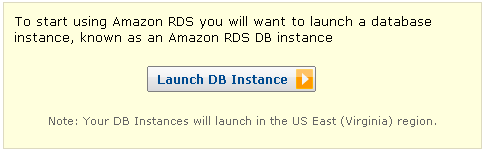
Fill in the first page of the wizard. Enter the desired storage space, choose an instance class, and enter a name for the instance, and a name and password for the administrator account, then decide if you’d like to create a Multi-AZ Deployment:
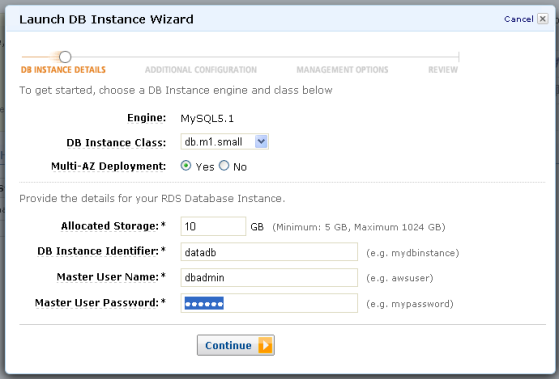
Now fill in the second page of the wizard. If you’d like to create an empty MySQL database to get started, enter its name on the second page of the wizard. You can generally use the default value of the Database Port, but change it if you need to. Select an Availability Zone (note that some of the DB Instance Classes are not available in every zone), and choose the desired DB Security Groups:
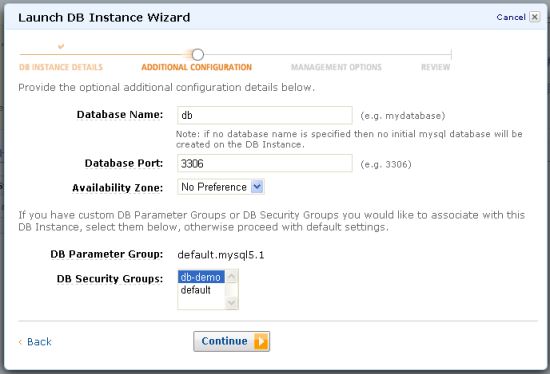
The third page of the wizard deals with backups and maintenance. Set the Retention Period and the Backup Window for your automatic backups, and set the Maintenance Window:
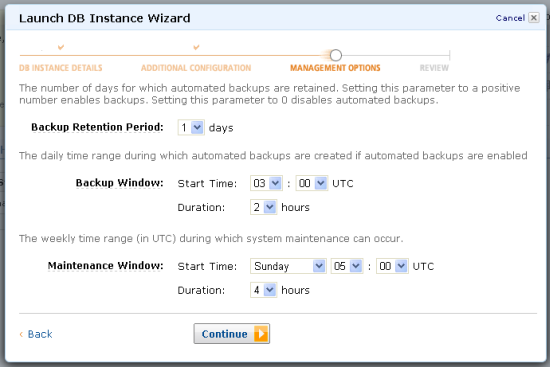
The final step is to confirm all of your selections. Make sure that they are in accord with your needs and then click the Launch DB Instance button:
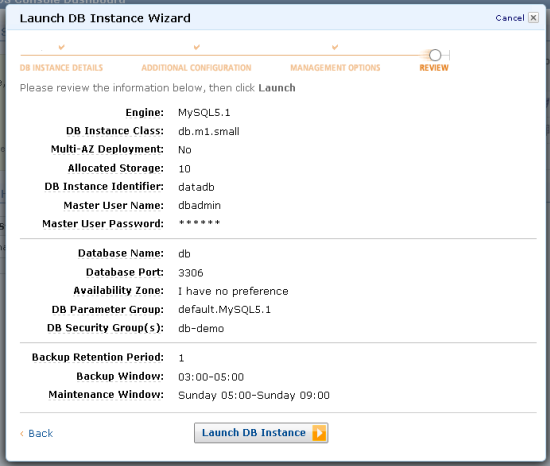
RDS will proceed to create your DB Instance. The status of your instance will change from creating to backing up and finally to available, all within the space of a few minutes. While it is launching you can explore the other new features, all of which are available from the navigation area:
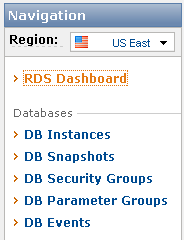
Once the status of your DB Instance transitions to available, click on the DB Instance and see status information in the lower pane:
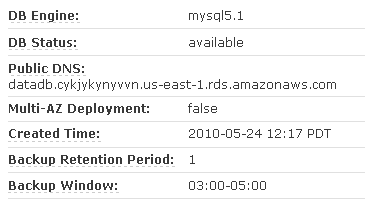
Select the Public DNS Name (“datadb.cykjykynyvvn.us-east-1.rds.amazonaws.com” in this case) and update your application’s database access code to use it.
You can create a new DB Security Group or you can edit an existing one. You can grant access to a particular CIDR address or address range, or you can grant access to all of the EC2 instances that are in a particular EC2 Security Group:
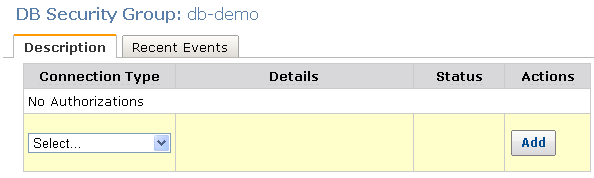
You can use the DB Events tab to review all of the significant events for your DB Instance:
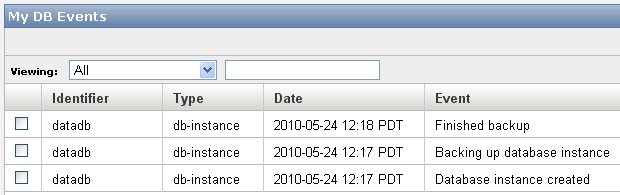
You can create a snapshot of your DB Instance with a single right-click:
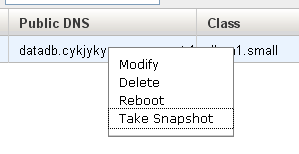
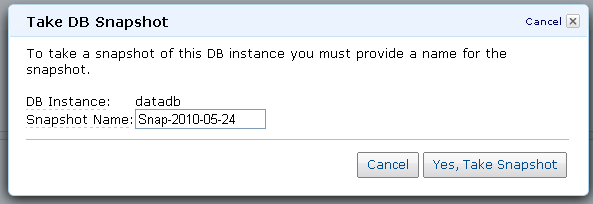
You can also view the Amazon CloudWatch metrics for each of your instances:
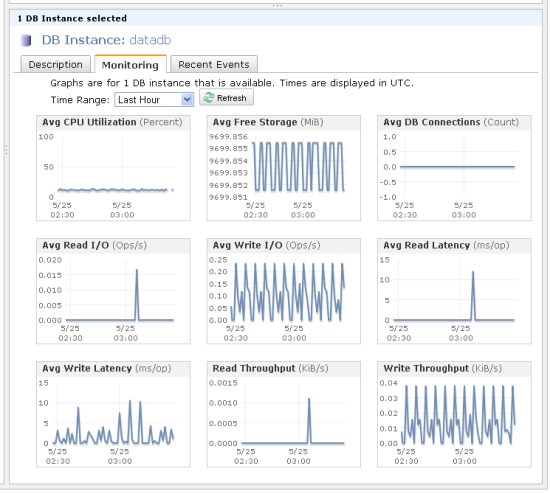
I’ve covered the most important features in this post, but there’s more to explore, so check out the AWS Management Console today.
— Jeff;
