AWS Architecture Blog
Introducing Client-side Evaluation for Amazon CloudWatch Evidently
Amazon CloudWatch Evidently enables developers to test new features on a small percentage of traffic and gauge the outcome before rolling it out to the rest of their users. Evidently feature flags are defined ahead of your release and, at runtime, your application code queries a remote service to determine whether to show the new feature to a given user. The remote call to fetch feature flags for a user is susceptible to network latency, adding several hundred milliseconds of delay in bad cases. Any additional latency added to fetching feature flags can directly impact the speed of a web page, where milliseconds matter. Our solution: client-side evaluation for Amazon CloudWatch Evidently. With client-side evaluation, developers can significantly decrease latency by fetching feature flags locally and avoiding network overhead altogether.
The term “client-side” does not refer to the browser in this case, but the operation taking place on your container application rather than through a remote API call. This removes the need for a network call by fetching feature flags for a user from the AWS AppConfig agent—a sidecar container running alongside your container application backend. The agent enables container runtimes to leverage AWS AppConfig, a service allowing customers to change the way an application behaves while running without deploying new code. In this post, we’ll walk through the solution architecture and how to instrument client-side evaluation in an Amazon Elastic Container Service (Amazon ECS) application.
Overview of solution
Figure 1 illustrates how client-side evaluation works in an application running on Amazon ECS. The webpage makes a call to the webpage backend to determine which website features to show an end-user. Let’s explore how this works.
- Create an Evidently project, feature, and launch through the AWS Console Mobile Application, API, or AWS CloudFormation.
- Create an Amazon ECS task for the backend application container and attach an AWS AppConfig agent container to the task. At runtime, the application container will invoke the
EvaluateFeatureAPI to fetch feature flags. Without client-side evaluation, this API call would perform a remote call to the Evidently cloud service. - With client-side evaluation, the API call is made from the application container to the AWS AppConfig agent container on
localhost, short-circuiting the network overhead. - Evidently maintains a synchronized copy of the Evidently features in an AWS AppConfig configuration within your AWS account. When subsequent changes are made to the features, the configuration is updated (usually within a minute).
- When the backend application initializes, the agent fetches the necessary configuration profile and caches it, polling periodically to refresh the cache. When the AWS AppConfig agent is invoked from the backend application, it evaluates the requested feature flag using the cached data.
- After each successful
EvaluateFeaturecall, a transaction record is generated, called an evaluation event. This useful bookkeeping mechanism helps developers view data to tell which of their users saw what feature and when. As the evaluation events are generated, they are placed in a buffer within the agent. Once the buffer reaches a certain size or age, events in the buffer are uploaded to Evidently via thePutProjectEventsAPI. - The evaluation events are then available for offline analysis in developer-configured storage, including CloudWatch Logs, Amazon Simple Storage Service (Amazon S3), and CloudWatch Metrics.
Walkthrough
Let’s take a practical example to demonstrate client-side evaluation. I have a simple webpage with a search bar on it. I’ve implemented a newer, fancier search bar, but I only want to show it to 10 percent of my visitors to make sure it doesn’t cause issues on my existing webpage before rolling it out to everyone, as in Figure 2.
We could set up the necessary AWS resources by hand, but let’s use a pre-built AWS Cloud Development Kit (AWS CDK) example to save time. The sample code for this example is available on GitHub. Here are the high-level steps:
- Provision the infrastructure. The infrastructure will consist of:
- An ECS service with a Virtual Private Cloud (Amazon VPC) to serve as our backend application and return the search bar variation
- An Evidently launch to split the traffic between the two search bars
- An AWS AppConfig environment, which the AWS AppConfig agent will fetch Evidently data from
- Test our webpage. Once our code is deployed, we will visit our webpage to fetch feature flags using client-side evaluation.
- Clean up by removing our infrastructure.
Prerequisites
- Install Git
- Install Node and npm
- Create an AWS account.
- Install the AWS CDK Toolkit. Ensure the AWS CDK Toolkit is updated to the latest version.
- Install Docker. AWS CDK will not work without Docker installed.
Steps
Clone the repository
First, clone the official AWS CDK example repository:
git clone https://github.com/aws-samples/aws-cdk-examplesThe repository has many examples for setting up AWS infrastructure in CDK. Let’s go to a client-side evaluation example.
Code explanation
Let’s take a look at the code example. When we visit our web page, a request will be routed to our application deployed on AWS Fargate, which allows us to run containers directly using ECS without having to manage Elastic Compute Cloud (Amazon EC2) instances. The application code is written in Node.js with Typescript and leverages the Express framework:
<p><code>// local-image/app.ts</code></p><p><code>import * as express from 'express';</code><br /><code>import {Evidently} from '@aws-sdk/client-evidently';</code></p><p><code>const app = express();</code></p><p><code>const evidently = new Evidently({</code><br /><code> endpoint: 'http://localhost:2772',</code><br /><code> disableHostPrefix: true</code><br /><code>});</code></p><p><code>app.get("/", async (_, res) => {</code><br /><code> try {</code><br /><code> console.time('latency')</code><br /><code> const evaluation = await evidently.evaluateFeature({</code><br /><code> project: 'WebPage',</code><br /><code> feature: 'SearchBar',</code><br /><code> entityId: 'WebPageVisitor43'</code><br /><code> })</code><br /><code> console.timeEnd('latency')</code><br /><code> res.send(evaluation.variation)</code><br /><code> } catch (err: any) {</code><br /><code> console.timeEnd('latency')</code><br /><code> res.send(err.toString())</code><br /><code> }</code><br /><code>});</code></p>The container application will invoke the EvaluateFeature API using the AWS SDK for Javascript and return the search bar variation, either the old or new search bar. Here we also log the latency of the operation. The EvaluateFeature request is forwarded to the endpoint we configure for the Evidently client: http://localhost:2772. This is the local address where the AWS AppConfig agent can be reached. To make this possible, we add the AWS AppConfig agent as a container to the Amazon ECS task definition:
// index.ts
service.taskDefinition.addContainer('AppConfigAgent', {
image: ecs.ContainerImage.fromRegistry('public.ecr.aws/aws-appconfig/aws-appconfig-agent:2.x'),
portMappings: [{
containerPort: 2772
}]
})
We also need to set up an AppConfig environment for the Evidently project. This tells Evidently where to create the configuration to keep a synchronized copy of the features in the project:
// index.ts
const application = new appconfig.CfnApplication(this,'AppConfigApplication', {
name: 'MyApplication'
});
const environment = new appconfig.CfnEnvironment(this, 'AppConfigEnvironment', {
applicationId: application.ref,
name: 'MyEnvironment'
});
const project = new evidently.CfnProject(this, 'EvidentlyProject', {
name: 'WebPage',
appConfigResource: {
applicationId: application.ref,
environmentId: environment.ref
}
});
Finally, we set up an Evidently feature and launch that ensures only 10 percent of traffic receives the new search bar:
// index.ts
const launch = new evidently.CfnLaunch(this, 'EvidentlyLaunch', {
project: project.name,
name: 'MyLaunch',
executionStatus: {
status: 'START'
},
groups: [
{
feature: feature.name,
variation: OLD_SEARCH_BAR,
groupName: OLD_SEARCH_BAR
},
{
feature: feature.name,
variation: NEW_SEARCH_BAR,
groupName: NEW_SEARCH_BAR
}
],
scheduledSplitsConfig: [{
startTime: '2022-01-01T00:00:00Z',
groupWeights: [
{
groupName: OLD_SEARCH_BAR,
splitWeight: 90000
},
{
groupName: NEW_SEARCH_BAR,
splitWeight: 10000
}
]
}]
})
We start the launch immediately by setting executionStatus to START and startTime to a timestamp in the past. If you want to wait to show the new search bar, we can specify a future start time.
Install dependencies
Install the necessary Node modules:
npm install
Build and deploy
Build the AWS CDK template from the source code:
npm run build
Before deploying the app:
- Ensure that you set up AWS credentials in your environment.
- The AWS CDK Toolkit is bootstrapped in your AWS account.
- Confirm the max number of VPCs has not been reached in your AWS account; the Amazon ECS service will deploy an Amazon VPC.
After that, you can deploy the AWS CDK template to your AWS account:
cdk deploy
Test the webpage
After the previous step, you should see the following output in your console:
In your browser, visit the URL specified by the FargateServiceServiceURL output above and you will see oldSearchBar. We can visit our CloudWatch Logs from the Amazon ECS task to see our application logs. Go to the AWS console and visit the CloudWatch log groups page and visit the log group with the prefix EvidentlyClientSideEvaluationEcs. There, we can see that fetching feature flags took under two milliseconds, as in Figure 4.
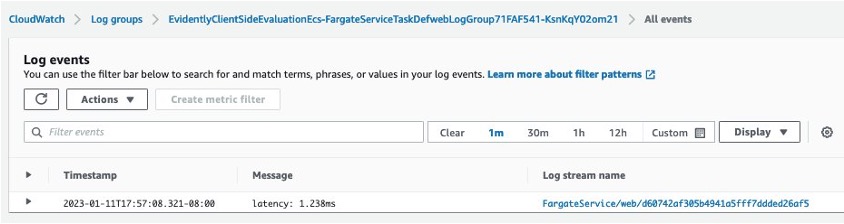
Figure 4. CloudWatch Logs for the Amazon ECS task showing an EvaluateFeature latency of 1.238 milliseconds
Additionally, we can see how visitors have seen each version of the search bar. On the AWS console, visit the CloudWatch metrics page and see the Evidently metrics under All > Evidently > Feature, Project, Variation, as in Figure 5:
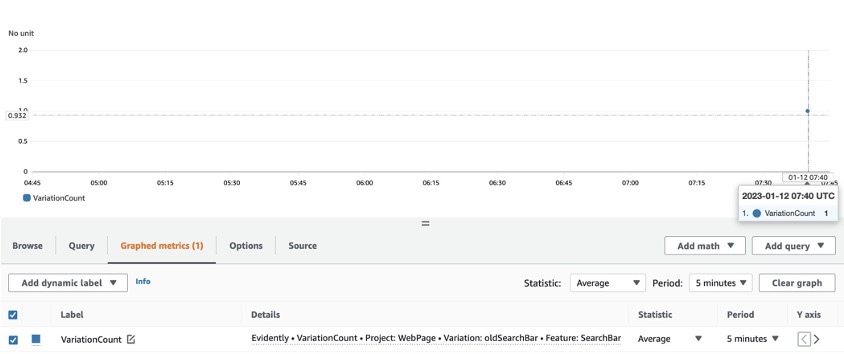
Figure 5. CloudWatch metrics showing the VariationCount (the number of times each feature flag variation was fetched)
We can increase or decrease the percentage of visitors seeing the new search bar at any time. On the AWS console, go to the CloudWatch Evidently page and go to Projects > WebPage > Launches > MyLaunch > Modify launch traffic and adjust the Traffic percentage, as in Figure 6.
Cleaning up
To avoid incurring future charges, delete the resources. Let’s run:
cdk destroy
You can confirm the removal by going into CloudFormation and confirming the resources were deleted.
Conclusion
In this blog post, we learned how to set up a web page backend in Amazon ECS with client-side evaluation for Amazon CloudWatch Evidently. We easily deployed the example CloudFormation stack with AWS CDK Toolkit. Then we visited the example webpage and demonstrated the improved speed of fetching feature flags with client-side evaluation. If you’re interested in using client-side evaluation with AWS Lambda instead of Amazon ECS, check out this AWS CDK example.



