AWS Security Blog
TLS 1.2 will be required for all AWS FIPS endpoints beginning March 31, 2021
November 10, 2022: This project was successfully completed in March 2021. TLS 1.2 is now the minimum version supported for all connections to AWS FIPS service endpoints.
Note we will be implementing the same policy for non-FIPS endpoints by June 2023. If you also use these endpoints see https://thinkwithwp.com/blogs/security/tls-1-2-required-for-aws-endpoints/ for details.
To help you meet your compliance needs, we’re updating all AWS Federal Information Processing Standard (FIPS) endpoints to a minimum of Transport Layer Security (TLS) 1.2. We have already updated over 40 services to require TLS 1.2, removing support for TLS 1.0 and TLS 1.1. Beginning March 31, 2021, if your client application cannot support TLS 1.2, it will result in connection failures. In order to avoid an interruption in service, we encourage you to act now to ensure that you connect to AWS FIPS endpoints at TLS version 1.2. This change does not affect non-FIPS AWS endpoints.
Amazon Web Services (AWS) continues to notify impacted customers directly via their Personal Health Dashboard and email. However, if you’re connecting anonymously to AWS shared resources, such as through a public Amazon Simple Storage Service (Amazon S3) bucket, then you would not have received a notification, as we cannot identify anonymous connections.
Why are you removing TLS 1.0 and TLS 1.1 support from FIPS endpoints?
At AWS, we’re continually expanding the scope of our compliance programs to meet the needs of customers who want to use our services for sensitive and regulated workloads. Compliance programs, including FedRAMP, require a minimum level of TLS 1.2. To help you meet compliance requirements, we’re updating all AWS FIPS endpoints to a minimum of TLS version 1.2 across all AWS Regions. Following this update, you will not be able to use TLS 1.0 and TLS 1.1 for connections to FIPS endpoints.
How can I detect if I am using TLS 1.0 or TLS 1.1?
To detect the use of TLS 1.0 or 1.1, we recommend that you perform code, network, or log analysis. If you are using an AWS Software Developer Kit (AWS SDK) or Command Line Interface (CLI), we have provided hyperlinks to detailed guidance in our previous TLS blog post about how to examine your client application code and properly configure the TLS version used.
When the application source code is unavailable, you can use a network tool, such as TCPDump (Linux) or Wireshark (Linux or Windows), to analyze your network traffic to find the TLS versions you’re using when connecting to AWS endpoints. For a detailed example of using these tools, see the example, below.
If you’re using Amazon S3, you can also use your access logs to view the TLS connection information for these services and identify client connections that are not at TLS 1.2.
What is the most common use of TLS 1.0 or TLS 1.1?
The most common client applications that use TLS 1.0 or 1.1 are Microsoft .NET Framework versions earlier than 4.6.2. If you use the .NET Framework, please confirm you are using version 4.6.2 or later. For information on how to update and configure .NET Framework to support TLS 1.2, see How to enable TLS 1.2 on clients.
How do I know if I am using an AWS FIPS endpoint?
All AWS services offer TLS 1.2 encrypted endpoints that you can use for all API calls. Some AWS services also offer FIPS 140-2 endpoints for customers who need to use FIPS-validated cryptographic libraries to connect to AWS services. You can check our list of all AWS FIPS endpoints and compare the list to your application code, configuration repositories, DNS logs, or other network logs.
EXAMPLE: TLS version detection using a packet capture
To capture the packets, multiple online sources, such as this article, provide guidance for setting up TCPDump on a Linux operating system. On a Windows operating system, the Wireshark tool provides packet analysis capabilities and can be used to analyze packets captured with TCPDump or it can also directly capture packets.
In this example, we assume there is a client application with the local IP address 10.25.35.243 that is making API calls to the CloudWatch FIPS API endpoint in the AWS GovCloud (US-West) Region. To analyze the traffic, first we look up the endpoint URL in the AWS FIPS endpoint list. In our example, the endpoint URL is monitoring.us-gov-west-1.amazonaws.com. Then we use NSLookup to find the IP addresses used by this FIPS endpoint.
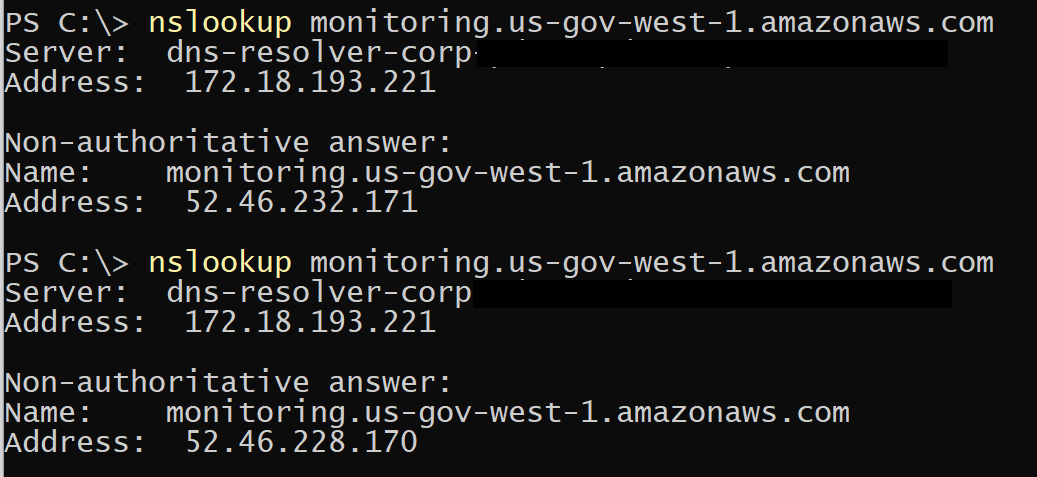
Figure 1: Use NSLookup to find the IP addresses used by this FIPS endpoint
Wireshark is then used to open the captured packets, and filter to just the packets with the relevant IP address. This can be done automatically by selecting one of the packets in the upper section, and then right-clicking to use the Conversation filter/IPv4 option.
After the results are filtered to only the relevant IP addresses, the next step is to find the packet whose description in the Info column is Client Hello. In the lower packet details area, expand the Transport Layer Security section to find the version, which in this example is set to TLS 1.0 (0x0301). This indicates that the client only supports TLS 1.0 and must be modified to support a TLS 1.2 connection.
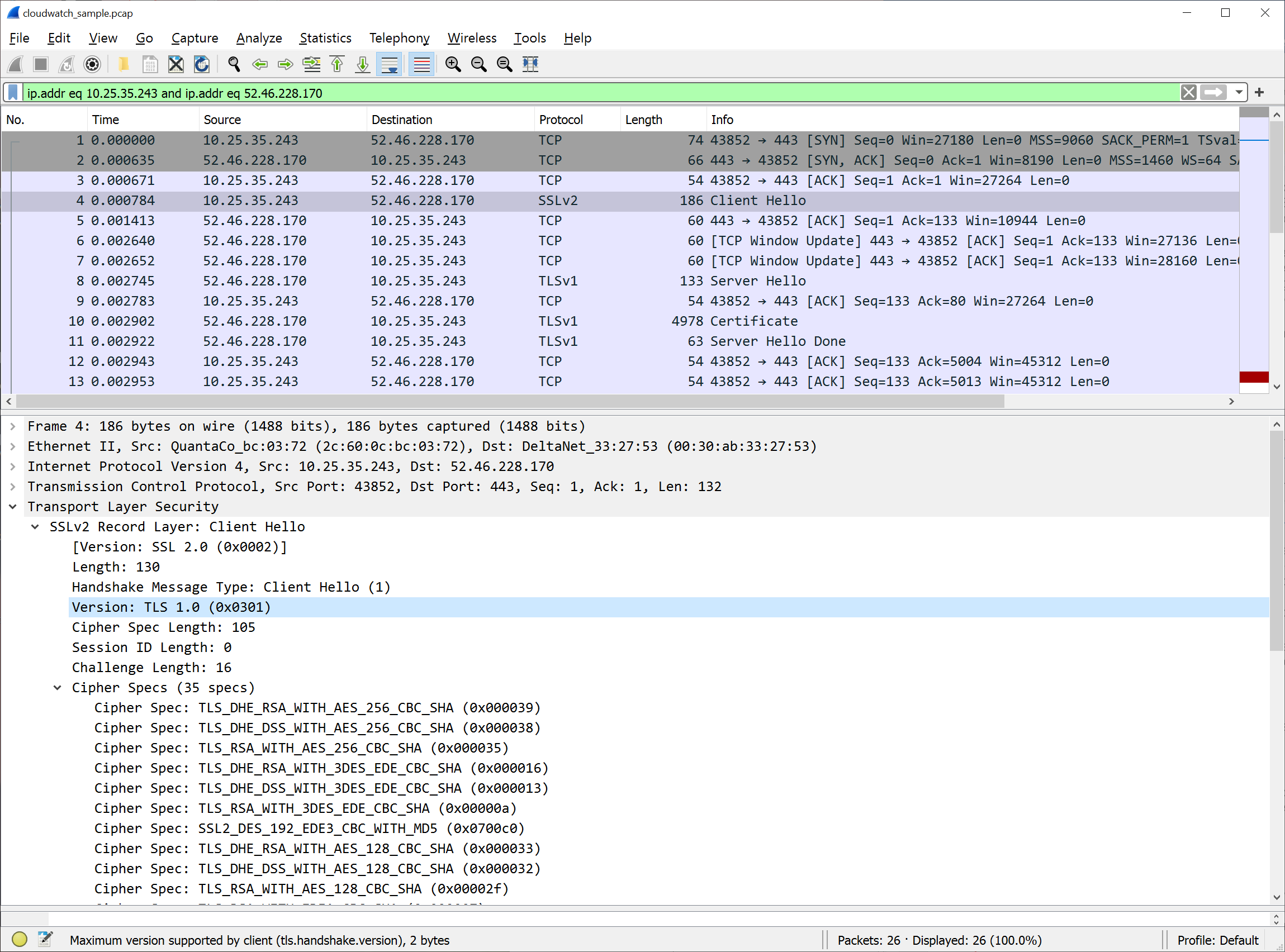
Figure 2: After the conversation filter has been applied, select the Client Hello packet in the top pane. Expand the Transport Layer Security section in the lower pane to view the packet details and the TLS version.
Figure 3 shows what it looks like after the client has been updated to support TLS 1.2. This second packet capture confirms we are sending TLS 1.2 (0x0303) in the Client Hello packet.
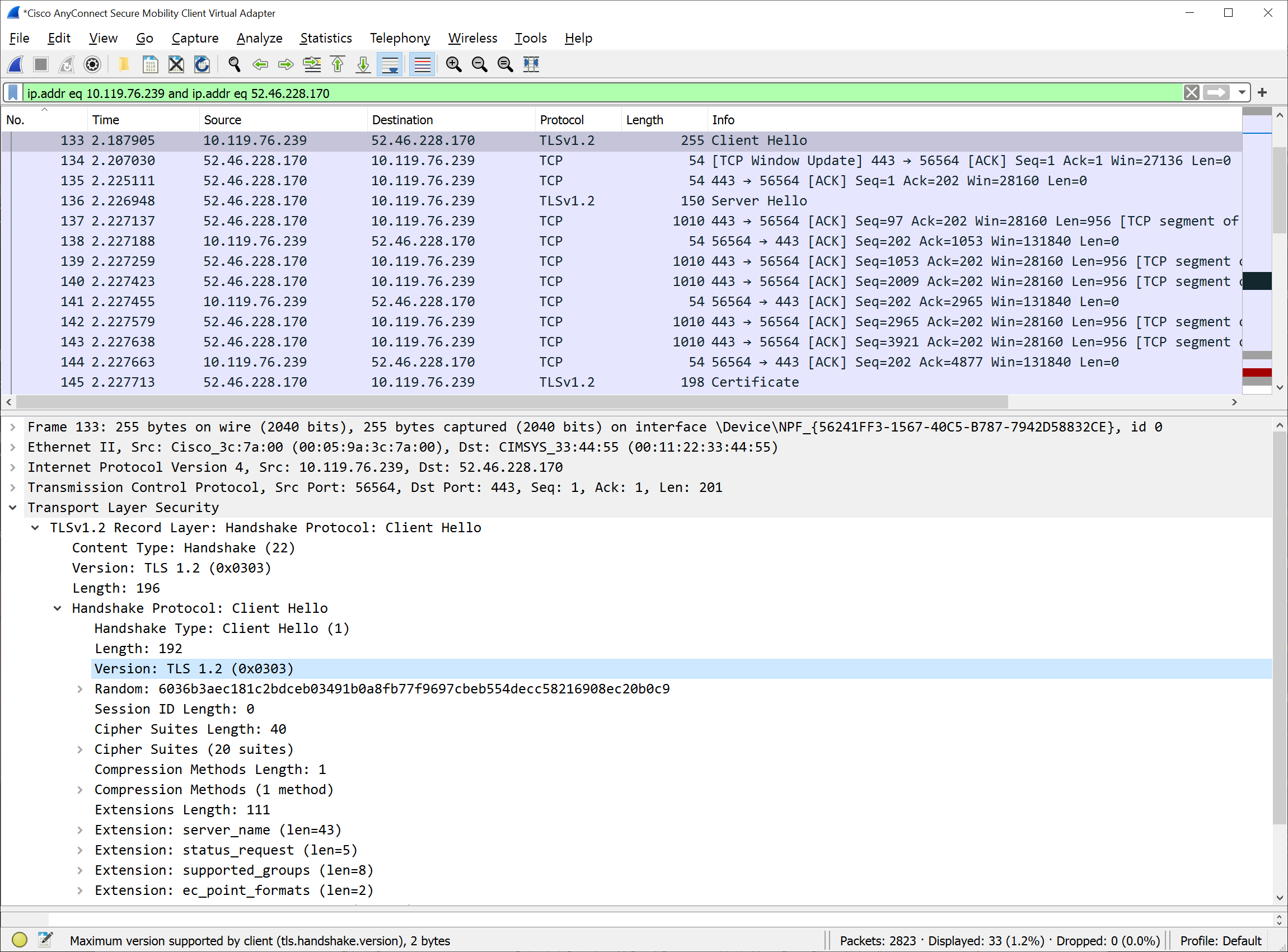
Figure 3: The client TLS has been updated to support TLS 1.2
Is there more assistance available?
If you have any questions or issues, you can start a new thread on one of the AWS forums, or contact AWS Support or your technical account manager (TAM). The AWS support tiers cover development and production issues for AWS products and services, along with other key stack components. AWS Support doesn’t include code development for client applications.
Additionally, you can use AWS IQ to find, securely collaborate with, and pay AWS-certified third-party experts for on-demand assistance to update your TLS client components. Visit the AWS IQ page for information about how to submit a request, get responses from experts, and choose the expert with the right skills and experience. Log in to your console and select Get Started with AWS IQ to start a request.
If you have feedback about this post, submit comments in the Comments section below.
Want more AWS Security how-to content, news, and feature announcements? Follow us on Twitter.