AWS Security Blog
How to rotate Amazon DocumentDB and Amazon Redshift credentials in AWS Secrets Manager
November 1, 2021: AWS KMS is replacing the term customer master key (CMK) with AWS KMS key and KMS key. The concept has not changed. To prevent breaking changes, AWS KMS is keeping some variations of this term. More info.
Using temporary credentials is an AWS Identity and Access Management (IAM) best practice. Even Dilbert is learning to set up temporary credentials. Today, AWS Secrets Manager made it easier to follow this best practice by launching support for rotating credentials for Amazon DocumentDB and Amazon Redshift automatically. Now, with a few clicks, you can configure Secrets Manager to rotate these credentials automatically, turning a typical, long-term credential into a temporary credential.
In this post, I summarize the key features of AWS Secrets Manager. Then, I show you how to store a database credential for an Amazon DocumentDB cluster and how your applications can access this secret. Finally, I show you how to configure AWS Secrets Manager to rotate this secret automatically.
Key features of Secrets Manager
These features include the ability to:
- Rotate secrets safely. You can configure Secrets Manager to rotate secrets automatically without disrupting your applications, turning long-term secrets into temporary secrets. Secrets Manager natively supports rotating secrets for all Amazon database services — Amazon RDS, Amazon DocumentDB, and Amazon Redshift — that require a user name and password. You can extend Secrets Manager to meet your custom rotation requirements by creating an AWS Lambda function to rotate other types of secrets.
- Manage access with fine-grained policies. You can store all your secrets centrally and control access to these securely using fine-grained AWS Identity and Access Management (IAM) policies and resource-based policies. You can also tag secrets to help you discover, organize, and control access to secrets used throughout your organization.
- Audit and monitor secrets centrally. Secrets Manager integrates with AWS logging and monitoring services to enable you to meet your security and compliance requirements. For example, you can audit AWS CloudTrail logs to see when Secrets Manager rotated a secret or configure AWS CloudWatch Events to alert you when an administrator deletes a secret.
- Pay as you go. Pay for the secrets you store in Secrets Manager and for the use of these secrets; there are no long-term contracts or licensing fees.
- Compliance. You can use AWS Secrets Manager to manage secrets for workloads that are subject to U.S. Health Insurance Portability and Accountability Act (HIPAA), Payment Card Industry Data Security Standard (PCI-DSS), and ISO/IEC 27001, ISO/IEC 27017, ISO/IEC 27018, or ISO 9001.
Phase 1: Store a secret in Secrets Manager
Now that you’re familiar with the key features, I’ll show you how to store the credential for a DocumentDB cluster. To demonstrate how to retrieve and use the secret, I use a Python application running on Amazon EC2 that requires this database credential to access the DocumentDB cluster. Finally, I show how to configure Secrets Manager to rotate this database credential automatically.
- In the Secrets Manager console, select Store a new secret.

Figure 1: Select “Store a new secret”
- Next, select Credentials for DocumentDB database. For this example, I store the credentials for the database masteruser. I start by securing the masteruser because it’s the most powerful database credential and has full access over the database.

Figure 2: Select “Credentials for DocumentDB database”
Note: To follow along, you need the AWSSecretsManagerReadWriteAccess managed policy because this policy grants permissions to store secrets in Secrets Manager. Read the AWS Secrets Manager Documentation for more information about the minimum IAM permissions required to store a secret.
- By default, Secrets Manager creates a unique encryption key for each AWS region and AWS account where you use Secrets Manager. I chose to encrypt this secret with the default encryption key.

Figure 3: Select the default or your AWS KMS key
- Next, view the list of DocumentDB clusters in my account and select the database this credential accesses. For this example, I select the DB instance documentdb-instance, and then select Next.

Figure 4: Select the instance you created
- In this step, specify values for Secret Name and Description. Based on where you will use this secret, give it a hierarchical name, such as Applications/MyApp/Documentdb-instance, and then select Next.

Figure 5: Provide a name and description
- For the next step, I chose to keep the Disable automatic rotation default setting because in my example my application that uses the secret is running on Amazon EC2. I’ll enable rotation after I’ve updated my application (see Phase 2 below) to use Secrets Manager APIs to retrieve secrets. Select Next.

Figure 6: Choose to either enable or disable automatic rotation
Note: If you’re storing a secret that you’re not using in your application, select Enable automatic rotation. See AWS Secrets Manager getting started guide on rotation for details.
- Review the information on the next screen and, if everything looks correct, select Store. You’ve now successfully stored a secret in Secrets Manager.
- Next, select See sample code in Python.

Figure 7: Select the “See sample code” button
- Finally, take note of the code samples provided. You will use this code to update your application to retrieve the secret using Secrets Manager APIs.
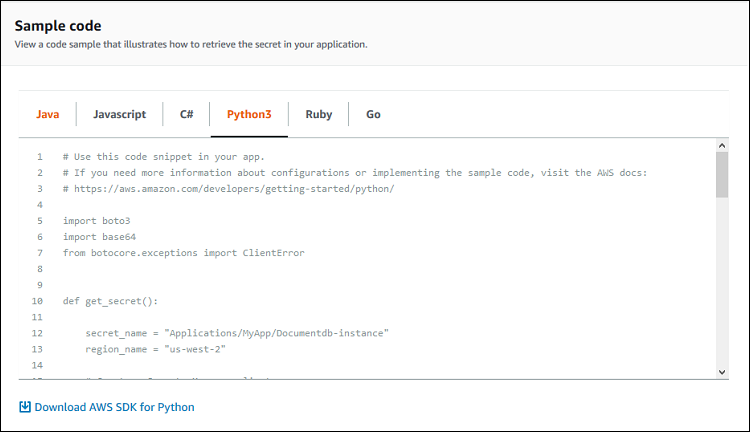
Figure 8: Copy the code sample for use in your application
Phase 2: Update an application to retrieve a secret from Secrets Manager
Now that you’ve stored the secret in Secrets Manager, you can update your application to retrieve the database credential from Secrets Manager instead of hard-coding this information in a configuration file or source code. For this example, I show how to configure a Python application to retrieve this secret from Secrets Manager.
- I connect to my Amazon EC2 instance via Secure Shell (SSH).
- Previously, I configured my application to retrieve the database user name and password from the configuration file. Below is the source code for my application.
- I use the sample code from Phase 1 above and update my application to retrieve the user name and password from Secrets Manager. This code sets up the client, then retrieves and decrypts the secret Applications/MyApp/Documentdb-instance. I’ve added comments to the code to make the code easier to understand.
- Applications require permissions to access Secrets Manager. My application runs on Amazon EC2 and uses an IAM role to obtain access to AWS services. I will attach the following policy to my IAM role. This policy uses the GetSecretValue action to grant my application permissions to read a secret from Secrets Manager. This policy also uses the resource element to limit my application to read only the Applications/MyApp/Documentdb-instance secret from Secrets Manager. You can visit the AWS Secrets Manager documentation to understand the minimum IAM permissions required to retrieve a secret.
Phase 3: Enable rotation for your secret
Rotating secrets regularly is a security best practice. Secrets Manager makes it easier to follow this security best practice by offering built-in integrations and supporting extensibility with Lambda. When you enable rotation, Secrets Manager creates a Lambda function and attaches an IAM role to this function to execute rotations on a schedule you define.
Note: Configuring rotation is a privileged action that requires several IAM permissions, and you should only grant this access to trusted individuals. To grant these permissions, you can use the AWS IAMFullAccess managed policy.
Now, I show you how to configure Secrets Manager to rotate the secret
Applications/MyApp/Documentdb-instance automatically.
- From the Secrets Manager console, I go to the list of secrets and choose the secret I created in phase 1, Applications/MyApp/Documentdb-instance.

Figure 9: Choose the secret from Phase 1
- Scroll to Rotation configuration, and then select Edit rotation.

Figure 10: Select the Edit rotation configuration
- To enable rotation, select Enable automatic rotation, and then choose how frequently Secrets Manager rotates this secret. For this example, I set the rotation interval to 30 days. Then, choose create a new Lambda function to perform rotation and give the function an easy to remember name. For this example, I choose the name RotationFunctionforDocumentDB.

Figure 11: Chose to enable automatic rotation, select a rotation interval, create a new Lambda function, and give it a name
- Next, Secrets Manager requires permissions to rotate this secret on your behalf. Because I’m storing the masteruser database credential, Secrets Manager can use this credential to perform rotations. Therefore, I select Use this secret, and then select Save.
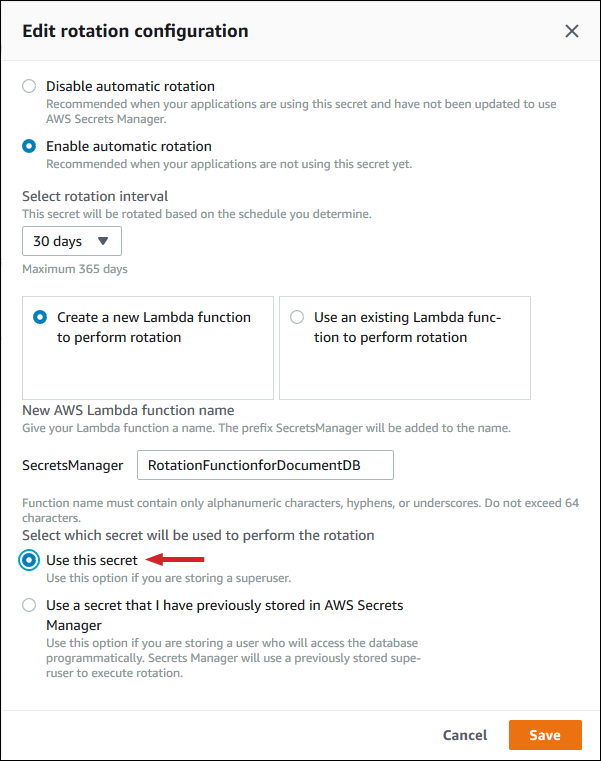
Figure12: Select credentials for Secret Manager to use
- The banner on the next screen confirms that I successfully configured rotation and the first rotation is in progress, which enables you to verify that rotation is functioning as expected. Secrets Manager will rotate this credential automatically every 30 days.

Figure 13: The banner at the top of the screen will show the status of the rotation
Summary
I explained the key benefits of AWS Secrets Manager and showed how you can use temporary credentials to access your Amazon DocumentDB clusters and Amazon Redshift instances securely. You can follow similar steps to rotate credentials for Amazon Redshift.
Secrets Manager helps you protect access to your applications, services, and IT resources without the upfront investment and on-going maintenance costs of operating your own secrets management infrastructure. To get started, visit the Secrets Manager console. To learn more, read the Secrets Manager documentation. If you have comments about this post, submit them in the Comments section below. If you have questions about anything in this post, start a new thread on the Secrets Manager forum.
Want more AWS Security how-to content, news, and feature announcements? Follow us on Twitter.