Migration & Modernization
Automating Tasks in AWS Migration Hub Journeys with AWS Migration Hub Automation
We are pleased to announce the integration of AWS Migration Hub Automation with AWS Migration Hub Journeys in public preview. Now, you have the ability to automate tasks in a Migration Hub Journey using Migration Hub Automation.
These AWS Migration Hub features work together to automate common migration tasks and orchestrate end-to-end migration processes. By reducing manual work and providing a structured approach, they help customers address typical challenges in migration planning and execution. In this blog post, we will demonstrate how Migration Hub Journeys can be leveraged to execute Migration Hub Automation units in a seamless and orchestrated manner, enabling users to create end-to-end migration pipelines that combine automated tasks with manual activities. By using these integrated capabilities, customers can establish a centralized platform to plan, automate, and track complex migrations. This helps overcome the challenges of scaling cloud migrations and ensures a more efficient, cost-effective, and successful migration to AWS. As a follow up to our previous blog, “Introducing AWS Migration Hub Automation, a new capability accelerating cloud migrations” this post will dive deeper into how Migration Hub Journeys can be used as an orchestration layer to execute the Migration Hub Automation units.
Cloud migrations often involve a complex series of interdependent tasks, presenting significant challenges when executed without automation. Repetitive migration activities, the need to leverage multiple specialized migration services, and lack of comprehensive automation solutions can all hinder the efficiency and scalability of the migration process. To address these challenges, AWS has introduced Migration Hub Automation, a new capability within AWS Migration Hub. Migration Hub Automation provides a library of pre-built automated migration tasks that integrate with AWS migration services. This allows customers to automate common migration scenarios and run them with increased efficiency.
Challenges in rehost migrations
Rehost or lift-and-shift, is one of the most common migration strategies employed by customers looking to move their on-premises workloads to the cloud. While rehost migrations can provide a relatively quick path to the cloud, they often come with their own set of challenges that can impact the efficiency and scalability of the migration process.
One of the primary pain points in rehost projects is the repetitive and manual nature of many migration tasks. Activities such as server discovery, application mapping, infrastructure provisioning, and cutover planning need to be run repeatedly, often across multiple migration waves. Relying on manual processes and disparate tools to manage these tasks can lead to inconsistencies, errors, and delays. Additionally, the lack of a structured approach in similar rehost migration projects often results in a lack of reusability and speed. Each migration is treated as a unique endeavor, with teams having to recreate migration plans, scripts, and runbooks from scratch. This not only increases the time and effort required, but also makes it difficult to leverage lessons learned and best practices across migrations. Another key challenge is the need for coordination and collaboration across multiple teams including infrastructure, application, security, and operations, to run a successful rehost migration. The absence of a centralized platform to manage and track the migration lifecycle can lead to siloed workflows, unclear responsibilities, and inadequate visibility into the overall migration progress. These challenges compound as customers look to scale their rehost migrations, often involving hundreds or thousands of servers. Without the right tools and processes in place, teams can quickly become overwhelmed, leading to increased costs, delayed timelines, and higher risk of migration failures.
Templates in Migration Hub Journeys
Migration Hub Journeys provides templates that users can leverage to create migration journeys. These templates represent common migration scenarios and follow AWS best practices. When a user creates a journey from a template, they get a pre-configured journey with defined phases, modules, tasks, and subtasks. Migration Hub Journeys includes templates for general migrations, database migrations, mainframe migrations, and more. These templates provide a structured approach to executing migrations by breaking down the journey into logical phases and modules.
Building on these existing templates, Migration Hub Journeys now introduces automated tasks in the updated Rehost Migration template. This template is designed to orchestrate rehost (lift-and-shift) migrations to AWS using the capabilities of Migration Hub Automation. The Rehost Migration template includes a combination of Migration Hub Automation tasks and manual tasks to seamlessly execute the rehost migration process.
At the task level, the updated Rehost Migration template allows users to attach Migration Hub Automation units – a library of pre-built automation tasks that integrate with AWS migration services like AWS Application Migration Service (MGN). By using Migration Hub Journeys as an orchestration layer, users can combine automation units with any manual tasks required for the migration. This enables a holistic, end-to-end migration pipeline with dependency management and status visibility, within a centralized platform.
Automating rehost migrations using Migration Hub Automation units
This section demonstrates how to streamline server migrations to AWS using AWS Migration Hub Journeys and AWS Application Migration Service. It covers creating migration journeys with automated tasks using automation units and establishing secure account connections between Migration Hub Journeys and AWS accounts.
Today, the supported Automation units that are specific to the AWS Application Migration Service include:
- Install Replication Agent
- Verify Replication Health
- Terminate Target Instances
- Mark Ready for Cutover
- Launch Test Instances
- Launch Cutover Instances
- Finalize Cutover
- Archive Source Servers
Configuring the journey connector and establishing connection to the AWS account
It is important to understand that the AWS Migration Hub Journeys console operates as a separate entity from your AWS account. This separation is a key feature that allows for centralized migration planning and management across multiple migration projects. To unlock the full potential of automation in your migration process, a connection needs to be established from the journey to the AWS account. This link comes in the form of a journey account connection, which serves as a secure bridge between your journey within Migration Hub Journeys and your AWS account. By creating this account connection, you are not just linking two systems, you are enabling a powerful set of capabilities. Once established, this account connection allows Migration Hub Journeys to interact with your AWS account, granting it the necessary permissions to run automated tasks. This integration makes it possible to seamlessly run automation units directly from your journey in Migration Hub Journeys. The journey account connection transforms Migration Hub Journeys from a planning tool into an active orchestrator of migration tasks within your AWS environment.
Create a journey in Migration Hub Journeys
To create a new journey in AWS Migration Hub Journeys using an automated template, you will need to access the Migration Hub Journeys console with your AWS Builder ID. From there, you can initiate the process of creating a migration journey using an AWS Migration Hub Journeys template. In the list of available templates, search for and select the newly updated Rehost Migration template (Figure 1). You will then need to provide details for your journey, including a name, optionally a description, and target completion date. You will need to either select an existing migration space or create a new one if necessary. Once you have completed these steps, you will be ready to create your new migration journey. See detailed steps on how to Create a Journey in Migration Hub Journeys.
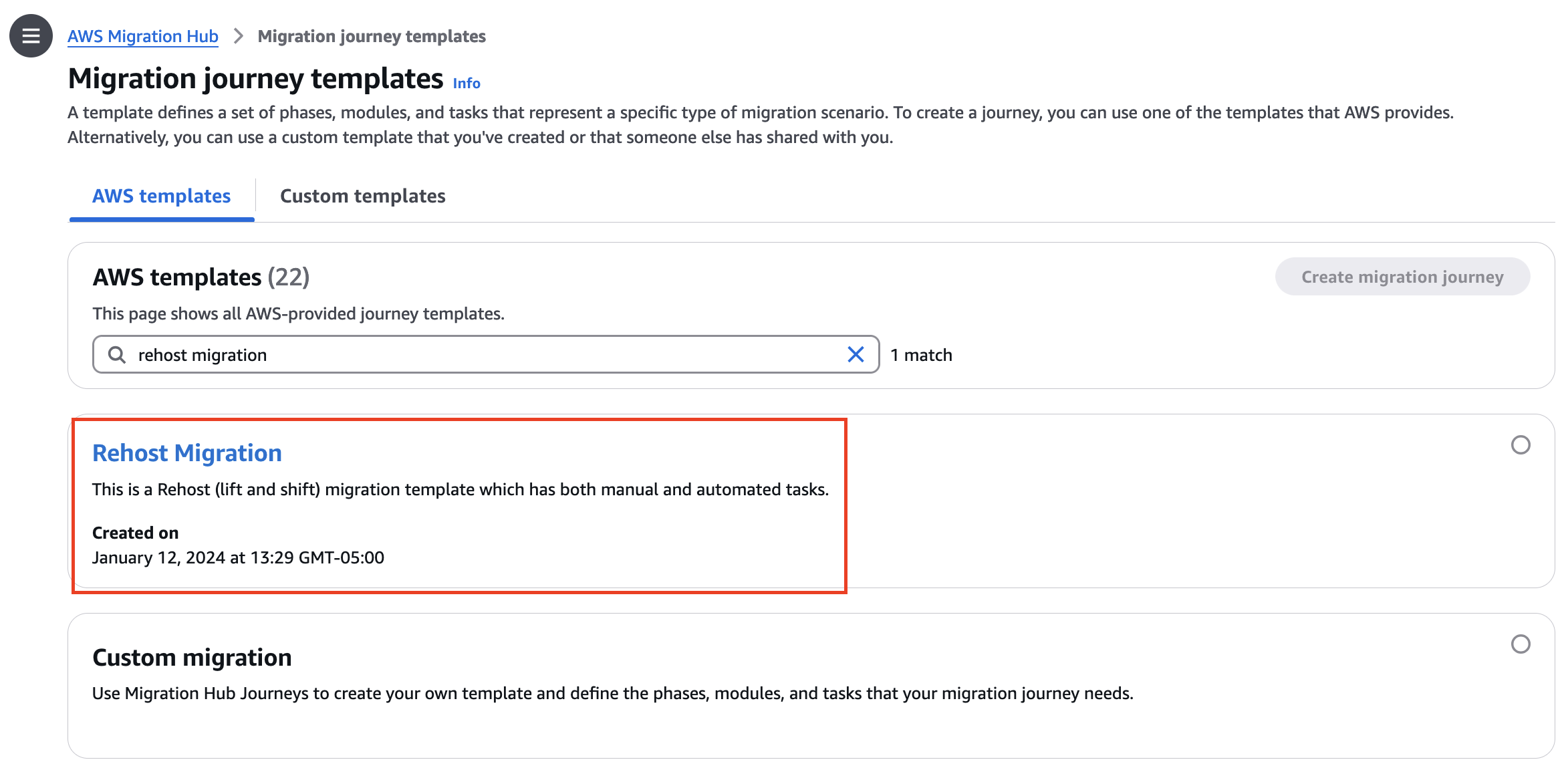
Figure 1 – Migration journey templates
Connect migration journey to AWS account
After creating a journey using the Automated template in AWS Migration Hub Journeys, the next step is establishing an AWS account connection between the journey and an AWS account. This connected AWS account will contain the Migration Hub Automation units and run them. An account connection must be established for each journey. This grants journey members the necessary permissions to perform specific tasks within the AWS account.
To initiate this account connection, navigate to the Account connections tab within your newly created journey (Figure 2).
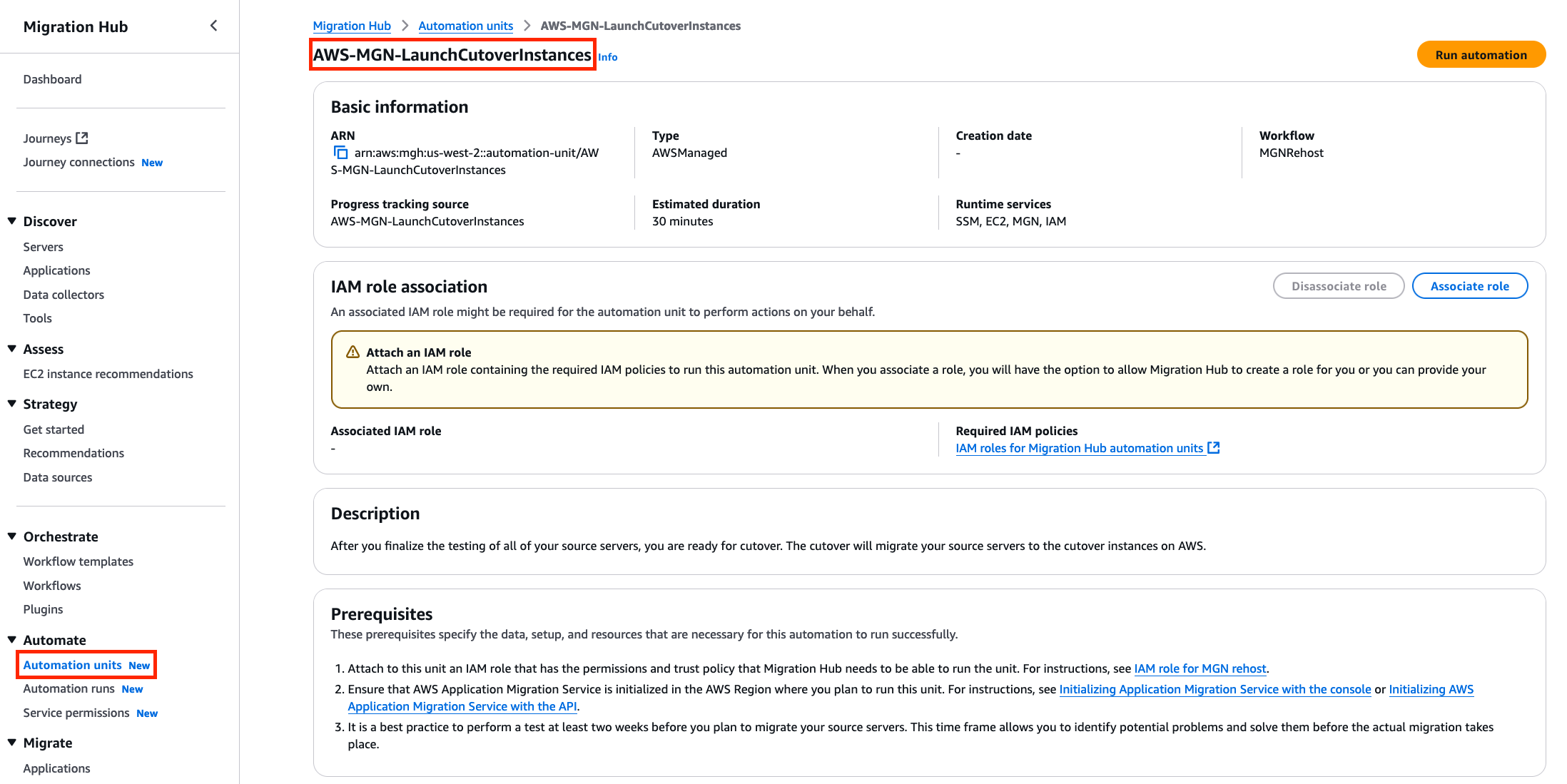
Figure 2 – Account connection
Here, you will find step-by-step guidance for establishing the account connection and setting up the appropriate IAM roles for journey members. Once you have provided a unique name for the account connection and the target AWS account ID, you can proceed with initiating the account connection (Figure 3).
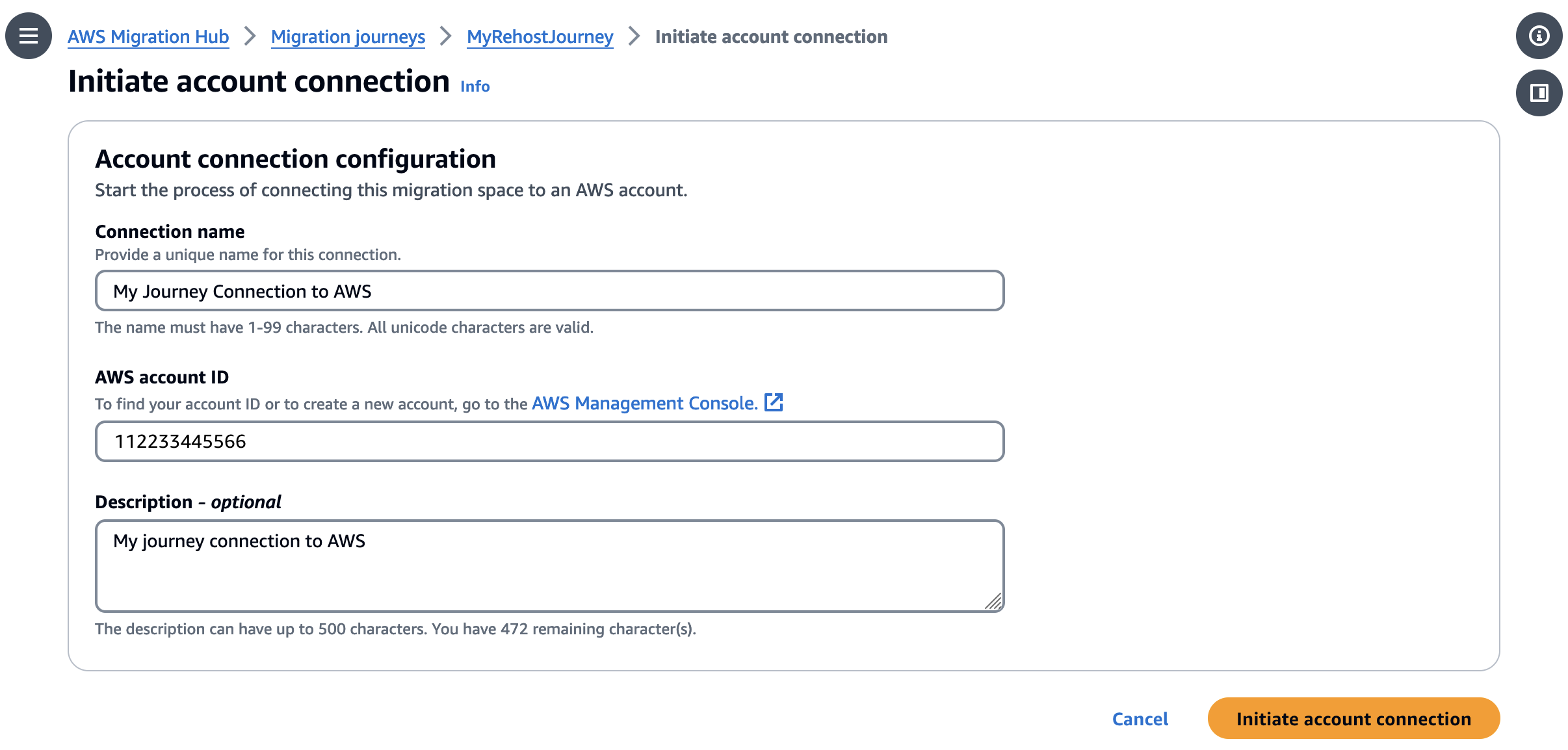
Figure 3 – Initiate account connection
Once you have initiated the account connection, you will need to copy both a verification link and a Connection ARN (Figure 4).
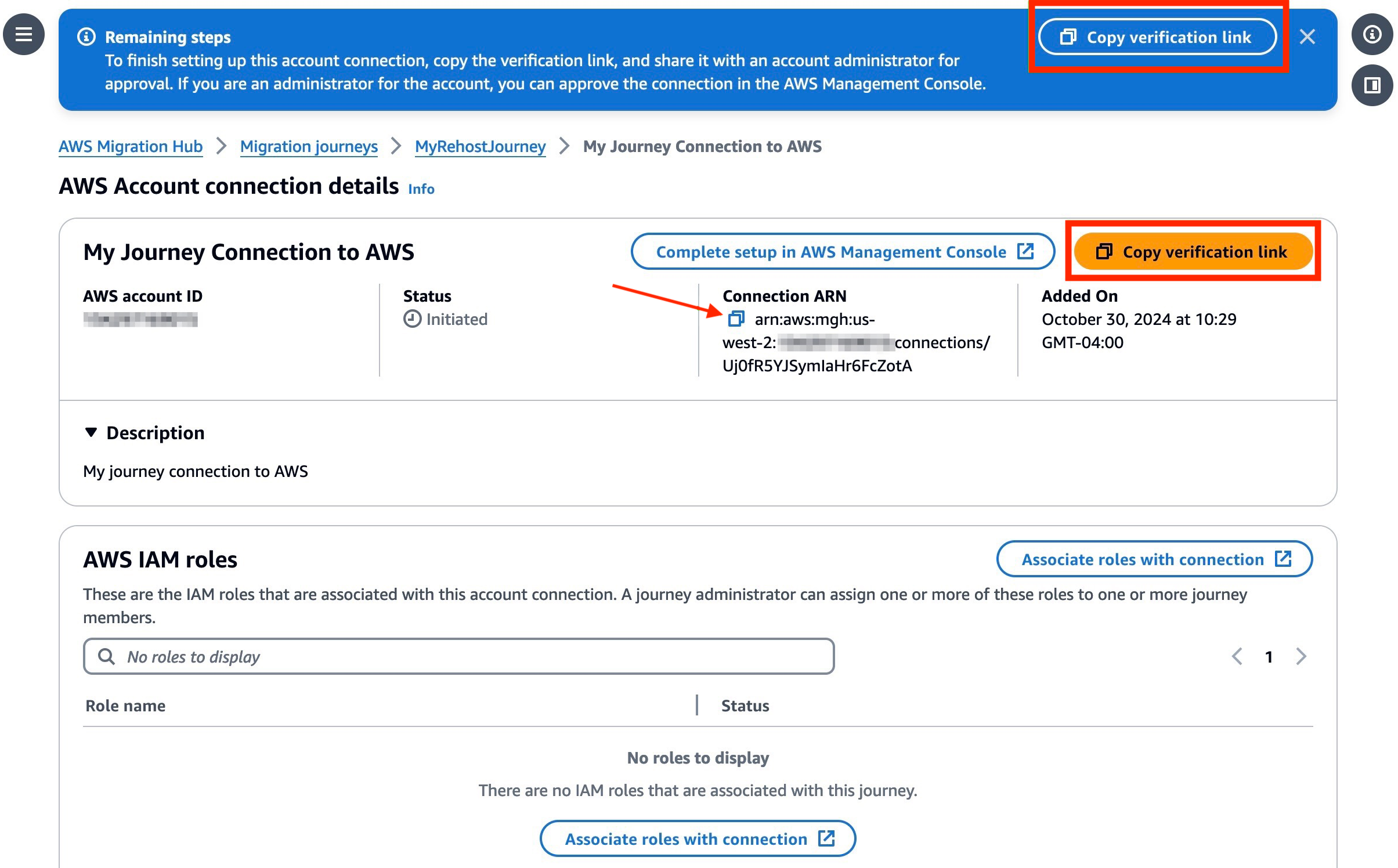
Figure 4 – Connection ARN
Verify Journey connection in AWS account
From within your AWS account, the next phase involves verifying the account connection that was initiated in Migration Hub Journeys. This process begins by using the verification link previously copied from your journey, which directs you to the Migration Hub service in the appropriate AWS account.
Access the Journey connections screen in Migration Hub and initiate the verification process (Figure 5).
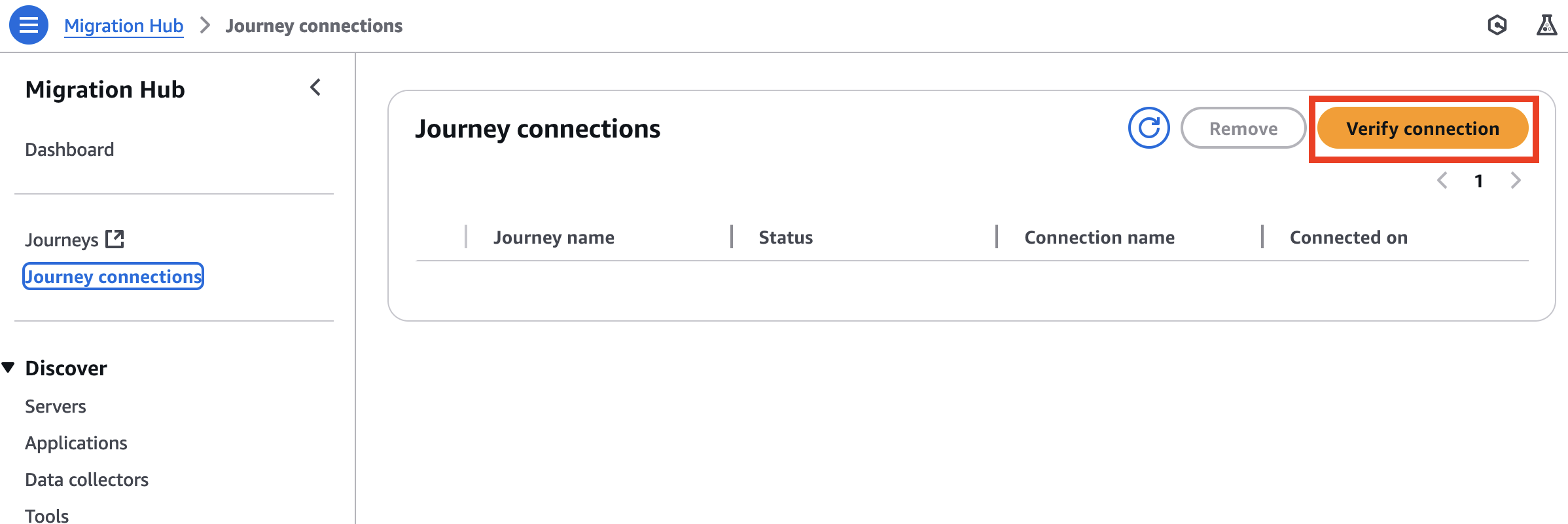
Figure 5 – Journey connections
This involves pasting the Connection ARN that was copied during the journey Account connection creation in AWS Migration Hub Journeys. Upon entering this information, the connection details should automatically populate, allowing you to review and confirm the specifics of the account connection (Figure 6).
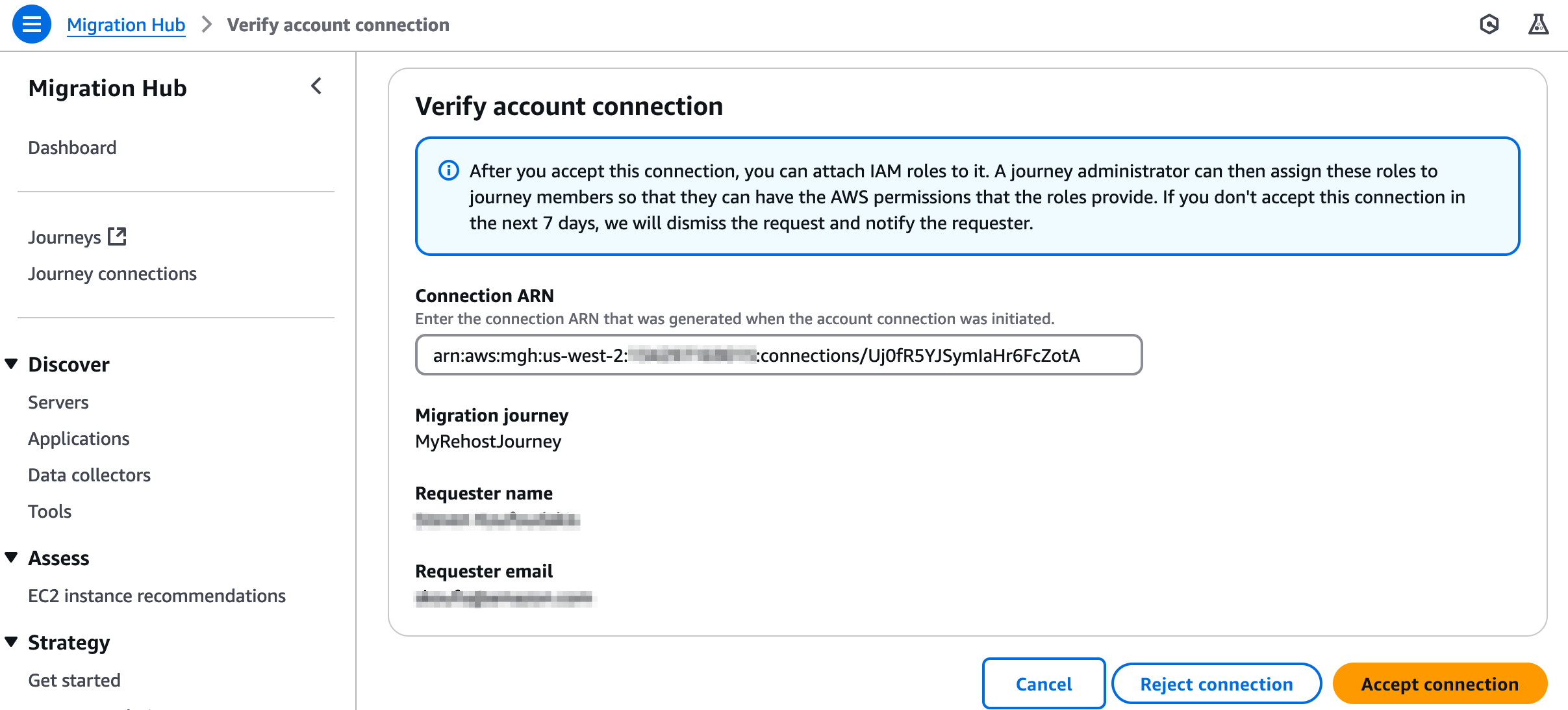
Figure 6 – Verify account connection
After carefully verifying these details, proceed to accept the connection. This action completes the verification process, and the account connection status will be updated to reflect the connection. This verification step ensures the secure and authorized linking of your journey with the specific AWS account.
Associate roles with journey
After establishing the account connection between your journey and the AWS account, the next step is associating the appropriate IAM roles to perform related tasks within the AWS Application Migration Service with this journey connection. This association is essential for enabling the running of automation units within the journey.
This process involves creating appropriate IAM roles with the necessary permissions to perform automated tasks within the journey. An AWS administrator is typically responsible for this role creation. Reference MGN documentation for permission requirements. Once the role is configured, it needs to be associated with the journey. This is done by selecting the appropriate role from the existing service roles available in the AWS account (Figure 7).
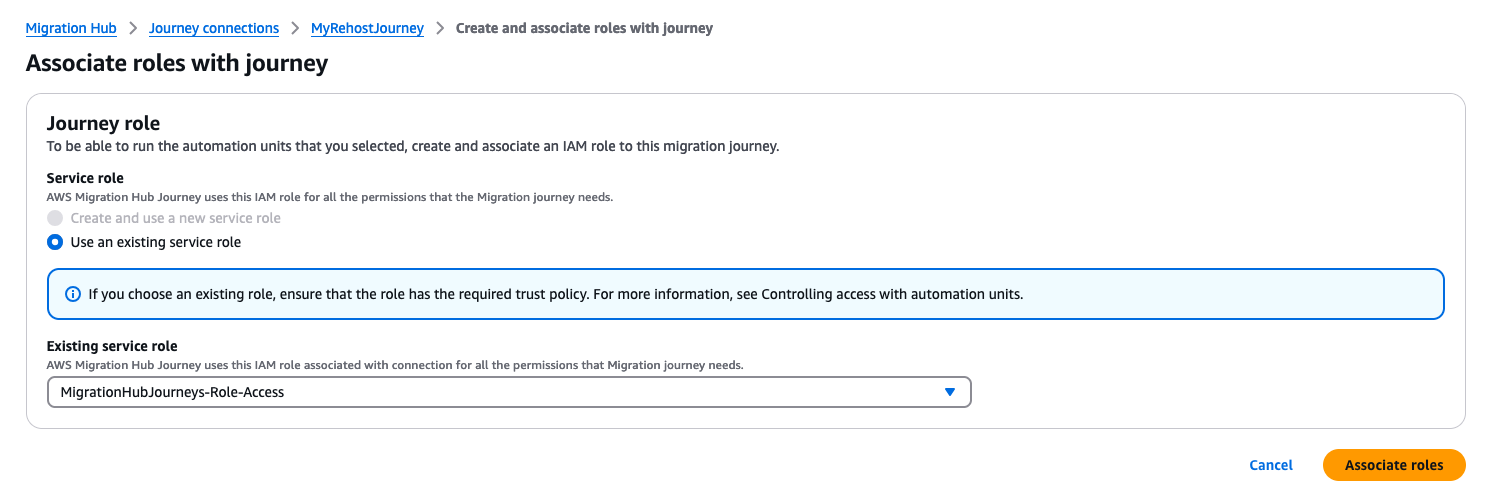
Figure 7 – Journey role
By completing this role association, you are effectively configuring the account connection with the required IAM role in the AWS account. This ensures that the journey has the proper authorizations to carry out automated tasks, maintaining both functionality and security in your migration process.
Verify Account connection from your journey within Migration Hub Journeys
After completing the account connection configuration within the AWS account, it is important to verify the account connection status from AWS Migration Hub Journeys. This verification process ensures that everything is properly configured and ready for migration tasks.
To do this, you will need to access your Migration Hub Journeys account and locate the journey you recently created using the Automation template. By navigating to the Account connections tab within this journey, you will see the newly established account connection, with a status of Connected (Figure 8). This status confirms that the link between your journey and AWS account has been successfully established and verified.
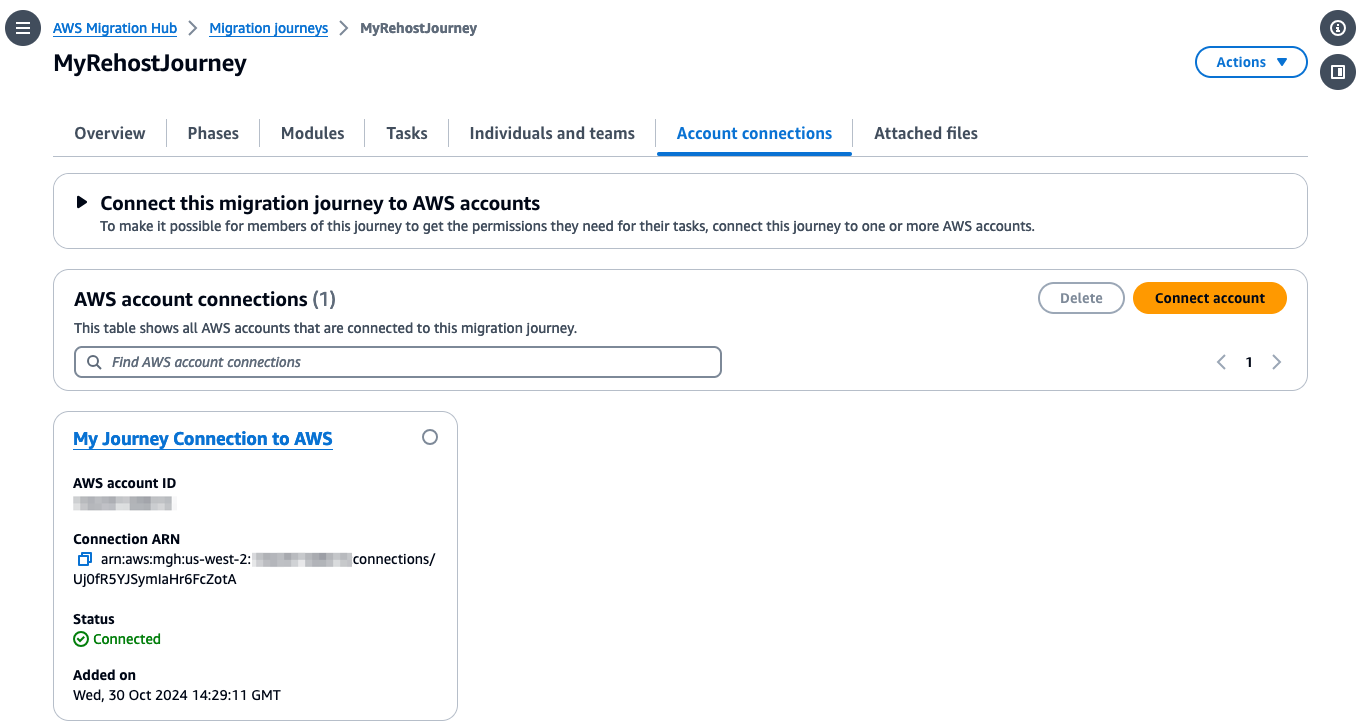
Figure 8 – Verify account connections
Automation unit for installing MGN agents
With the account connection between Migration Hub Journeys and your AWS account, you are ready to leverage Migration Hub Automation units to install the AWS Application Migration Service Replication Agent directly from our journey.
This process begins in the Migration Hub Journeys console, where you will locate your configured journey and navigate to the Tasks tab. Here you will find a list of tasks associated with your journey, based on the template selected during creation. You are specifically looking for the Install MGN Replication Agent task, which is marked as automated (Figure 9).
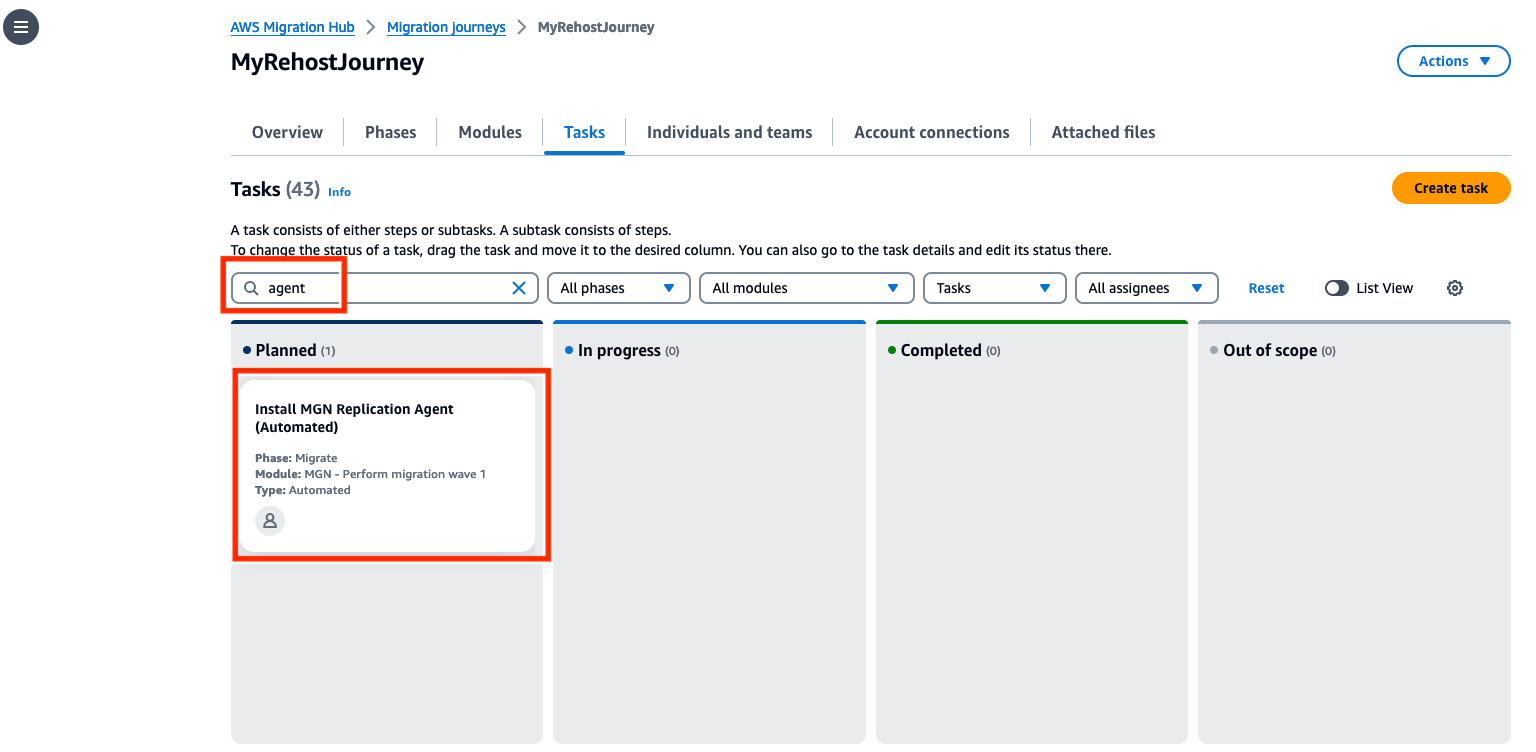
Figure 9 – Install MGN Replication Agent task
Running this task involves configuring several key details, including the execution name, selecting the appropriate AWS Account connection, and choosing the IAM role that Migration Hub Journeys will use to run the automation unit. You will need to input specific information from your Application Migration Service setup, including the Wave ID, Connector ARN, and Credentials Secret ARN (Figure 10). These details can be obtained from the AWS Application Migration Service console and AWS Secrets Manager.
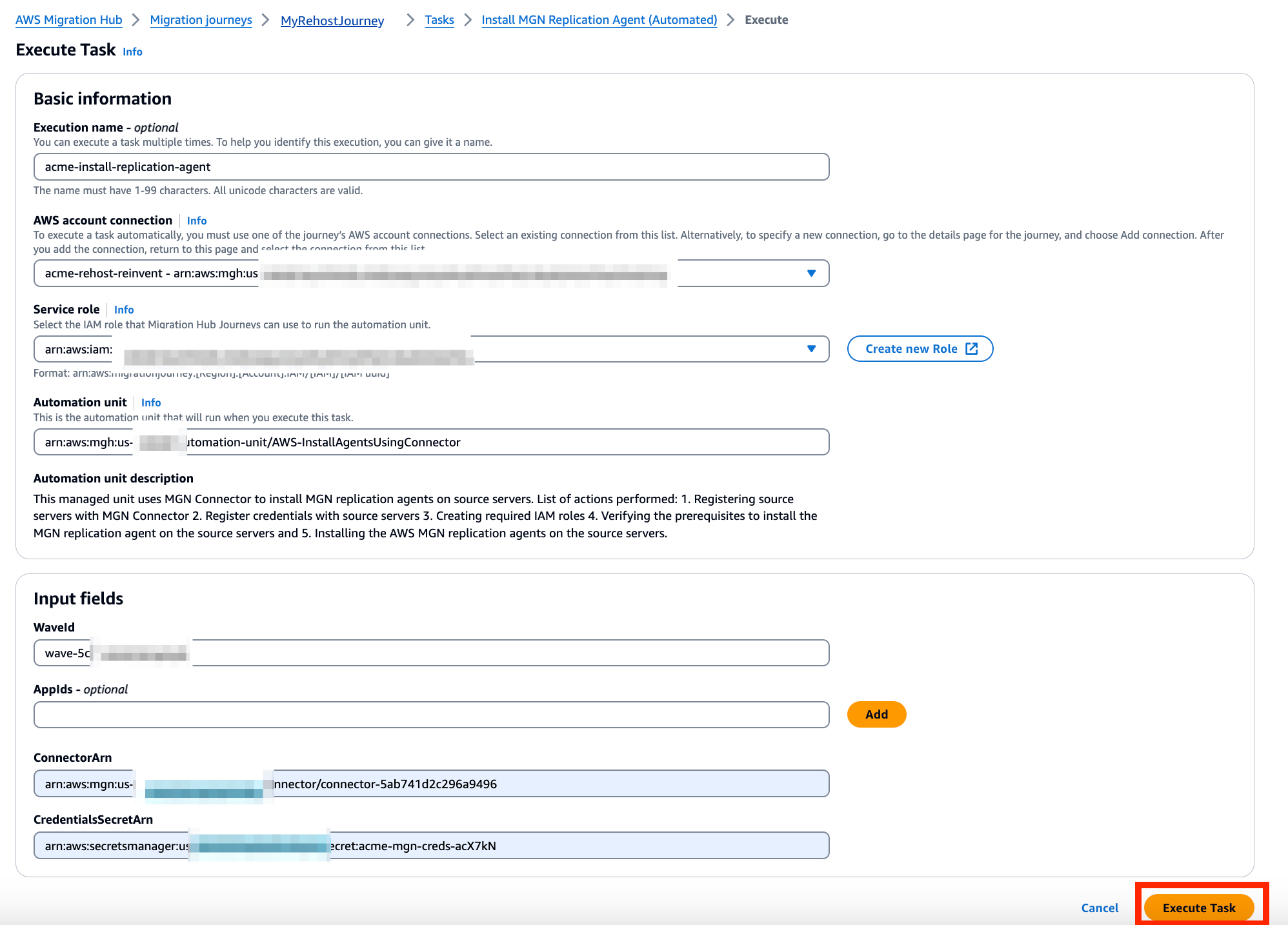
Figure 10 – Execute Task
Once all the necessary fields are populated with the correct information, you can run the task. Upon successful execution, Migration Hub Journeys will mark this task as complete (Figure 11). For additional verification, you can check the MGN console to confirm the successful installation of the Replication Agent.
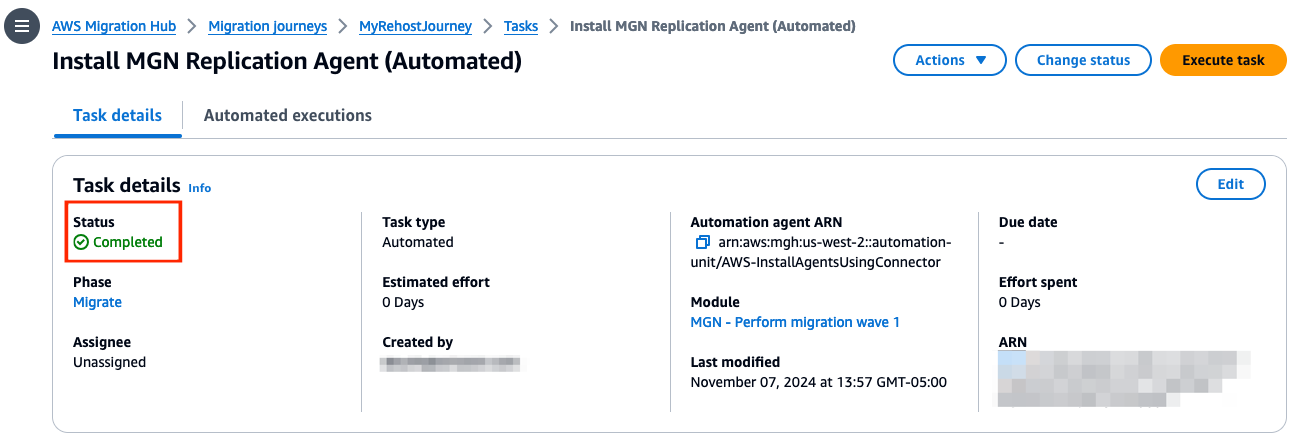
Figure 11 – Automated validation
Now that you have successfully automated the installation of MGN agents on your source servers through an Automation task from your journey, you are ready to tackle the remaining steps of migrating servers to AWS using MGN. The automation units available within Migration Hub Journeys cover key steps of the migration process, from verifying replication status to archiving servers post-migration. These units guide you through stages such as verifying data replication, launching instances in the AWS environment, preparing for cutover, running the cutover process, and finalizing the cutover. This comprehensive approach not only streamlines the migration process but also provides status visibility, ensuring that each stage of your server migration to AWS is run seamlessly.
Pricing and availability
This integrated capability is launching in public preview in the N. Virginia (us-east-1) region. Migration Hub Automation and Migration Hub Journeys is available at no cost to AWS customers. You pay for the cost of the migration services you use, and any resources being consumed on AWS.
Conclusion
The integration of Migration Hub Automation and Migration Hub Journeys marks a milestone in streamlining AWS cloud migrations. By combining pre-built automated tasks with comprehensive orchestration capabilities, these features address the key challenges of complex, large-scale migrations. The updated Rehost Migration template exemplifies this integration, offering a streamlined approach to lift-and-shift migrations. This approach reduces manual effort, improves consistency, enhances visibility, and increases scalability. By automating repetitive tasks and providing a centralized platform for planning and execution, customers can significantly accelerate their migration journey while minimizing risks and errors. As cloud migrations continue to grow in complexity and scale, Migration Hub Automation and Migration Hub Journeys will become increasingly essential. These features not only simplify migration but also foster collaboration across teams and enable the application of best practices. For customers looking to migrate and modernize their workloads, these AWS Migration Hub features offer a pathway to successful AWS cloud adoption.