AWS News Blog
New – Create Amazon RDS DB Instances on AWS Outposts
|
|
Late last year I told you about AWS Outposts and invited you to Order Yours Today. As I told you at the time, this is a comprehensive, single-vendor compute and storage offering that is designed to meet the needs of customers who need local processing and very low latency in their data centers and on factory floors. Outposts uses the hardware that we use in AWS public regions.
I first told you about Amazon RDS back in 2009. This fully managed service makes it easy for you to launch, operate, and scale a relational database. Over the years we have added support for multiple open source and commercial databases, along with tons of features, all driven by customer requests.
DB Instances on AWS Outposts
Today I am happy to announce that you can now create RDS DB Instances on AWS Outposts. We are launching with support for MySQL and PostgreSQL, with plans to add other database engines in the future (as always, let us know what you need so that we can prioritize it).
You can make use of important RDS features including scheduled backups to Amazon Simple Storage Service (Amazon S3), built-in encryption at rest and in transit, and more.
Creating a DB Instance
I can create a DB Instance using the RDS Console, API (CreateDBInstance), CLI (create-db-instance), or CloudFormation (AWS::RDS::DBInstance).
I’ll use the Console, taking care to select the AWS Region that serves as “home base” for my Outpost. I open the Console and click Create database to get started:
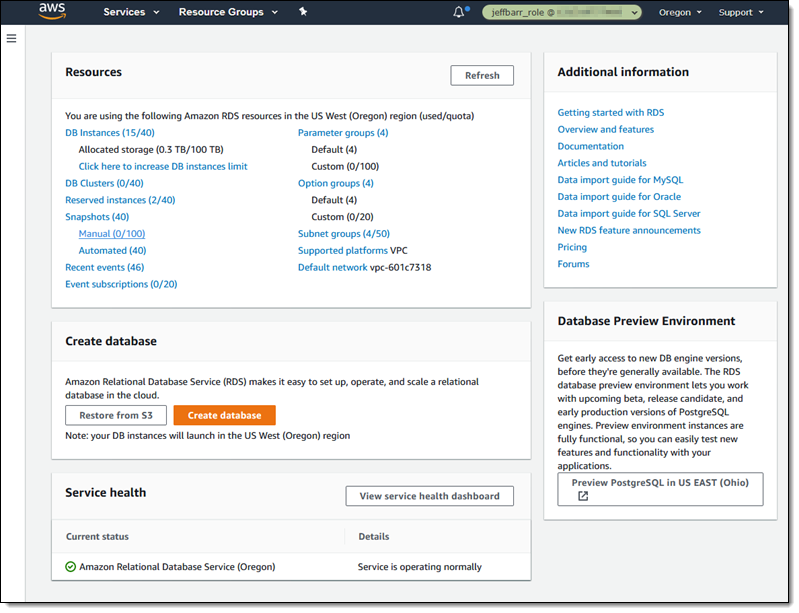
I select On-premises for the Database location, and RDS on Outposts for the On-premises database option:
Next, I choose the Virtual Private Cloud (VPC). The VPC must already exist, and it must have a subnet for my Outpost. I also choose the Security Group and the Subnet:
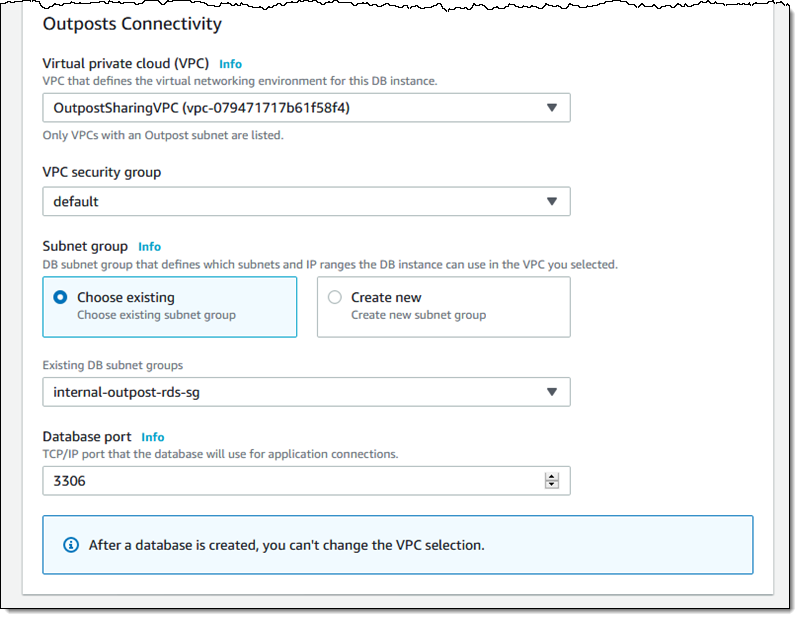
Moving forward, I select the database engine, and version. We’re launching with support for MySQL 8.0.17 and PostgreSQL 12.2-R1, with plans to add more engines and versions based on your feedback:
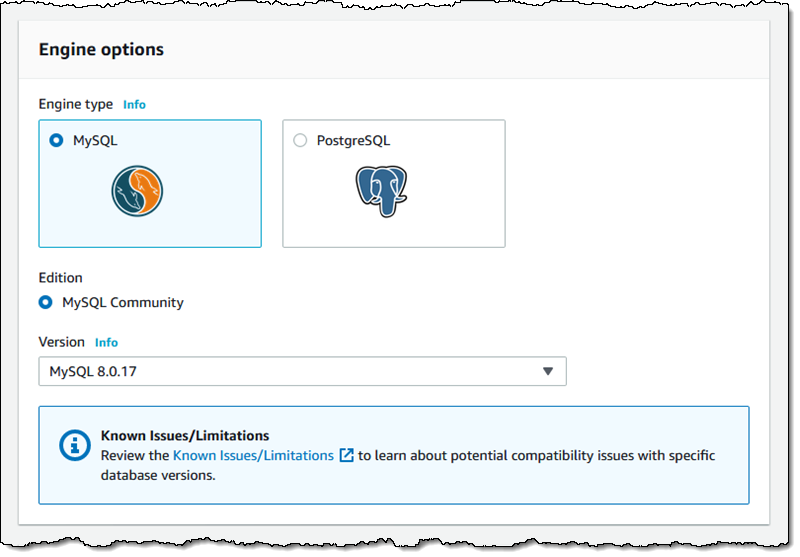
I give my DB Instance a name (jb-database-2), and enter the credentials for the master user:
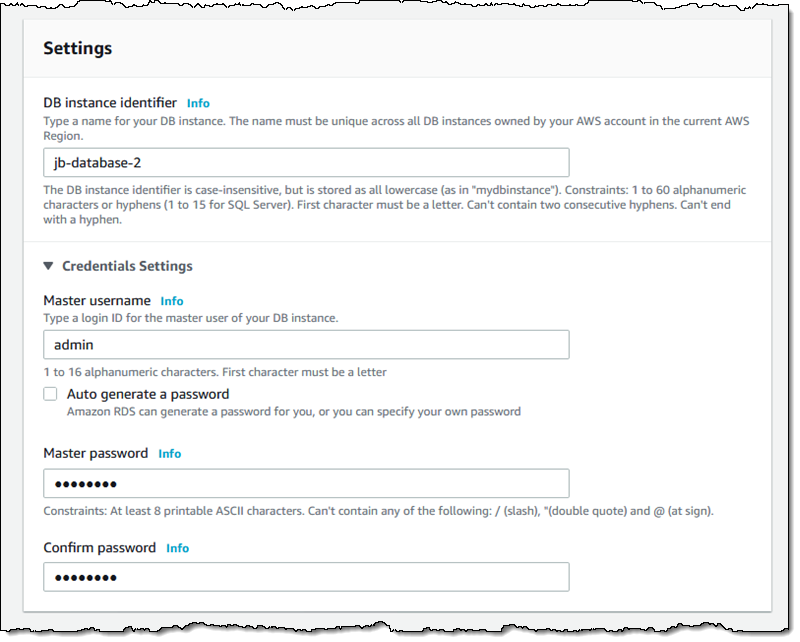
Then I choose the size of the instance. I can select between Standard classes (db.m5):
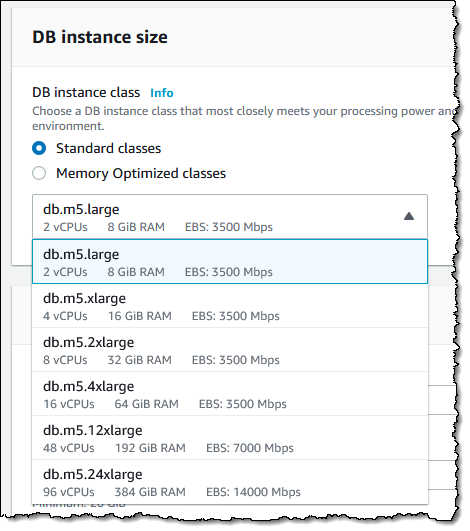
and Memory Optimized classes (db.r5):
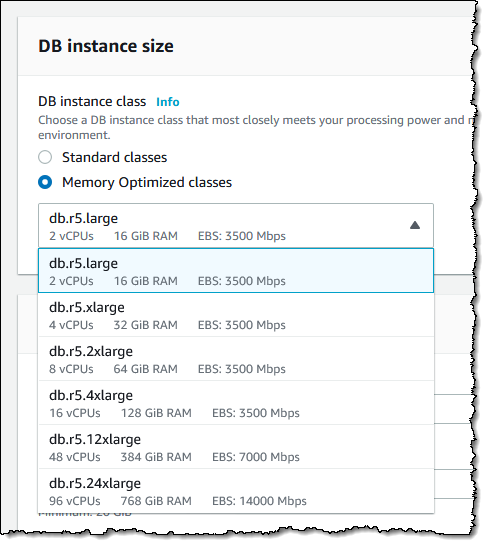
Next, I configure the desired amount of SSD storage:
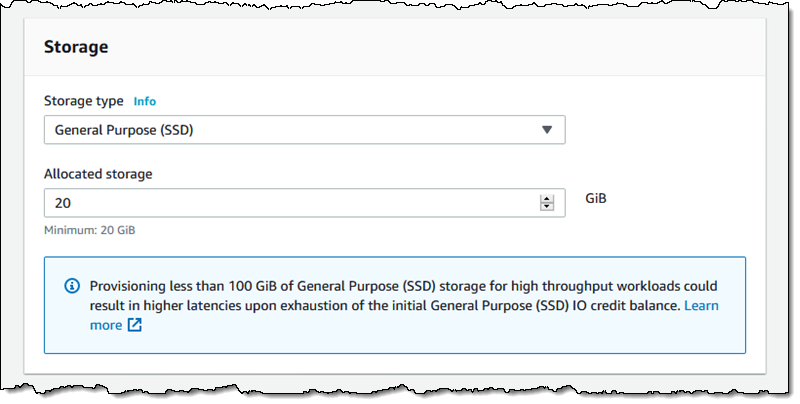
One thing to keep in mind is that each Outpost has a large, but finite amount of compute power and storage. If there’s not enough of either one free when I attempt to create the database, the request will fail.
Within the Additional configuration section I can set up several database options, customize my backups, and set up the maintenance window. Once everything is ready to go, I click Create database:
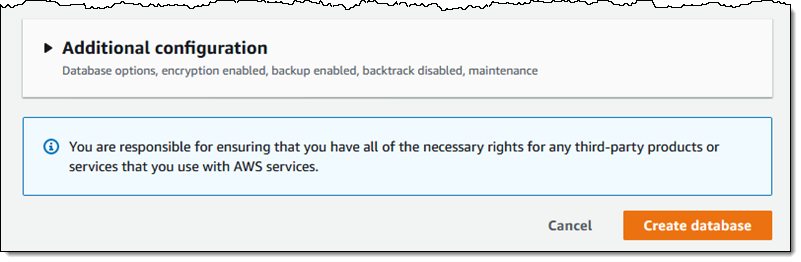
As usual when I use RDS, the state of my instance starts out as Creating and transitions to Available when my DB Instance is ready:
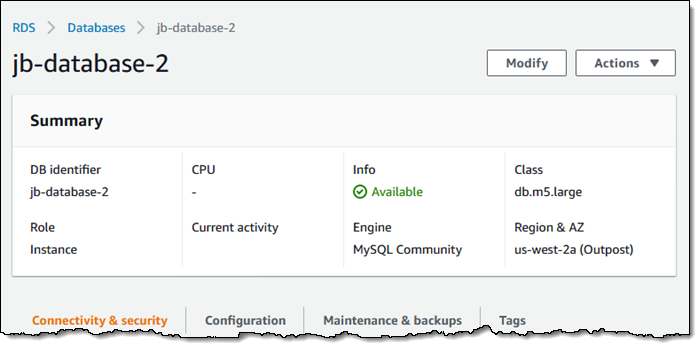
After the DB instance is ready, I simply configure my code (running in my VPC or in my Outpost) to use the new endpoint:
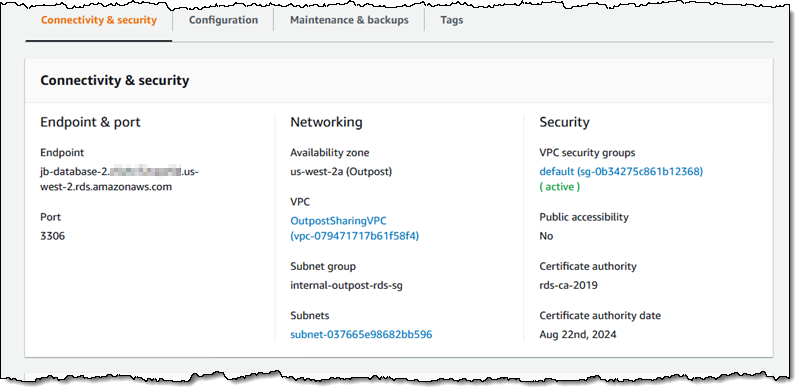
Things to Know
Here are a couple of things to keep in mind about this new way to use Amazon RDS:
Operations & Functions – Much of what you already know about RDS works as expected and is applicable. You can rename, reboot, stop, start, tag DB instances, and you can make use of point-in-time recovery; you can scale the instance up and down, and automatic minor version upgrades work as expected. You cannot make use of read replicas or create highly available clusters.
Backup & Recover – Automated backups work as expected, and are stored in the AWS region. You can use them to create a fresh DB Instance in the cloud or in any of your Outposts. Manual snapshots also work, and are stored in the AWS region. They can be used to create a fresh DB Instance on the same Outpost.
Encryption – The storage associated with your DB instance is encrypted, as are your DB snapshots, both with KMS keys.
Pricing – RDS on Outposts pricing is based on a management fee that is charged on an hourly basis for each database that is managed. For more information, check out the RDS on Outposts pricing page.
Available Now
You can start creating RDS DB Instances on your Outposts today.
— Jeff;

