Category: Microsoft Windows
Moving Past Microsoft Windows Server 2003 End-of-Life Using AWS
In the guest post below, my colleagues Bryan Nairn and Niko Pamboukas list some options for those of you who are still running your applications on Windows Server 2003.
— Jeff;
As many of you may already know, on July 14th 2015 Microsoft ended its extended support for Windows Server 2003. Microsoft has published and maintains a support lifecycle for their operating systems to provide clarity on the availability of support for their products. Once an operating system gets to a certain age, and extended support comes to an end, Microsoft stops issuing security and other updates.
Twelve years have passed since the original release of Windows 2003 and there are still a large number of businesses running critical applications and workloads on the Windows Server 2003 family of products. If you are one of these organizations still running Windows 2003 based workloads, you are not alone. Some industry experts estimate that there are more than 10 million servers running 2003 today. Some of these workloads are virtualized, however many of them are installed on bare metal. In many cases these workloads are running on the original hardware and the underlying physical servers are close to the end of their useful life.
The latest hardware currently available in the market may not necessarily be compatible with Windows Server 2003, thus making your purchasing decisions complex. Likewise, migration to a newer operating system version will likely require the purchase of new hardware, as the newer system will not necessarily contain all the drivers for the existing hardware.
This can present challenges for you, and many other organizations like yours, when considering what to do with your Windows Server 2003 infrastructure. We understand that it takes time to plan and execute a migration, and we are here to help. Whether you are maintaining 32-bit applications in the cloud, moving to a modern Microsoft Windows Server operating system or rewriting legacy applications, AWS can provide you with production-ready options for migration planning.
Here are some ideas and resources to help you to assess, plan and execute on your migration strategy for Windows Server 2003.
Move Your 32-bit Apps to the Cloud
It’s a common misconception that you cannot run 32-bit applications in the cloud. Amazon Elastic Compute Cloud (EC2) offers 32-bit instances that you can leverage today. You can start with our 32-bit Windows Server 2003 or Windows Server 2008 Amazon Machine Images (AMIs) or you can use VM Import to bring your own Windows virtual machines images in to EC2. These options give you the breathing room you need to stay on 32-bit while you work on additional migration options for your applications.
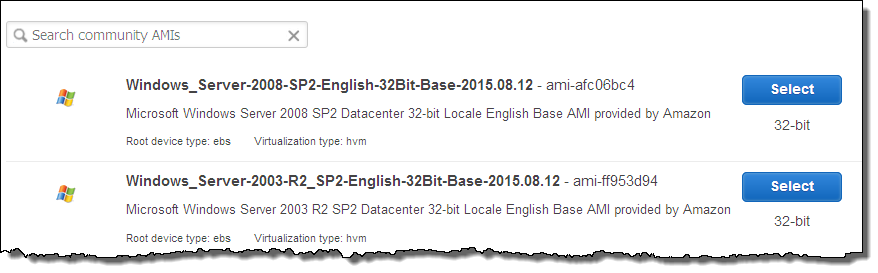
You can also run your 32-bit applications on 64-bit instance types. This will give you additional options, including access to more than 4 GB of memory via PAE. In order to take advantage of this feature, you’ll need to contact AWS Developer Support.
Migrate to a Modern Operating System
If you are currently running 32-bit Windows 2003 or 2008 EC2 instances but are ready to migrate, now is the perfect time to get onto the latest version. AWS supports in-place upgrades from Windows 2003 to newer Windows operating systems; you can find the details for how to perform OS upgrades by visiting the EC2 Windows upgrade documentation page. As described in the documentation, this process updates the network driver on the instance so that it can be accessed via Remote Desktop after the OS has been upgraded.
Modernize Legacy Apps
When you are ready to start the process of modernizing legacy Windows Server 2003 applications, you can find the right resources for your needs with just a few clicks. AWS has an extensive partner network to help migrate applications to newer versions of Windows. 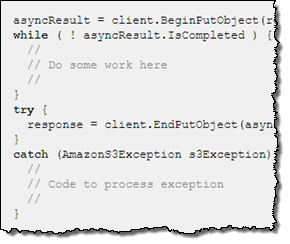 The AWS Windows and .NET Developer Center provides tools, documentation, and code samples. The AWS SDK for .NET (which includes its own library, code samples, and Visual Studio templates) makes it easy to build your applications on Windows and .NET. If you are a Visual Studio user, it’s easy to get started with the SDK using the AWS Toolkit for Visual Studio. You can find more info on the EC2 Developer Resources page. You can also get connected and join the community of developers running Windows and .NET on AWS by visiting our Community Forum or AWS on Github.
The AWS Windows and .NET Developer Center provides tools, documentation, and code samples. The AWS SDK for .NET (which includes its own library, code samples, and Visual Studio templates) makes it easy to build your applications on Windows and .NET. If you are a Visual Studio user, it’s easy to get started with the SDK using the AWS Toolkit for Visual Studio. You can find more info on the EC2 Developer Resources page. You can also get connected and join the community of developers running Windows and .NET on AWS by visiting our Community Forum or AWS on Github.
If you need help with the migration of your Windows Server 2003 applications, AWS offers various levels of support including technical documentation, the AWS Support Center, and access to qualified AWS partners. AWS partners specialize in cloud migration services; they are ready to help you assess what applications need to move, identify any risks, gaps and/or modifications needed to migrate smoothly even when migrating unsupported applications without redeploying.
AWS as a Platform for Your Needs
In addition to Windows Server 2008 and Windows Server 2012 being more secure and supported software solutions, your move from on-premises infrastructure to the cloud can bring additional benefits: the AWS cloud has been architected to provide a cost effective, flexible and secure cloud computing environment. Since 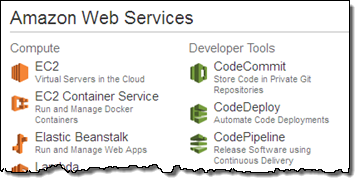 you can provision resources as your business dictates and you only pay for what you use, the cost savings of migrating to AWS can be significant. In addition, Amazon Virtual Private Cloud provides you with an additional layer of security by enabling you to create your own logically isolated networks, which you can provision your resources into. With VPC you can specify your IP range, decide which instances are exposed to the internet and which remain private.
you can provision resources as your business dictates and you only pay for what you use, the cost savings of migrating to AWS can be significant. In addition, Amazon Virtual Private Cloud provides you with an additional layer of security by enabling you to create your own logically isolated networks, which you can provision your resources into. With VPC you can specify your IP range, decide which instances are exposed to the internet and which remain private.
Start Today
As I mentioned earlier, now’s a great time to start the planning process and we are here to help you. We anticipate that you will have questions and may want some help with this, so to get started read our essential Windows Server 2003 FAQ as well as the Windows Servers Server 2003 End-Of-Support page which cover many more details on this transition. We realize that your migration away from Windows Server 2003 can be challenging, hopefully AWS can be there to help ease this transition.
— Bryan Nairn (Senior Product Manager) and Niko Pamboukas (Senior Product Manager)
New Microsoft System Center Virtual Machine Manager Add-In
Many enterprise-scale AWS customers also have a large collection of virtualized Windows servers on their premises. These customers are now moving all sorts of workloads to the Cloud and have been looking for a unified solution to their on-premises and cloud-based system management needs. Using multiple tools to accomplish the same basic tasks (monitoring, and controlling virtualized servers or instances) is inefficient and adds complexity to the development of solutions that use a combination of on-premises and cloud resources.
New Add-In
In order to allow this important customer base to manage their resources with greater efficiency, we are launching the AWS System Manager for Microsoft System Center Virtual Machine Manager (SCVMM). This add-in allows you to monitor and manage your Amazon Elastic Compute Cloud (EC2) instances (running either Windows or Linux) from within Microsoft System Center Virtual Machine Manager. You can use this add-in to perform common maintenance tasks such as restarting, stopping, and removing instances. You can also connect to the instances using the Remote Desktop Protocol (RDP).
Let’s take a quick tour of the add-in! Here’s the main screen:
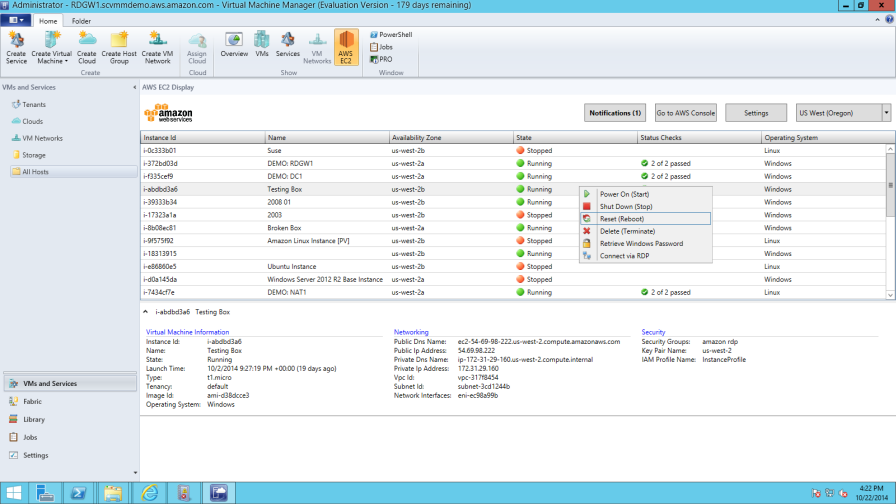
You can select any public AWS Region:
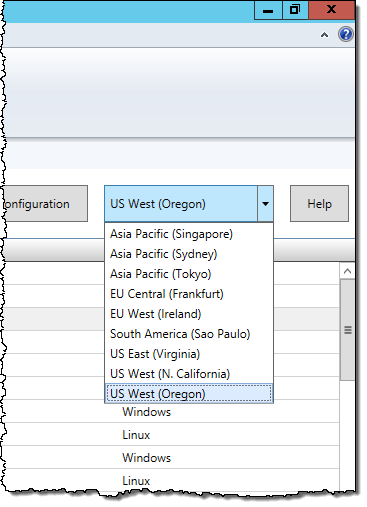
After you launch an EC2 instance running Windows, you can use the add-in to retrieve, decrypt, and display the administrator password:
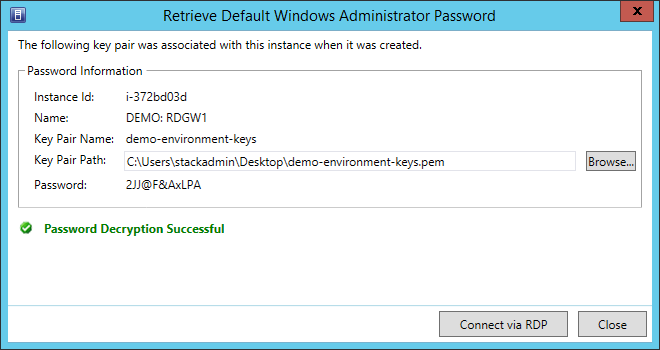
You can select multiple instances and operate on them as a group:
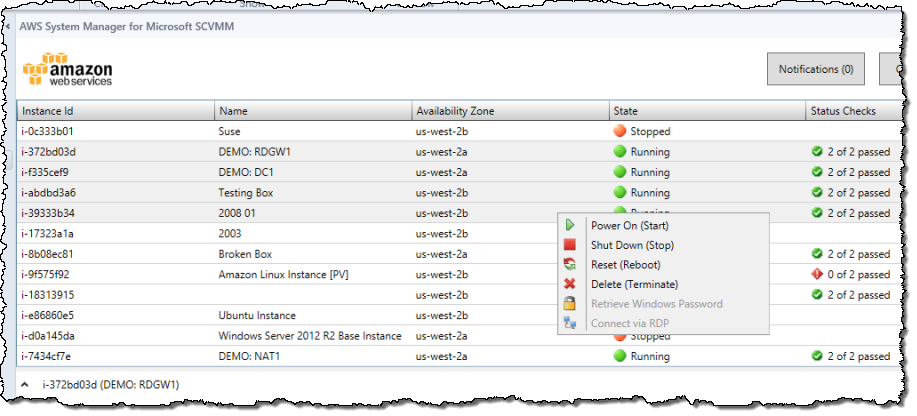
Available Now
The add-in is available for download today at no charge. After you download and install it, you simply enter your IAM credentials. The credentials will be associated with the logged-in Windows user on the host system so you’ll have to enter them just once.
As is the case with every AWS product, we would be thrilled to get your feedback (feature suggestions, bug reports, and anything else that comes to mind). Send it to scvmm-info@amazon.com.
— Jeff;
New Quick Start – Windows PowerShell Desired State Configuration (DSC) on AWS
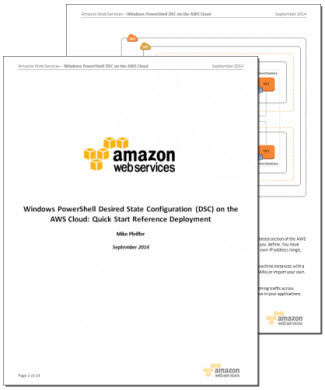 PowerShell Desired State Configuration (DSC) is a powerful tool for system administrators. Introduced as part of Windows Management Framework 4.0, it helps to automate system setup and maintenance for Windows Server 2008 R2 and Windows Server 2012 R2, Windows 7, Windows 8.1, and Linux environments. It can install or remove server roles and features, manage registry settings, environment variables, files, directories, and services, and processes. It can also manage local users and groups, install and manage MSI and EXE packages, and run PowerShell scripts. DSC can discover the system configuration on a given instance, and it can also fix a configuration that has drifted away from the desired state.
PowerShell Desired State Configuration (DSC) is a powerful tool for system administrators. Introduced as part of Windows Management Framework 4.0, it helps to automate system setup and maintenance for Windows Server 2008 R2 and Windows Server 2012 R2, Windows 7, Windows 8.1, and Linux environments. It can install or remove server roles and features, manage registry settings, environment variables, files, directories, and services, and processes. It can also manage local users and groups, install and manage MSI and EXE packages, and run PowerShell scripts. DSC can discover the system configuration on a given instance, and it can also fix a configuration that has drifted away from the desired state.
We have just published a new Quick Start Reference Deployment to make it easier for you to take advantage of PowerShell Desired State Configuration in your AWS environment.
This new document will show you how to:
- Use AWS CloudFormation and PowerShell DSC to bootstrap your servers and applications from scratch.
- Deploy a highly available PowerShell DSC pull server environment on AWS.
- Detect and remedy configuration drift after your application stack has been deployed.
This detailed (24 page) document contains all of the information that you will need to get started. The deployed pull server is robust and fault-tolerant; it includes a pair of web servers and Active Directory domain controllers. It can be accessed from on-premises devices and from instances running in the AWS Cloud.
— Jeff;
