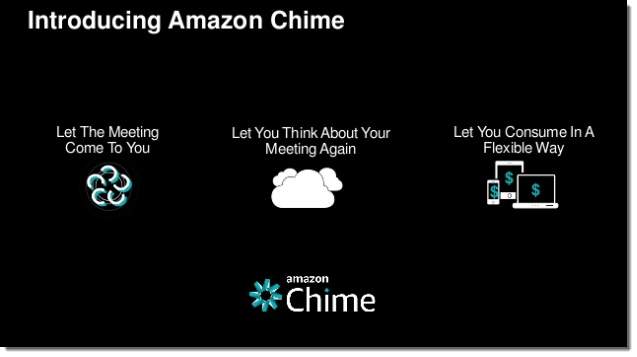AWS News Blog
Amazon Chime Update – Use Your Existing Active Directory, Claim Your Domain
I first told you about Amazon Chime this past February (Amazon Chime – Unified Communications Service) and told you how I connect and collaborate with people all over the world.
Since the launch, Amazon Chime has quickly become the communication tool of choice within the AWS team. I participate in multiple person-to-person and group chats throughout the day, and frequently “Chime In” to Amazon Chime-powered conferences to discuss upcoming launches and speaking opportunities.
Today we are adding two new features to Amazon Chime: the ability to claim a domain as your own and support for your existing Active Directory.
Claiming a Domain
Claiming a domain gives you the authority to manage Amazon Chime usage for all of the users in the domain. You can make sure that new employees sign up for Amazon Chime in an official fashion and you can suspend accounts for employees that leave the organization.
To claim a domain, you assert that you own a particular domain name and then back up the assertion by entering a TXT record to your domain’s DNS entry. You must do this for each domain and subdomain that your organization uses for email addresses.
Here’s how I would claim one of my own domains:
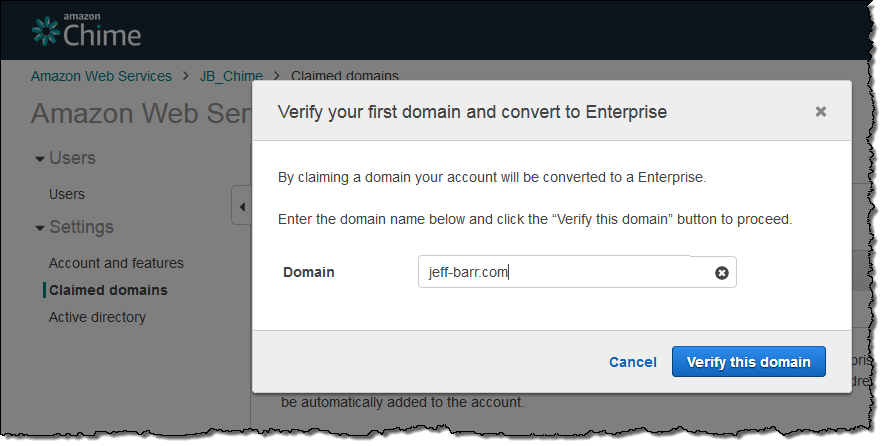
After I click on Verify this domain, Amazon Chime provides me with the record for my DNS:
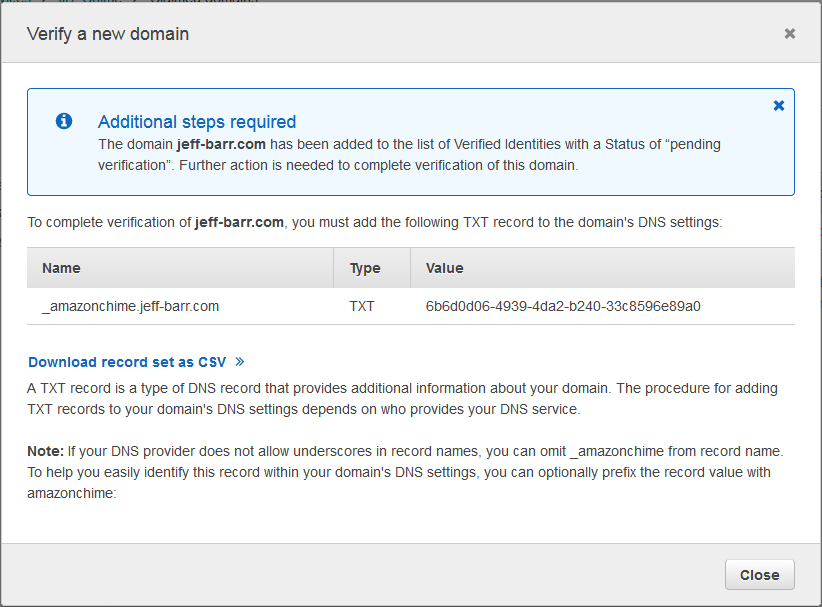
After I do this, the domain’s status will change to Pending Verification. Once Amazon Chime has confirmed that the new record exists as expected, the status will change to Verified and the team account will become an enterprise account.
Active Directory Support
This feature allows your users to sign in to Amazon Chime using their existing Active Directory identity and credentials. After you have set it up, you can enable and take advantage of advanced AD security features such as password rotation, password complexity rules, and multi-factor authentication. You can also control the allocation of Amazon Chime’s Plus and Pro licenses on a group-by-group basis (check out Plans and Pricing to learn more about each type of license).
In order to use this feature, you must be using an Amazon Chime enterprise account. If you are using a team account, follow the directions at Create an Enterprise Account before proceeding.
Then you will need to set up a directory with the AWS Directory Service. You have two options at this point:
- Use the AWS Directory Service AD Connector to connect to your existing on-premises Active Directory instance.
- Use Microsoft Active Directory, configured for standalone use. Read How to Create a Microsoft AD Directory for more information on this option.
After you have set up your directory, you can connect to it from within the Amazon Chime console by clicking on Settings and Active directory and choosing your directory from the drop-down:
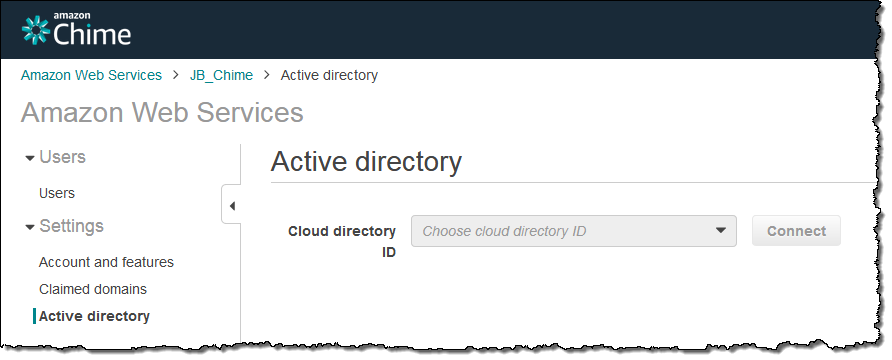
After you have done this you can select individual groups within the directory and assign the appropriate subscriptions (Plus or Pro) on a group-by-group basis.
With everything set up as desired, your users can log in to Amazon Chime using their existing directory credentials.
These new features are available now and you can start using them today!
If you would like to learn more about Amazon Chime, you can watch the recent AWS Tech Talk: Modernize Meetings with Amazon Chime:
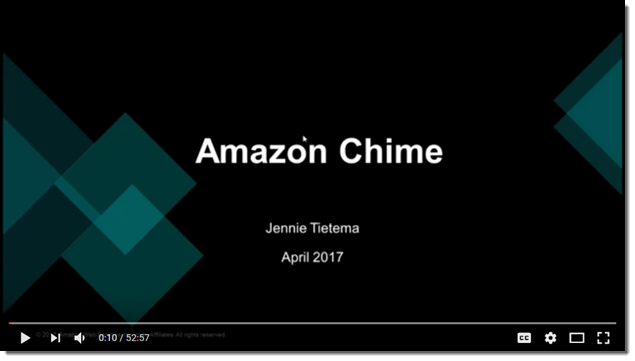 Here is the presentation from the talk:
Here is the presentation from the talk:
— Jeff;